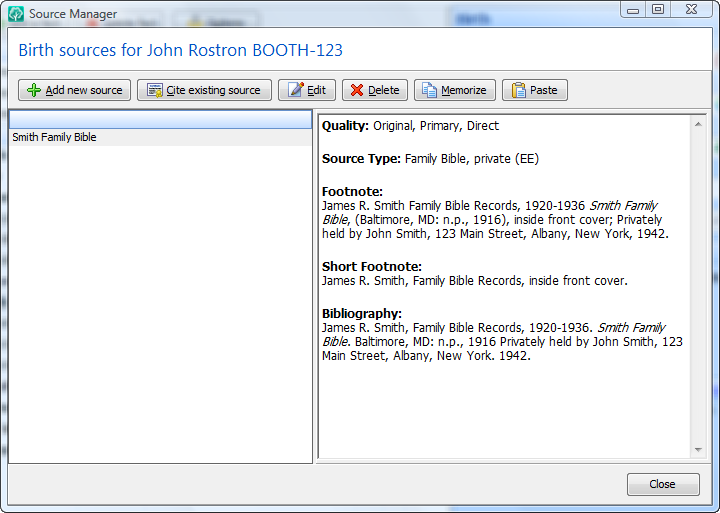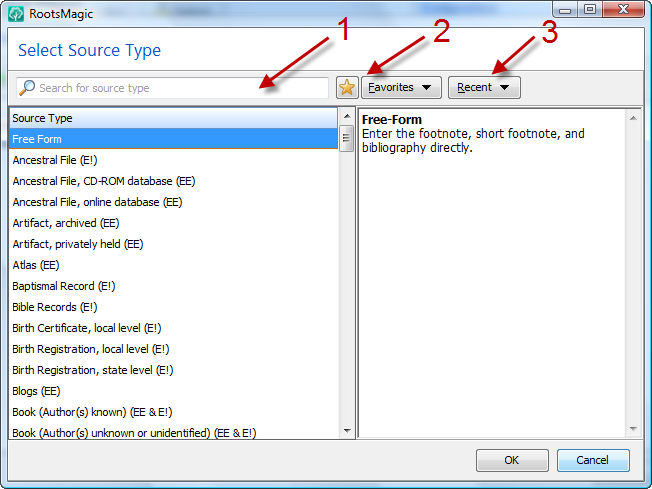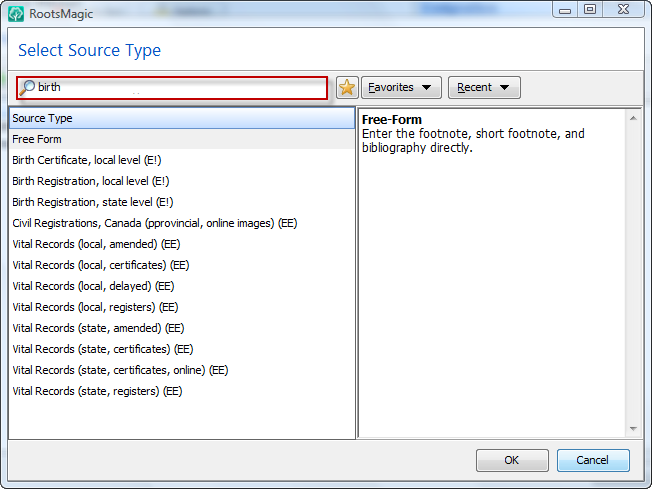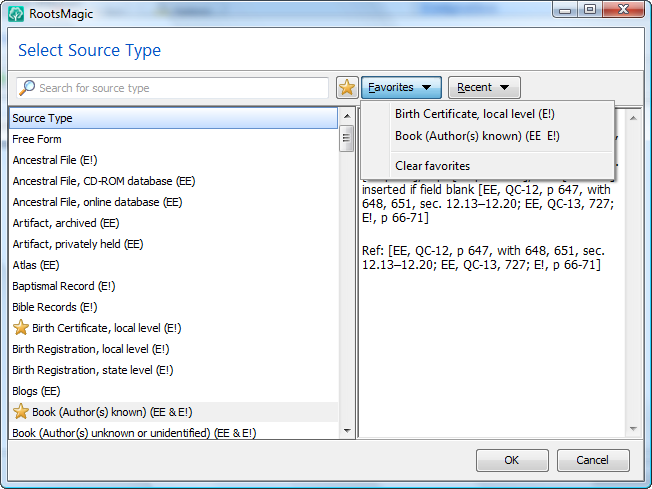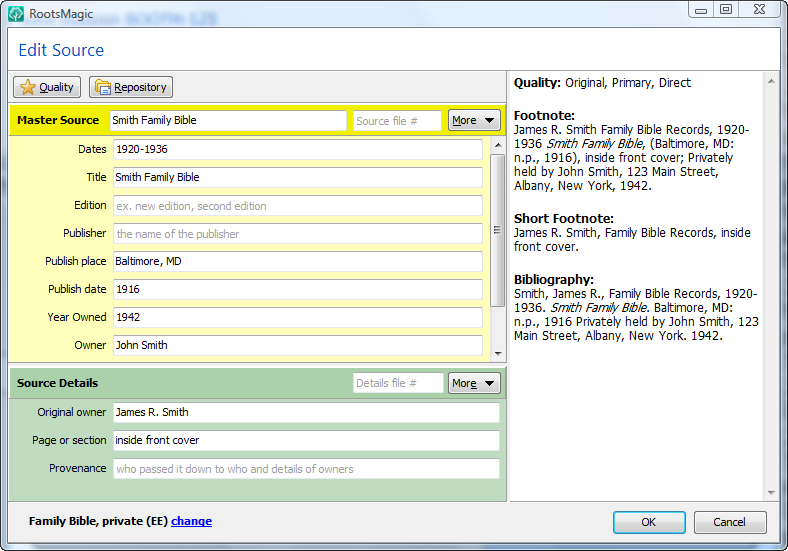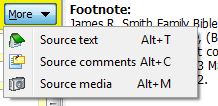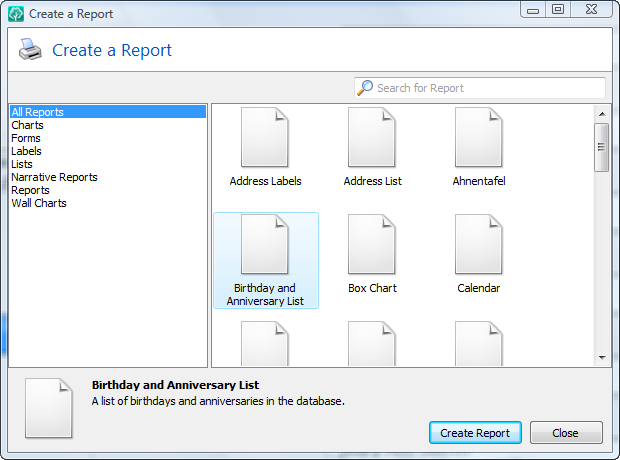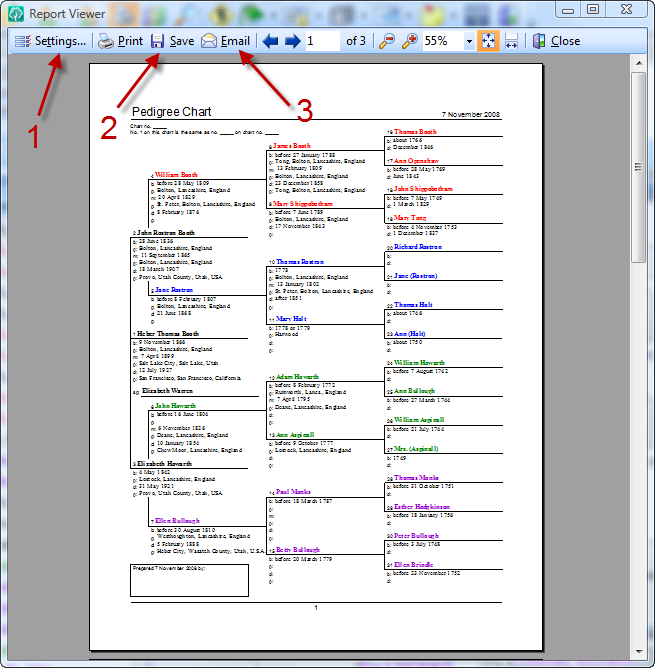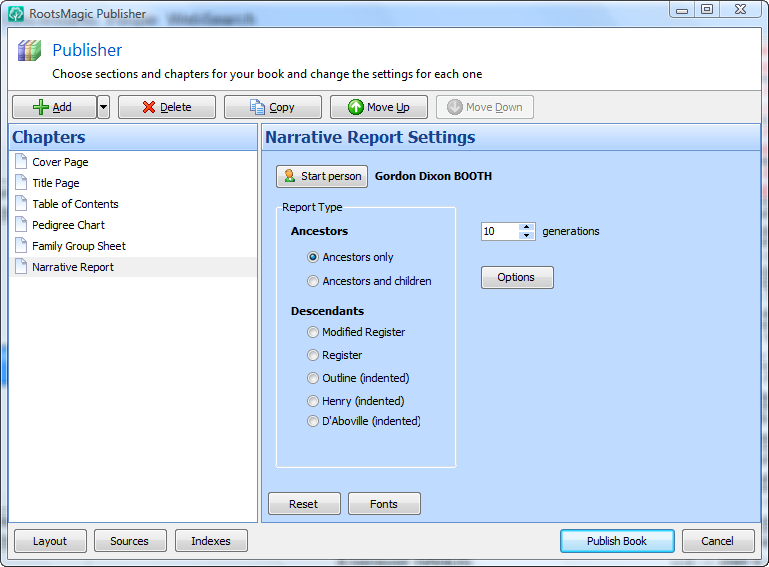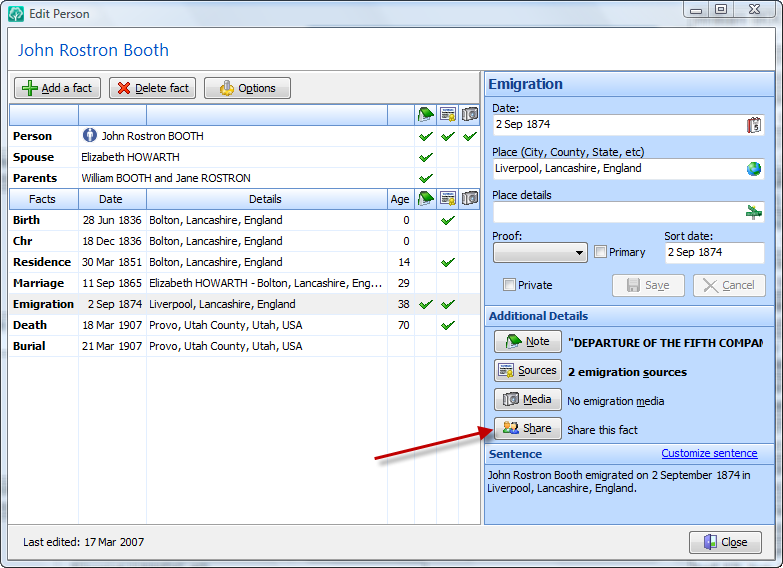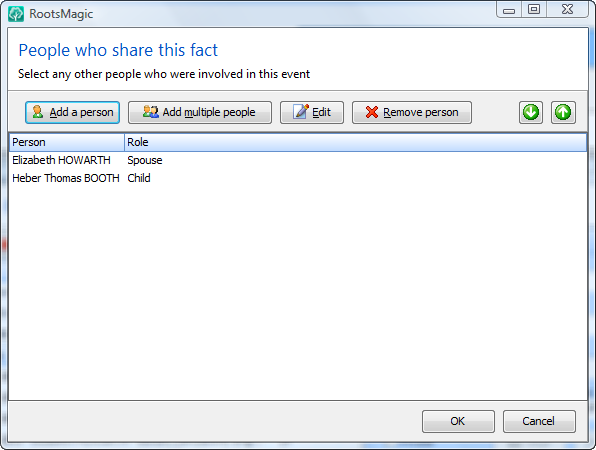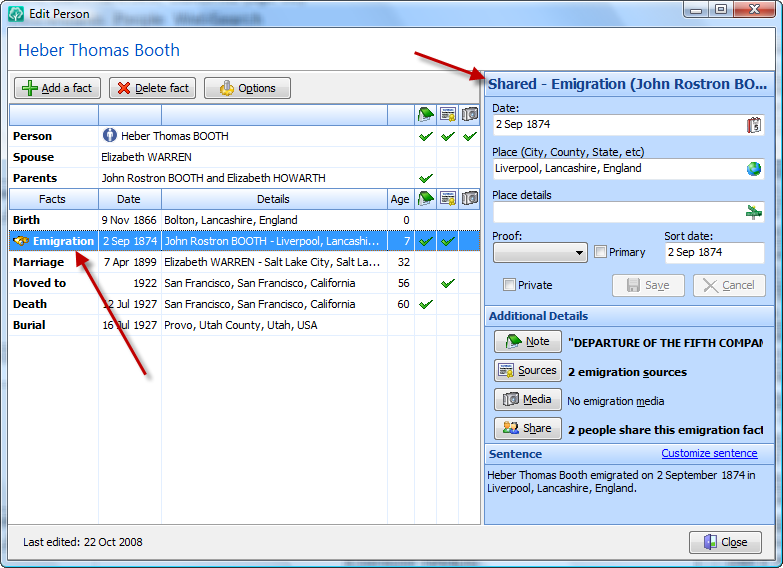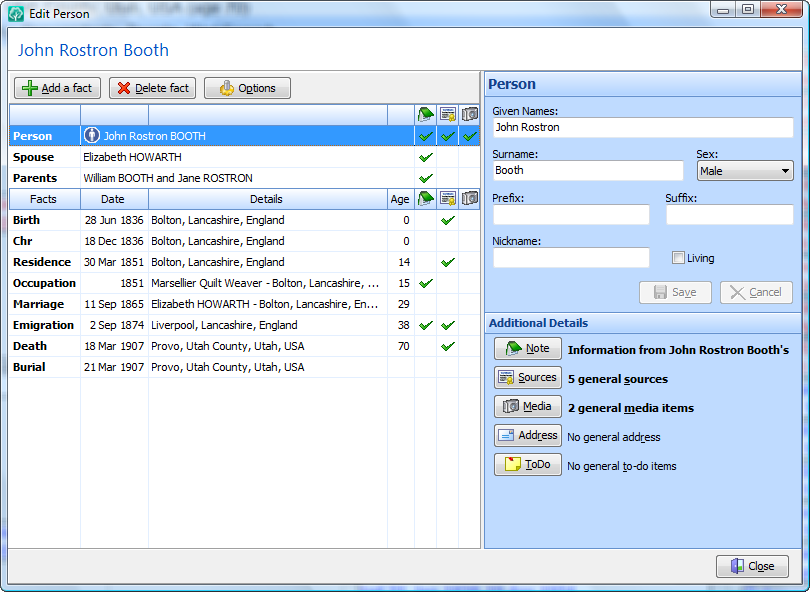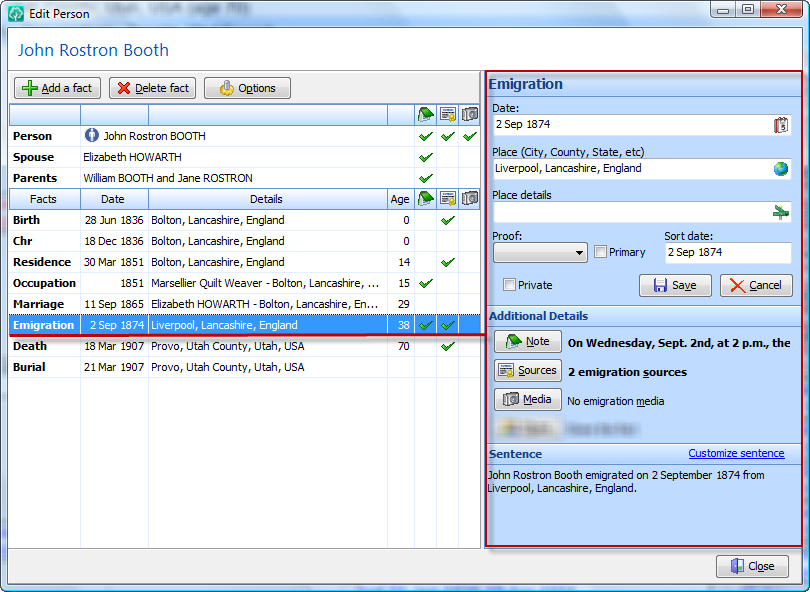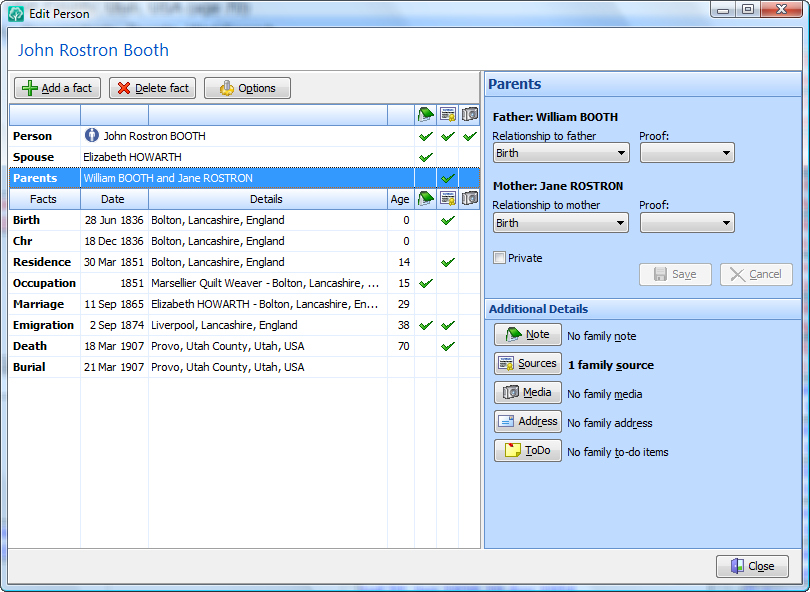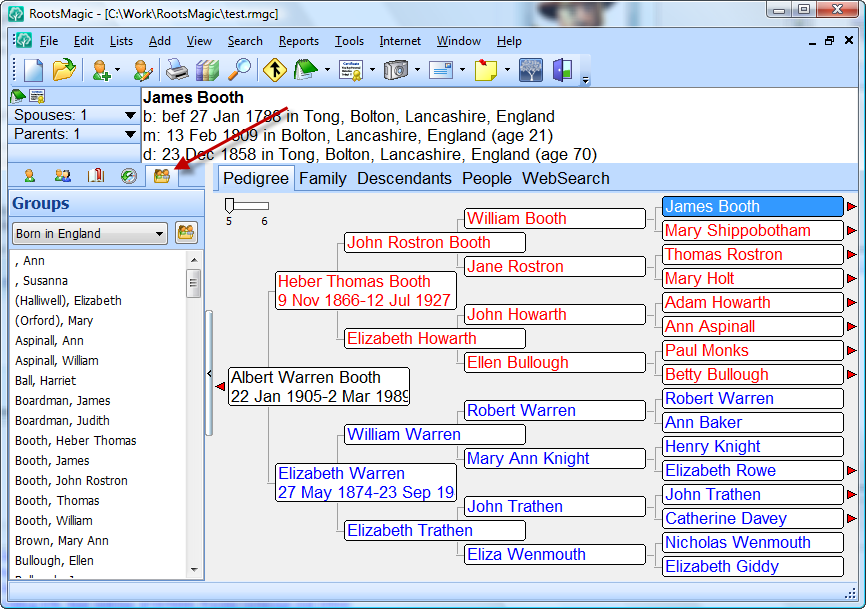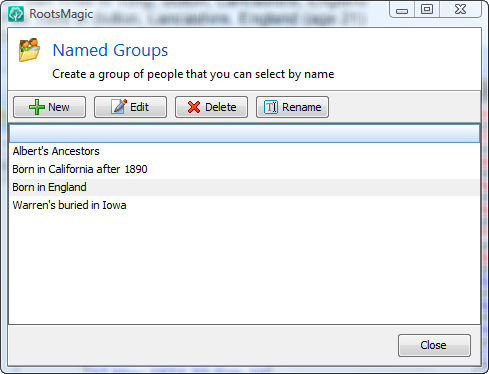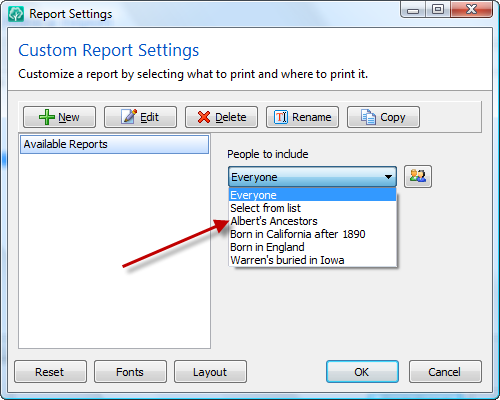Sources are awesome. They are the lifeblood of the genealogist, and sometimes a frustration we would just as soon skip. But we all know how important they are. Documenting our family history is the greatest genealogical gift we can give our family. Sure we can pass down a bunch of names, dates and places, but if we don’t say where we got that information they will just have to verify it all over again.
RootsMagic has always made it easy to enter your sources with its groundbreaking SourceWizard released back in 2003, which let you select a source type and then fill in the blanks. The SourceWizard then wrote the properly formatted source for you.
And now the SourceWizard is better than ever.
Now some things work much the same as they did in version 3. When you bring up the list of sources for a person, fact, or family, you can still add a new source, use (cite) an existing source, memorize / paste citations, etc.
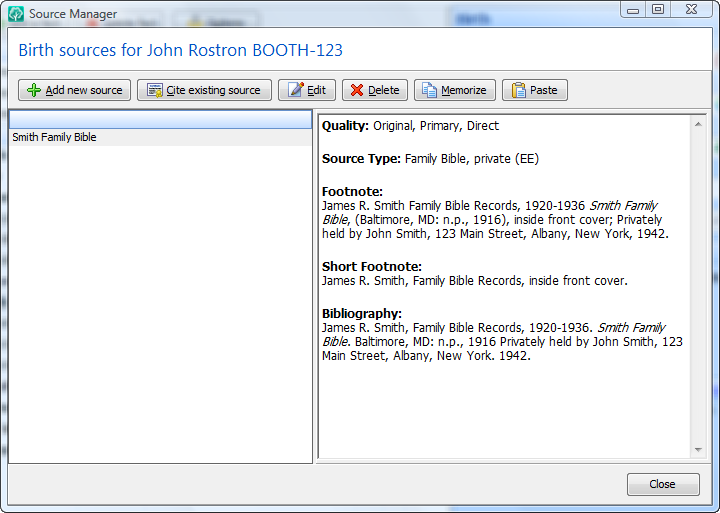
But when you choose to add a new source, that’s when things start getting fun. You are no longer limited to the 25 or so source types offered in version 3. You can now select source types from Evidence!, Evidence Explained, Cite Your Sources (Lackey), or the Evidence QuickSheet. Or you can just use a default “free-form” template to enter the footnote, short footnote, and bibliography directly. Now that’s a lot of source types, so of course we needed to make it easy to find the one you are looking for.
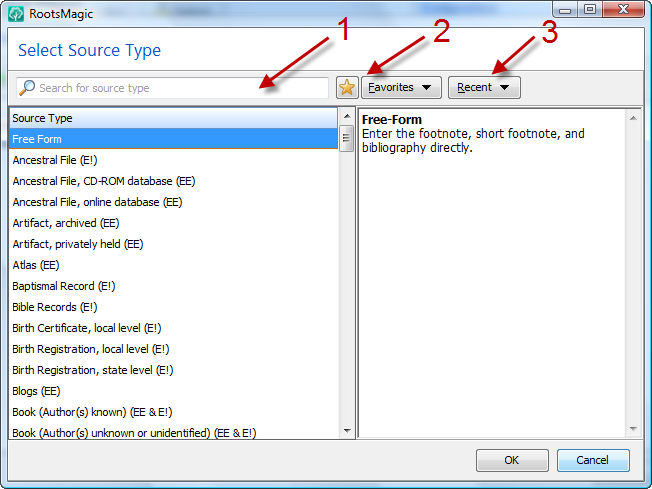
Of course you *could* just scroll down through the list of sources, but we have added a search / filter where you can type in words relating to the type of source you have. For example, type the word “birth” and RootsMagic will display a list of source types with “birth” in their name or description. Or type multiple words and RootsMagic will show you the entries with all those words in it. RootsMagic 4 even gives you details about each source type and tells you where that format is from.
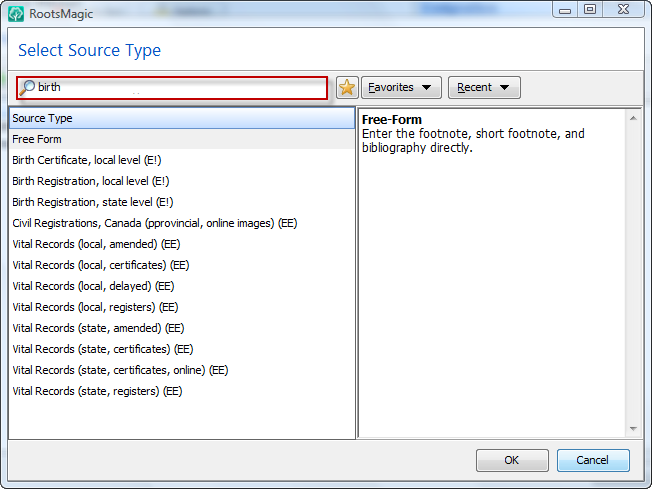
If you are like me, you tend to work with just a few different source types at any one time. So we’ve added a favorites list where you can put those commonly used source types. Just highlight any source type in the list, click the star button on the toolbar, and it is now a favorite. You can easily spot your favorites (they have a star next to them in the list), or you can click the Favorites button and instantly select from there. RootsMagic also keeps track of the source types you use, and adds them to a recently used source type list as well.
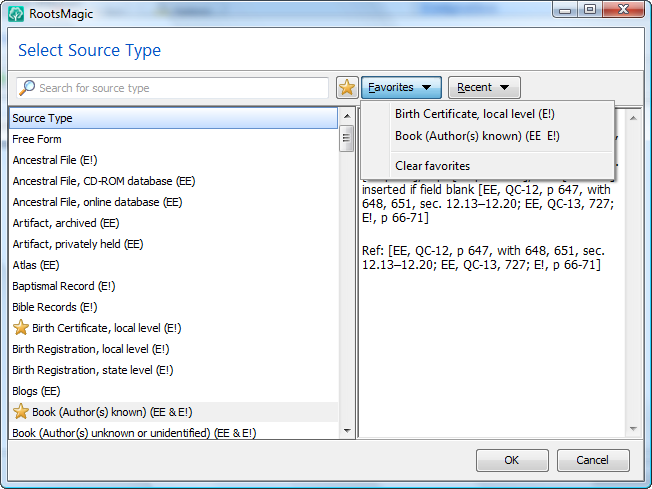
Once you select the type of source you want to enter, RootsMagic 4 will open the new “Edit Source” screen. The first thing many of you probably noticed is that the master source and source (citation) details are together at last. No more switching back and forth to edit the different parts of a source citation. And yes, sources are still reusable… when you cite an existing source you will get this same screen with the source (citation) details ready to fill out.
Just begin filling in the blanks and RootsMagic will write the properly formatted source citation for you. As always, the SourceWizard provides hints as to what it is asking for in each field.
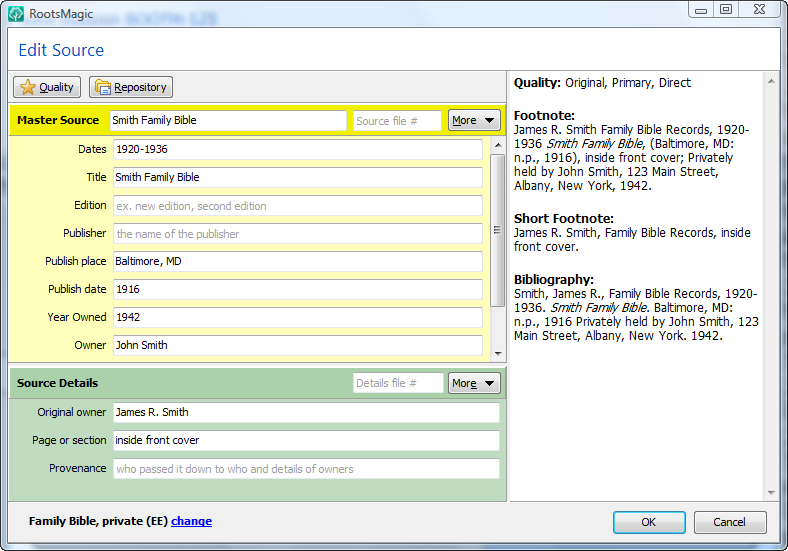
And of course you can still enter the actual text, comments, and media for both the master source and source (citation) details. Just click the “More” button next to the master source or the details.
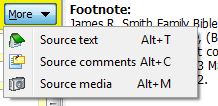
Now of course this only barely touches the power of the new SourceWizard. Most people can just select a source type, fill in the blanks, and go. Others can use more advanced features like entering both a long and short version of the data in a field to be used in the citations. And there is another new feature of the SourceWizard that I’m going to write about in my next blog entry. Not because I’m trying to tease you, but because I need to get back to fixing bugs to get RM4 ready to go 😉
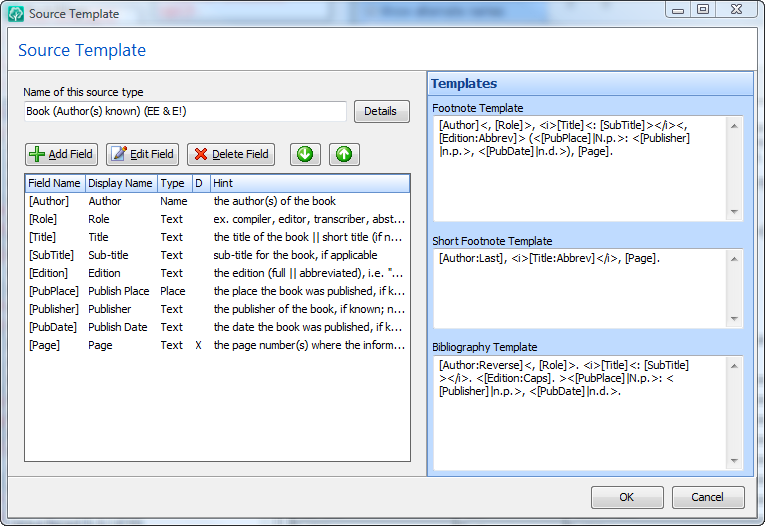
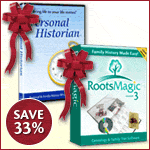 With the holidays coming up, we often get requests from our users about buying copies of
With the holidays coming up, we often get requests from our users about buying copies of