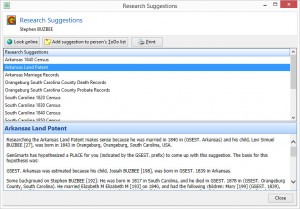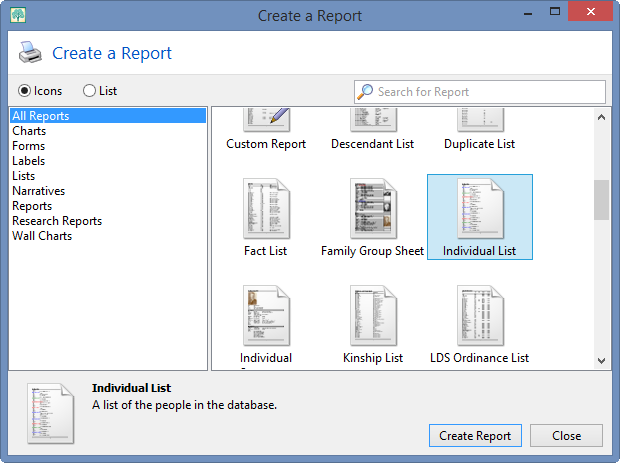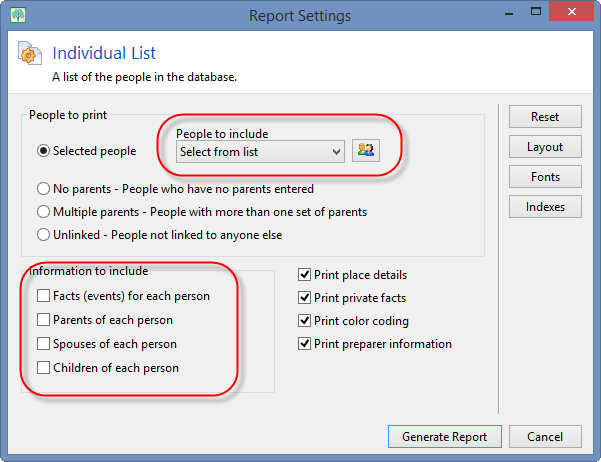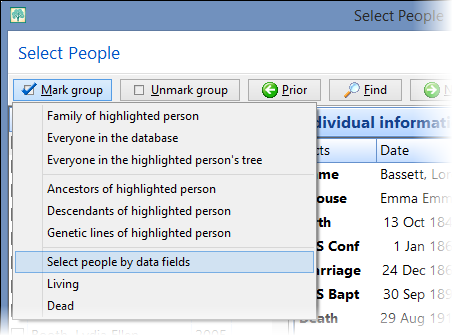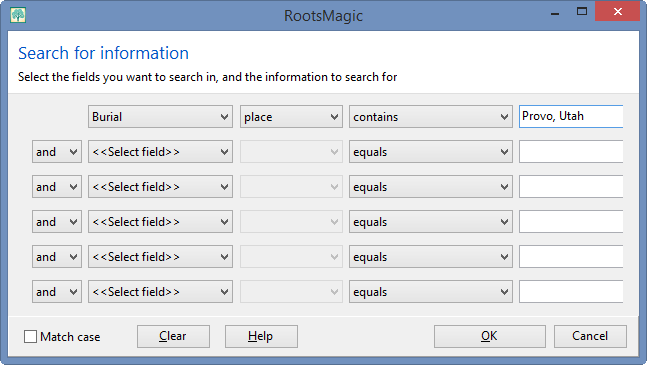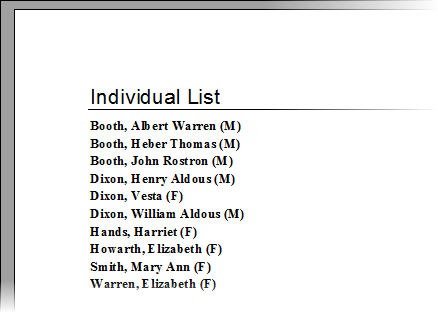Have you ever stared at your RootsMagic screen wondering where to look next (or maybe even where to start)? There are so many record types and websites to search that you aren’t even sure where to begin. Or maybe you are a seasoned genealogist who just wants to make sure you don’t overlook anything. Did you know there is a program called GenSmarts which can help you choose which records to search for any person in your file?
And best of all, we have the chance to offer a special discount on GenSmarts for a limited time.
Research Suggestions from GenSmarts
GenSmarts is a program that makes research recommendations for people in your RootsMagic file. If you have GenSmarts installed, you can highlight any person in your file, then select Tools > GenSmarts Suggestions from the RootsMagic menu, and RootsMagic will display a list of research suggestions for that person.
So how does GenSmarts come up with these suggestions? It creates a profile of your ancestor based on where and when they lived, and then matches that profile with its inventory of known records to make predictions about the record trail your ancestors may have left behind. Each suggestion will include the logic behind the suggestion, and where that type of record can be found. Keep in mind that these are suggestions… GenSmarts doesn’t know if your ancestor is in a particular record, just that it is the type of record your ancestor is likely to show up in.
If a record type is available online, you can just click the “Look online” button and GenSmarts will attempt to find your ancestor in those records. GenSmarts knows which online sites have which records, so it knows whether to search FamilySearch, Ancestry, FindAGrave, or whatever other site has that particular record type. If more than one site has the records, it will default to the free site.
What if a suggestion is only available from a pay site (like Ancestry), but you don’t have a subscription? GenSmarts will take you to the “teaser page” of the site so you can get an idea whether a record exists for your ancestor. You can then add the suggestion to the RootsMagic person’s to-do list, and later print out a list of all the suggestions you need to pursue for a particular website. You can then take that list to the local library or Family History Center where you can do the actual search. This little trick (as well as other GenSmarts features) is shown in the video below.
Note: GenSmarts is primarily focused on US, Canadian, and UK records, but there is a little support for records in some other countries. If you have other questions about GenSmarts, here is a list of Frequently Asked Questions.
Special Discount on GenSmarts
The folks at GenSmarts have allowed us to offer a limited time discount on GenSmarts.
GenSmarts is available either as a download or on CD (not both). The discounted price is $19.95 for the download, or $24.95 (plus s/h) for the CD. You must use the link below in order to get this discounted price.
http://rootsmagic.com/store/gensmarts/special.aspx
This special offer is only available until June 15th, 2014. So get your copy of GenSmarts today!