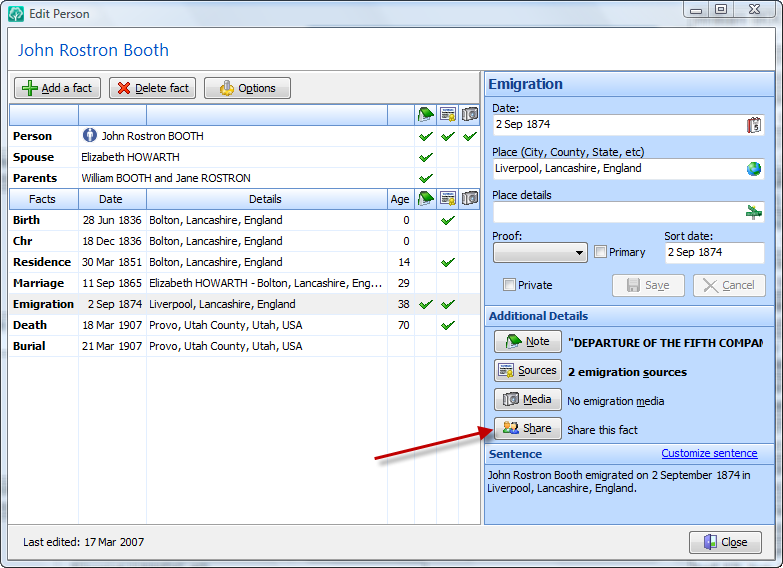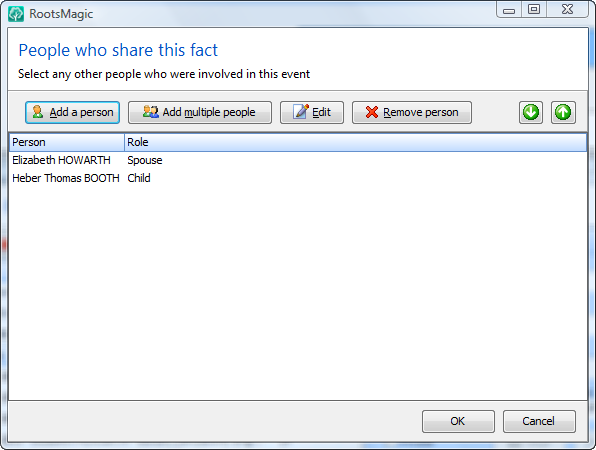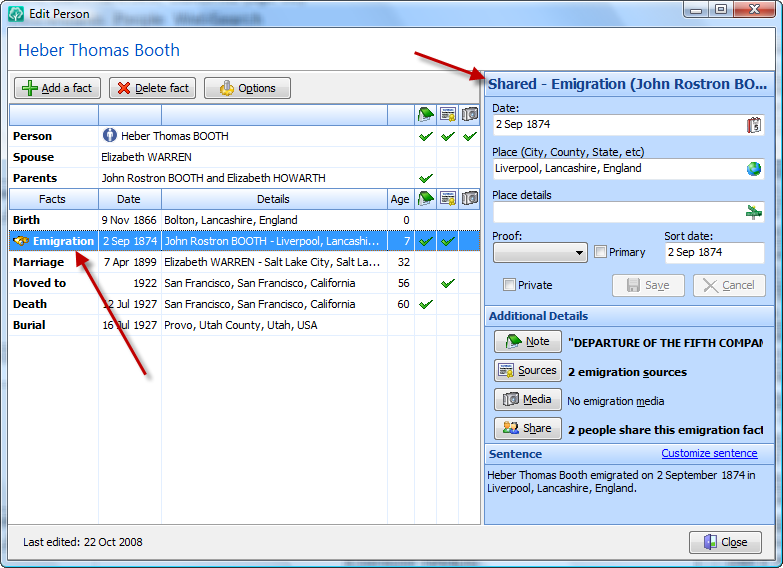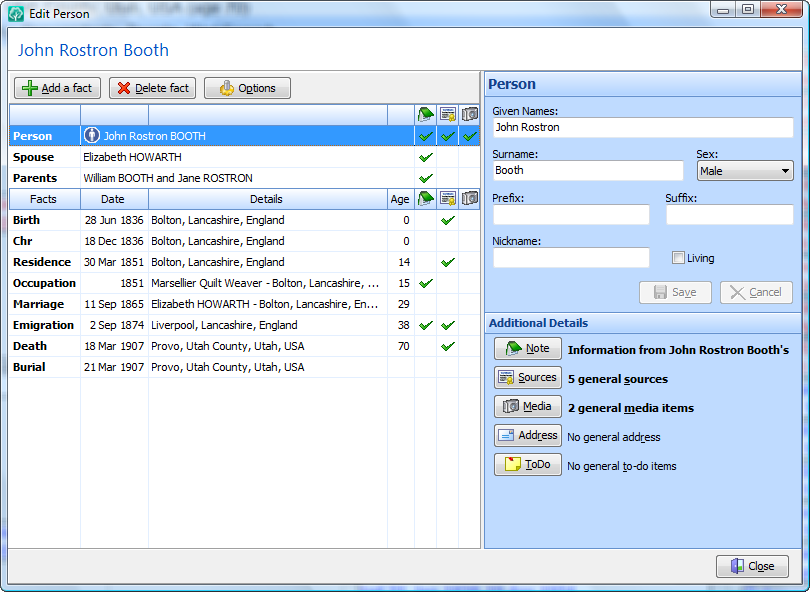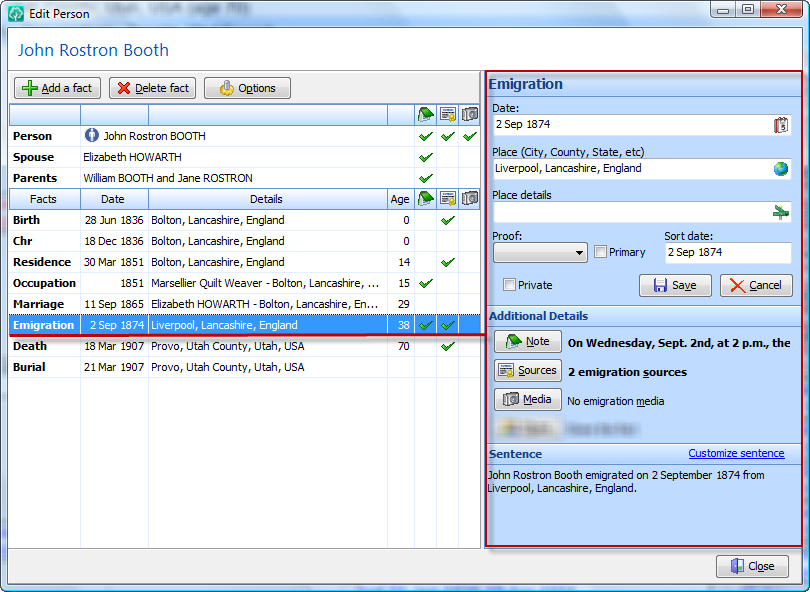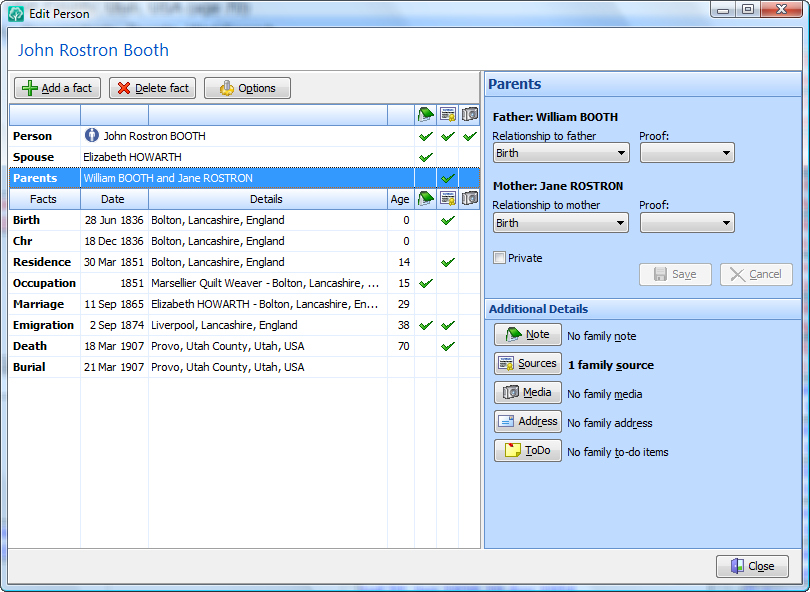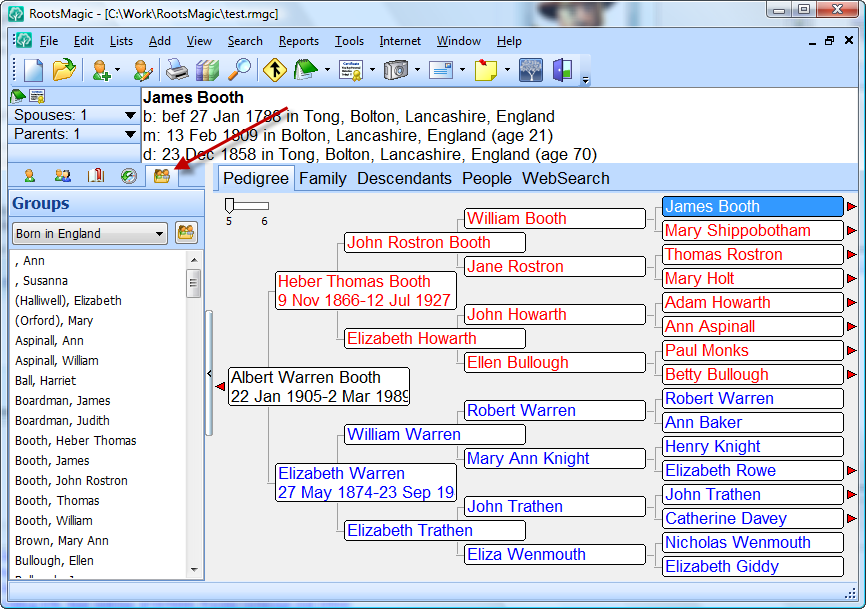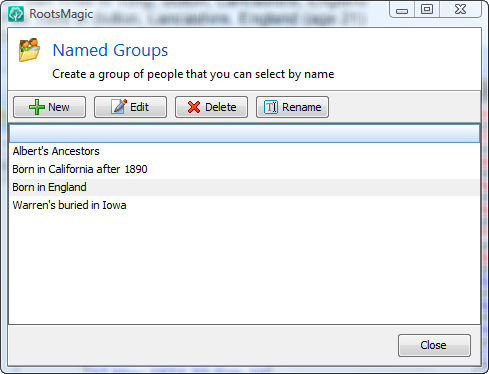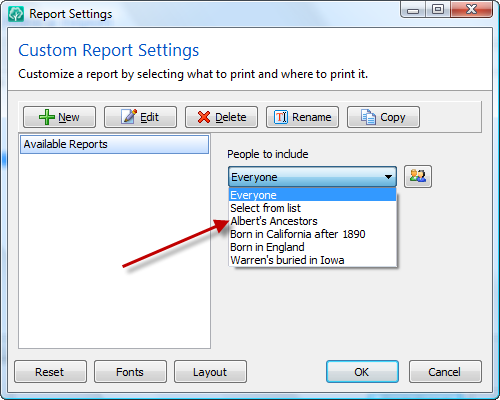Way back when I first started previewing RootsMagic 4, several eagle-eyed readers noticed that the file extension of the RootsMagic database had changed from .RMG to .RMGC. There was some speculation (quite accurate speculation I might add) about what that simple change actually means.
One thing that it means is that RootsMagic 4 has been rewritten from the ground up (now you know why it has taken so long). After the release of version 3 several years ago, we realized that it was time to take RootsMagic to the next level. And we weren’t content with just cobbling a few new features onto old code like is done so often in the software world. But we also wanted to make sure we didn’t leave out any of the existing features that have made RootsMagic so popular all these years. We’ve shown you a lot of the new stuff we’ve written, but here are just a few of the non-visual reasons we have spent so many long hours rewriting RootsMagic.
Unicode Support
So what is Unicode? Basically Unicode support means that RootsMagic isn’t limited to just “western European” languages anymore. RootsMagic 4 can now handle Polish, Cyrillic, Kanji, and most any other language you can throw at it.
And while many of us don’t use these other languages every day, there are times where we may want to enter the name of an ancestor in their native language, or keep a transcription of an old document in its original language.
If you would like to learn more than you could ever possibly want to know about Unicode, check out this Wikipedia article.
Localization
Shortly after the release of version 4.0, we will be releasing tools to allow the translation of RootsMagic into other languages. We will provide more information about this then, and will be looking for volunteers interested in helping out with this important project.
Single File Database
And after 18+ years of Family Origins and RootsMagic using over 30 files for each and every database, one of my favorite features in RM4 (and our tech support people concur) is the new single file RootsMagic database. I know most people probably don’t even care about this, but for those of us who have ever had to copy or move a database, it’s nice to know I won’t accidentally leave a piece of my database behind.
There are still 3 more features I want to tell you about before we light this candle. There are actually a lot of things I haven’t had time to show, but I figure I’ll just leave a few things for you to find out about by experimenting.