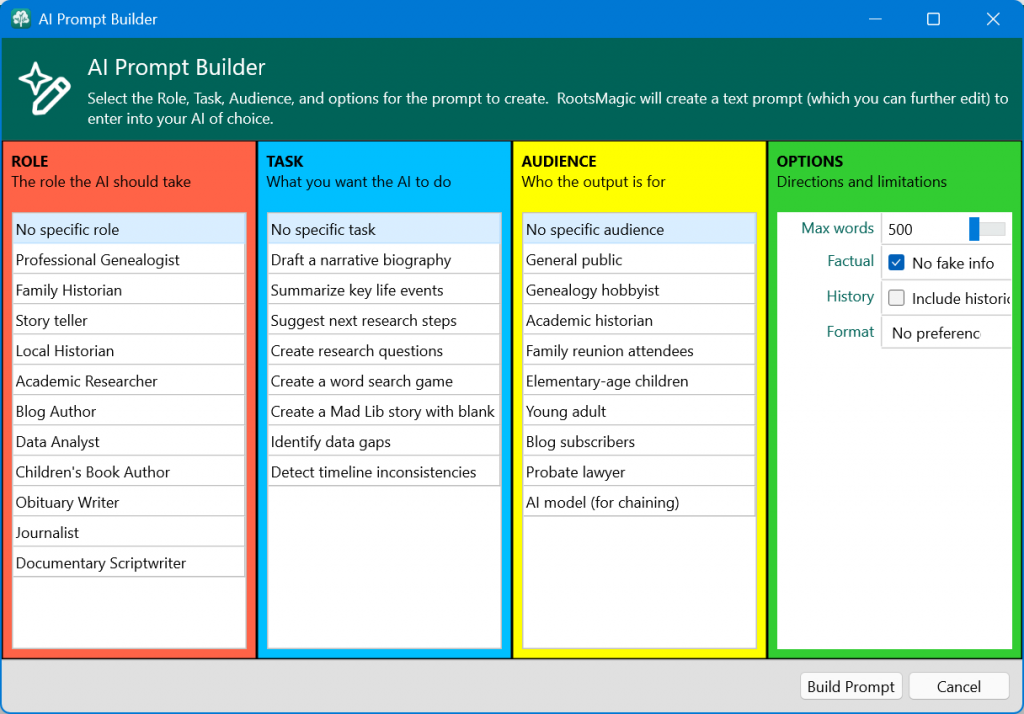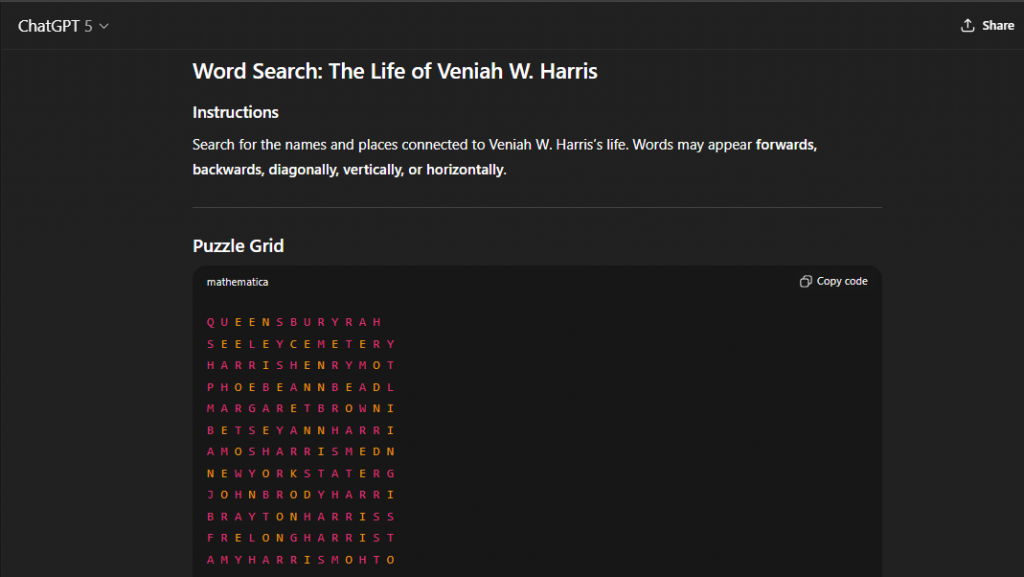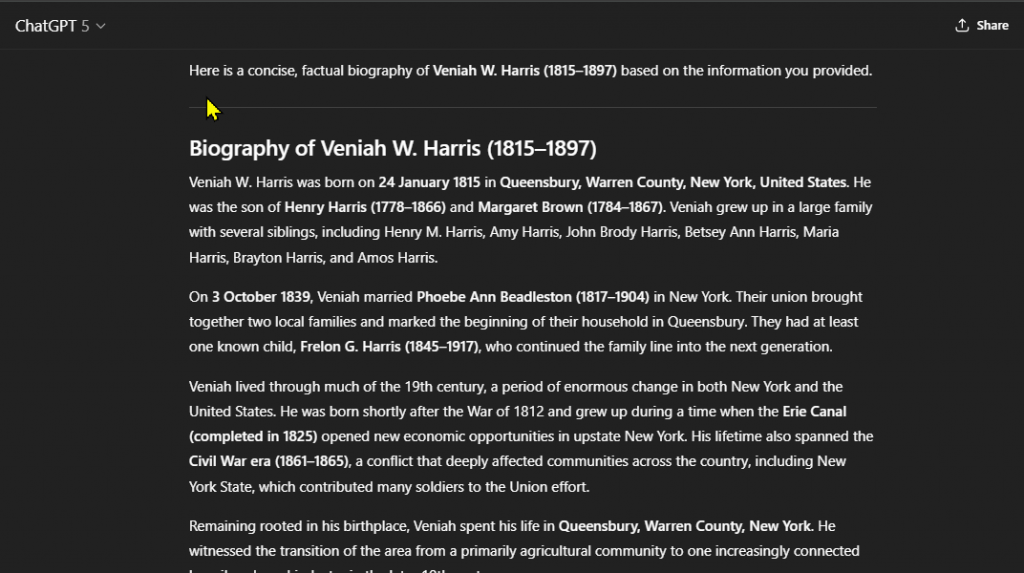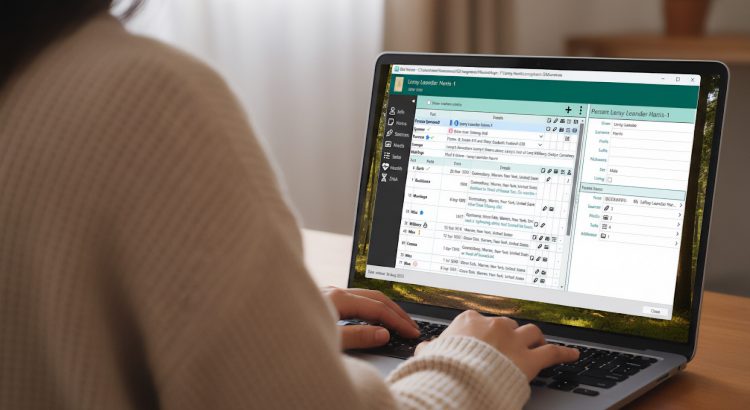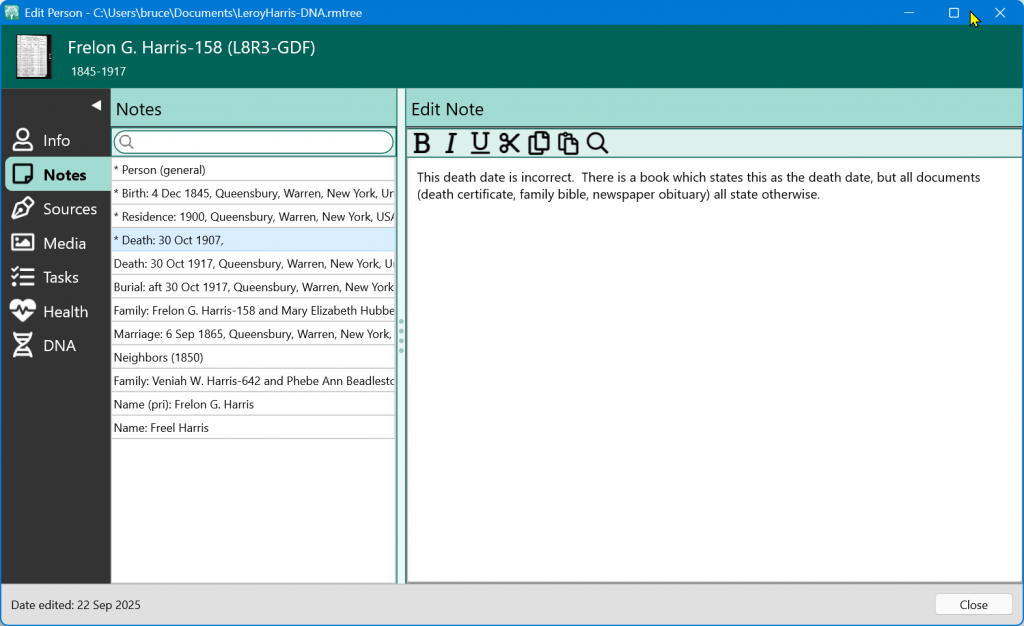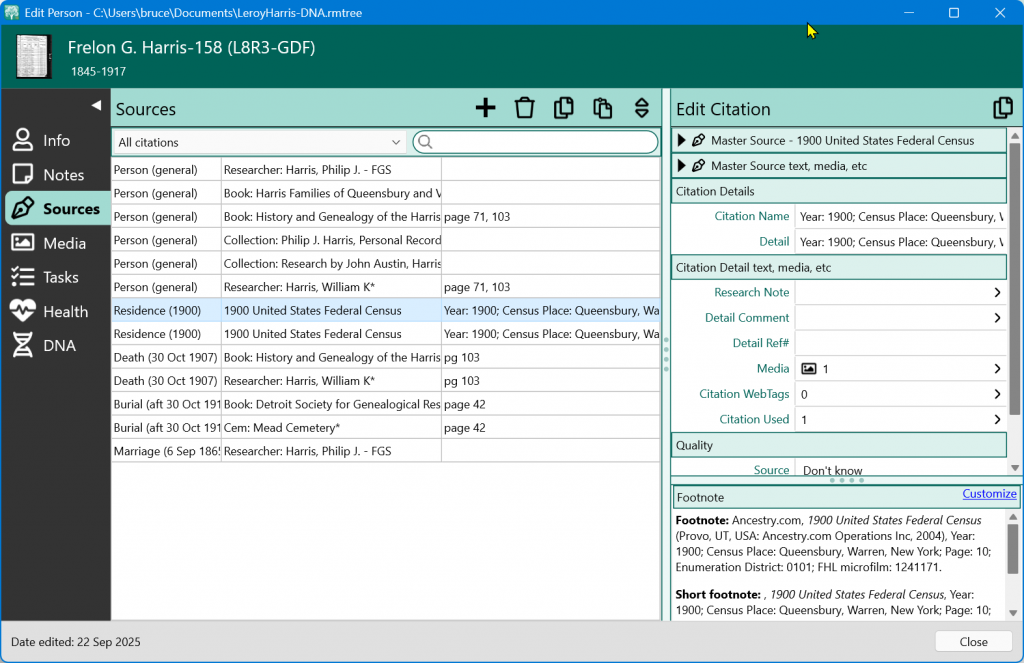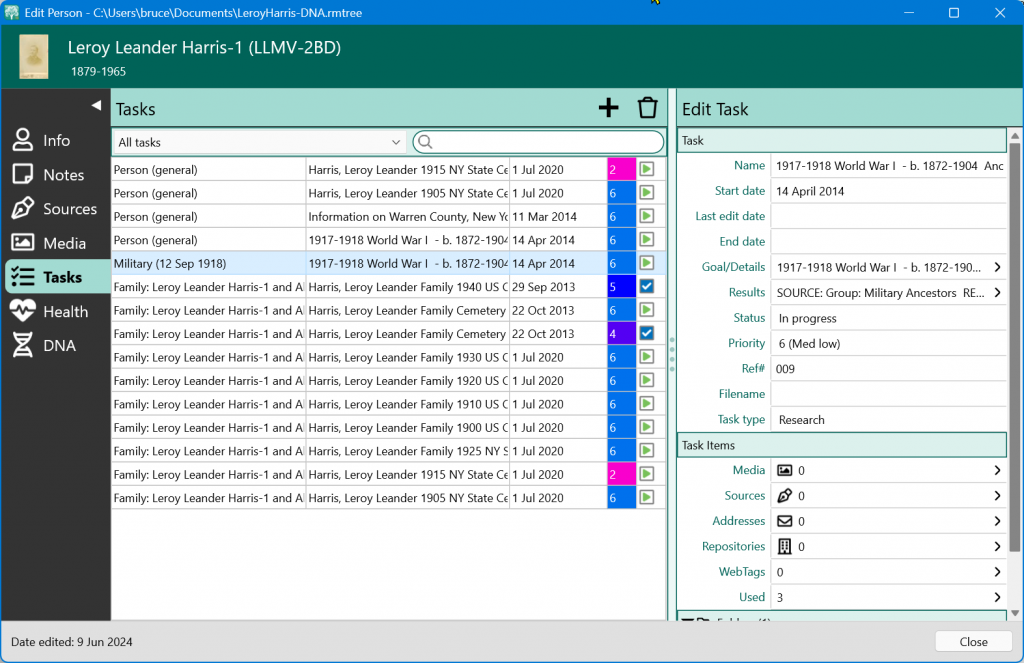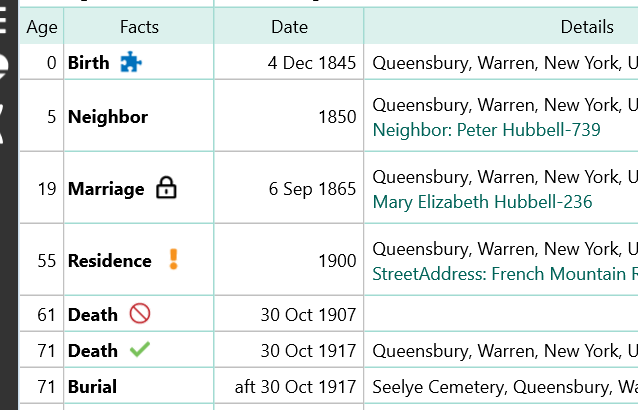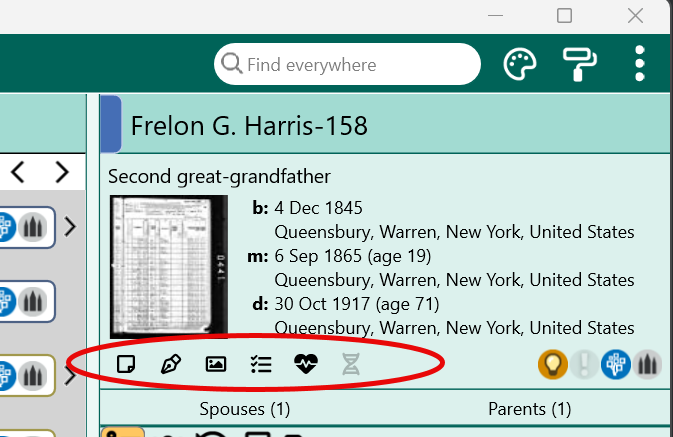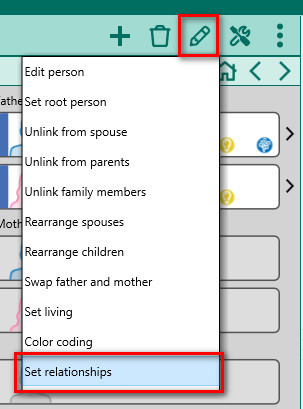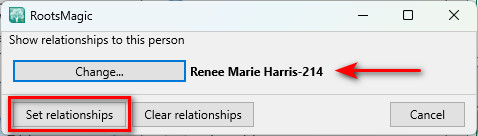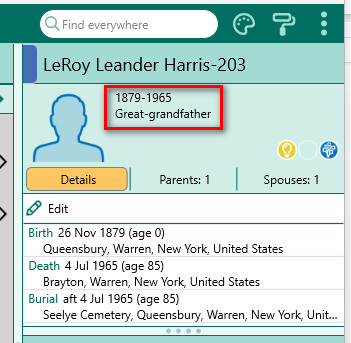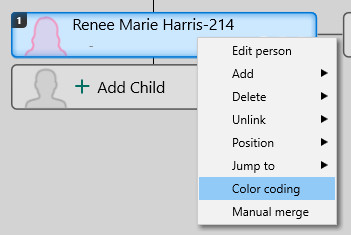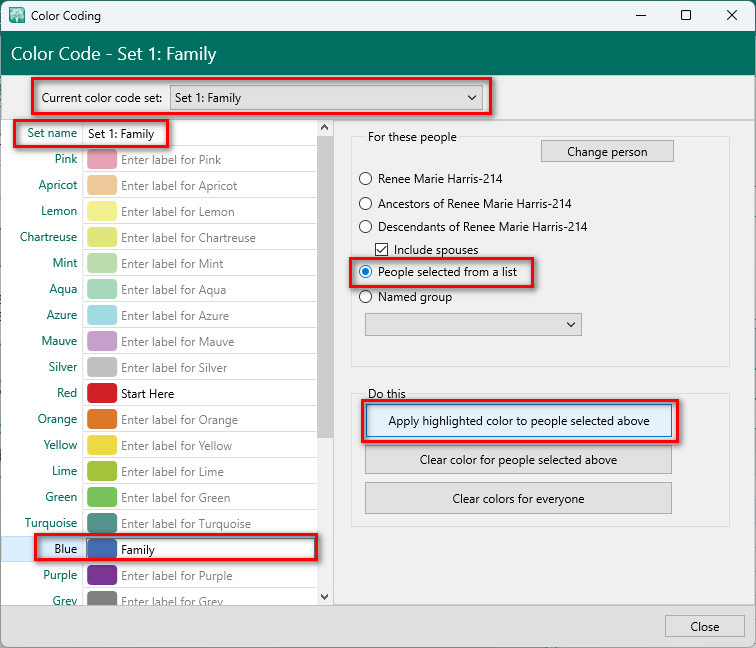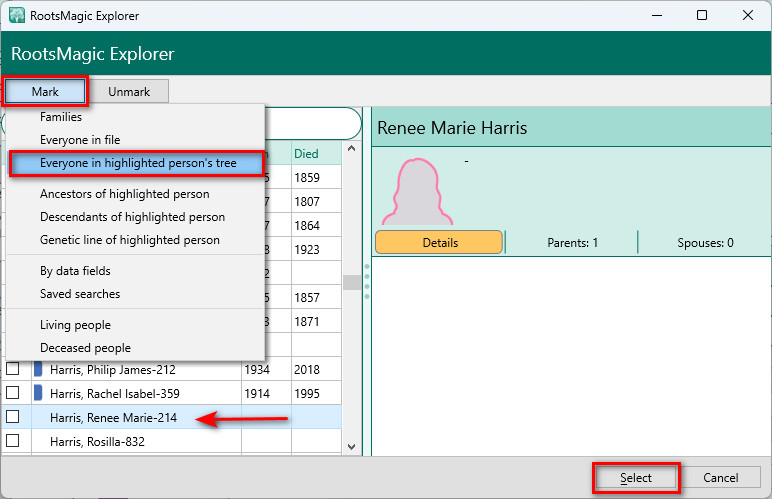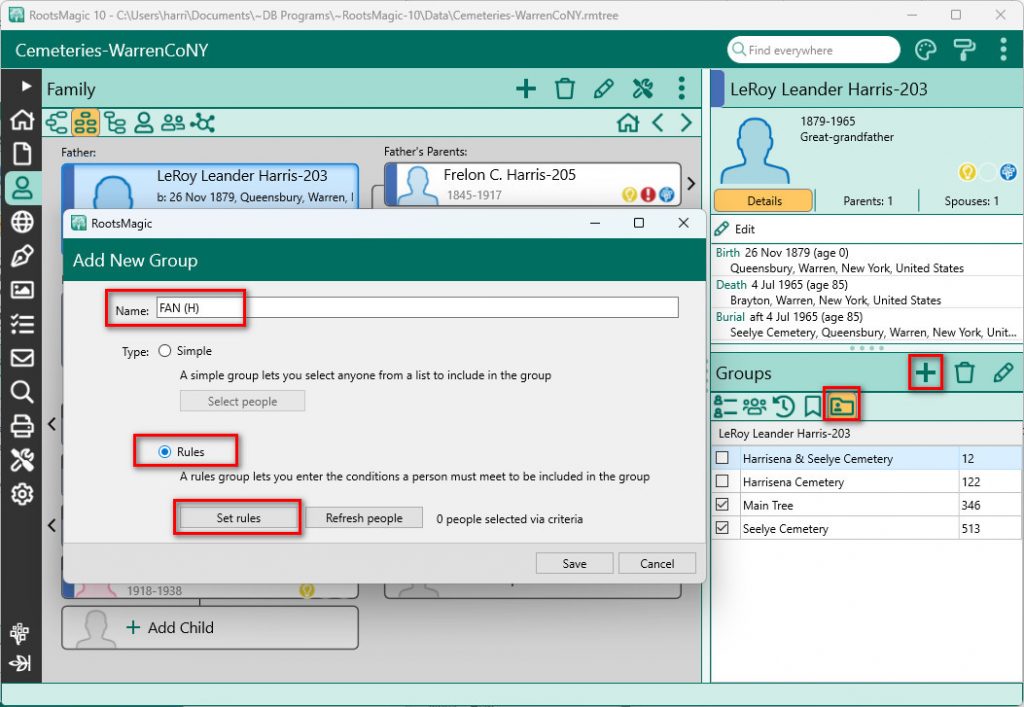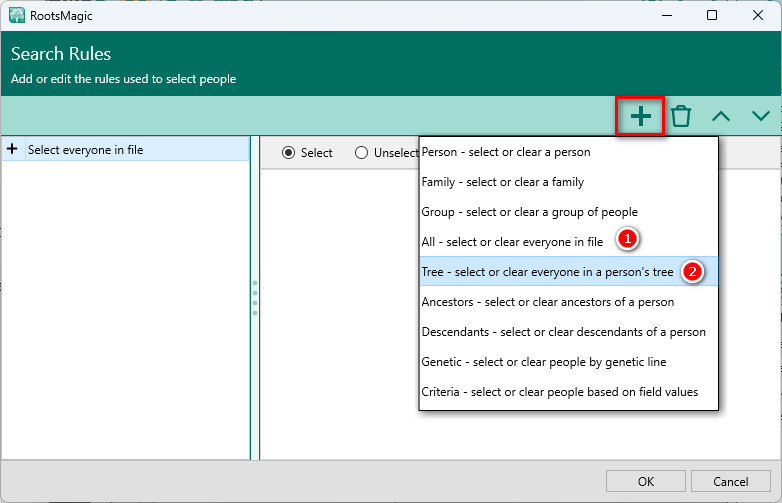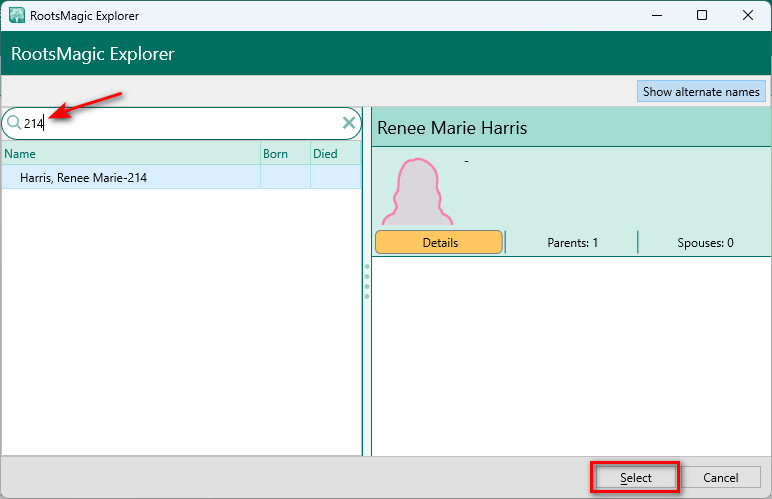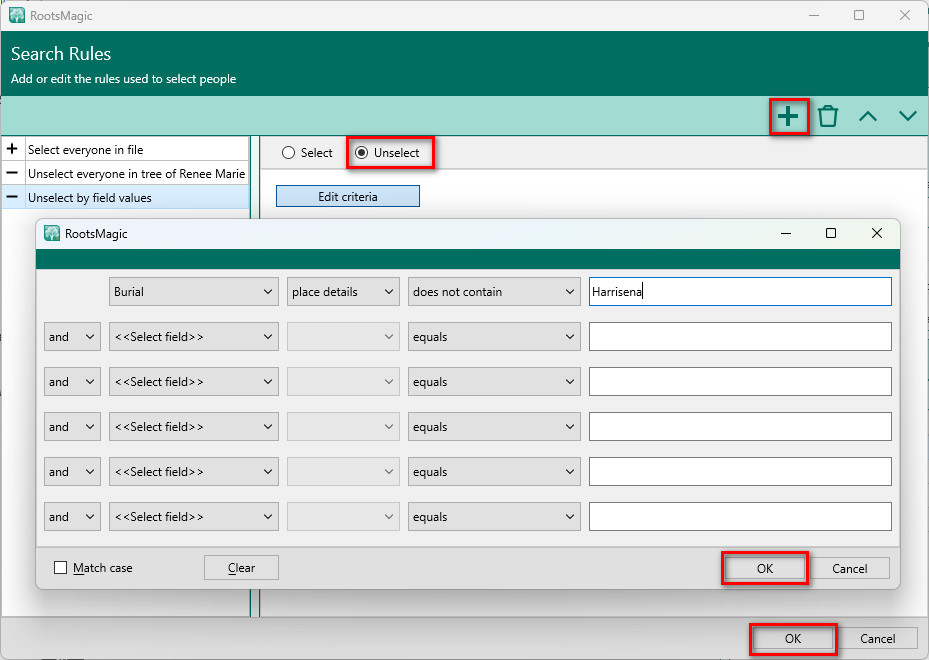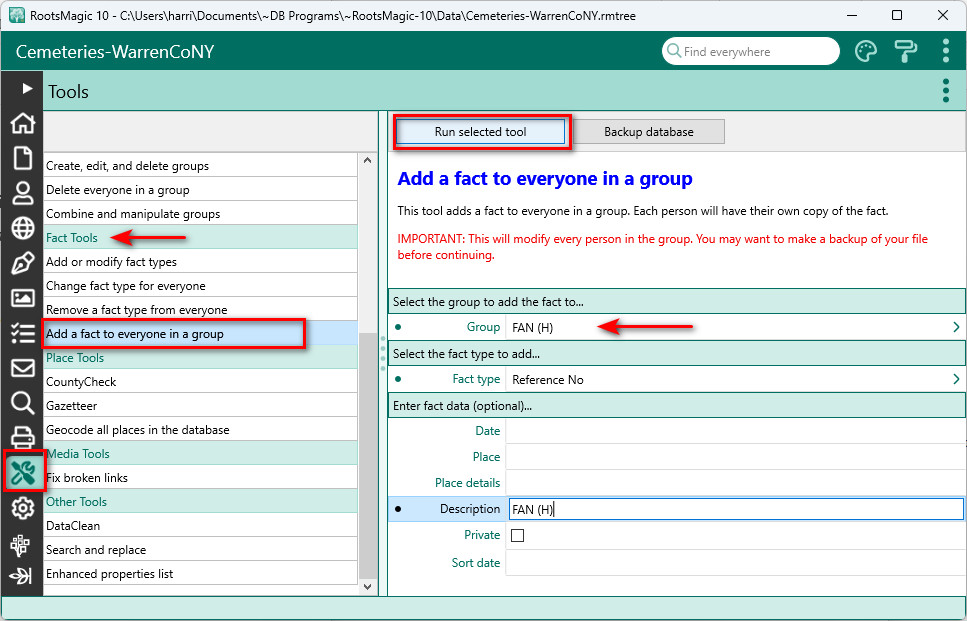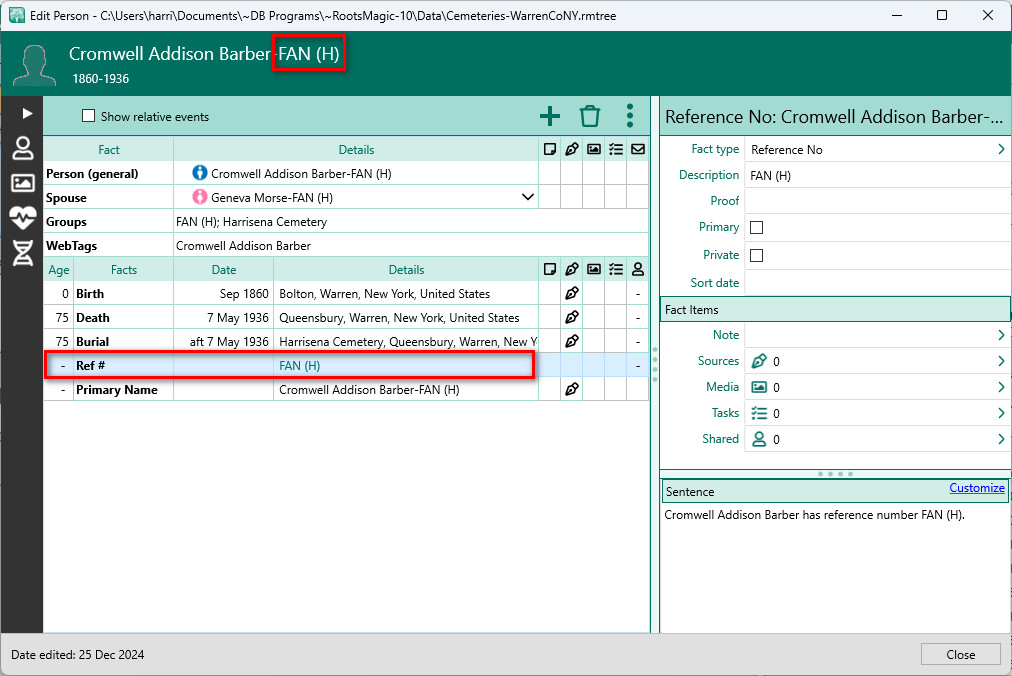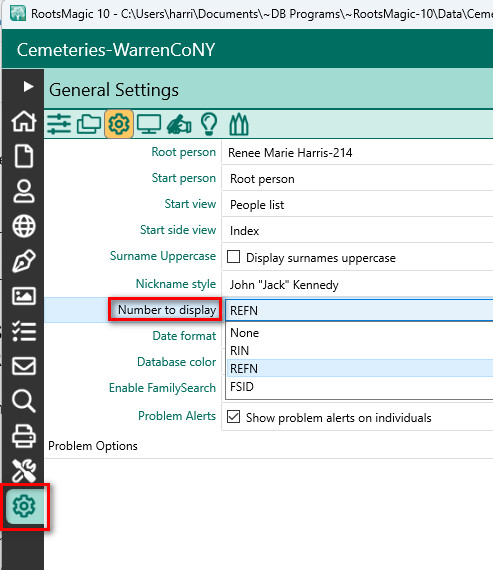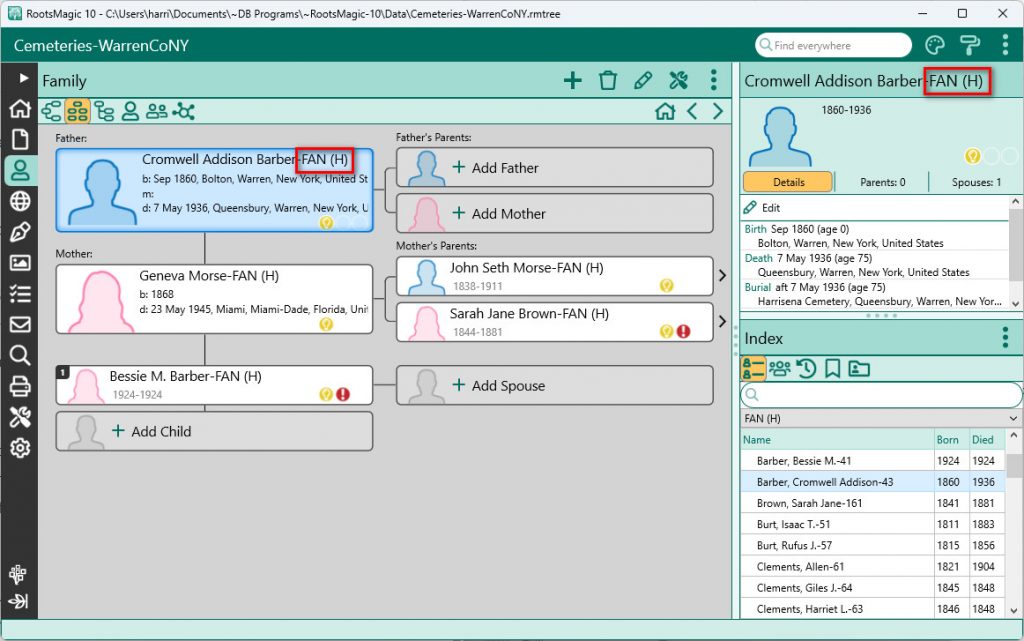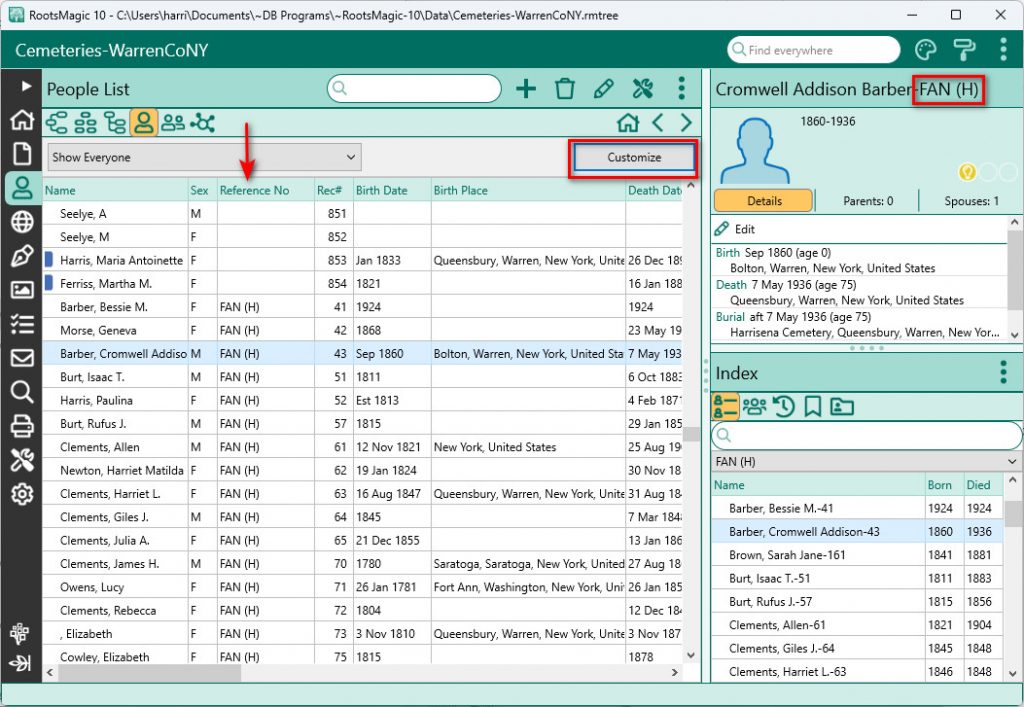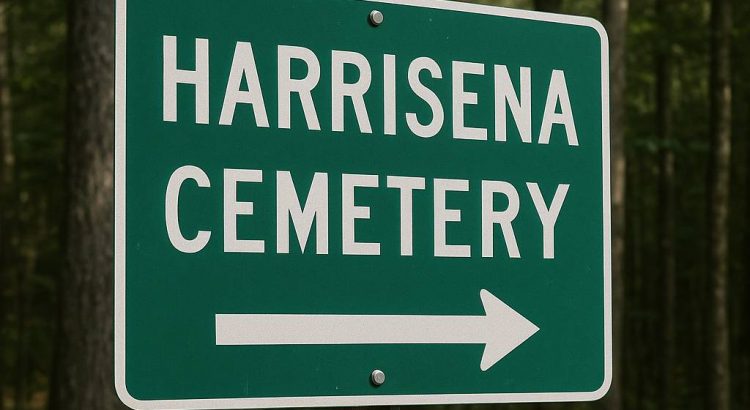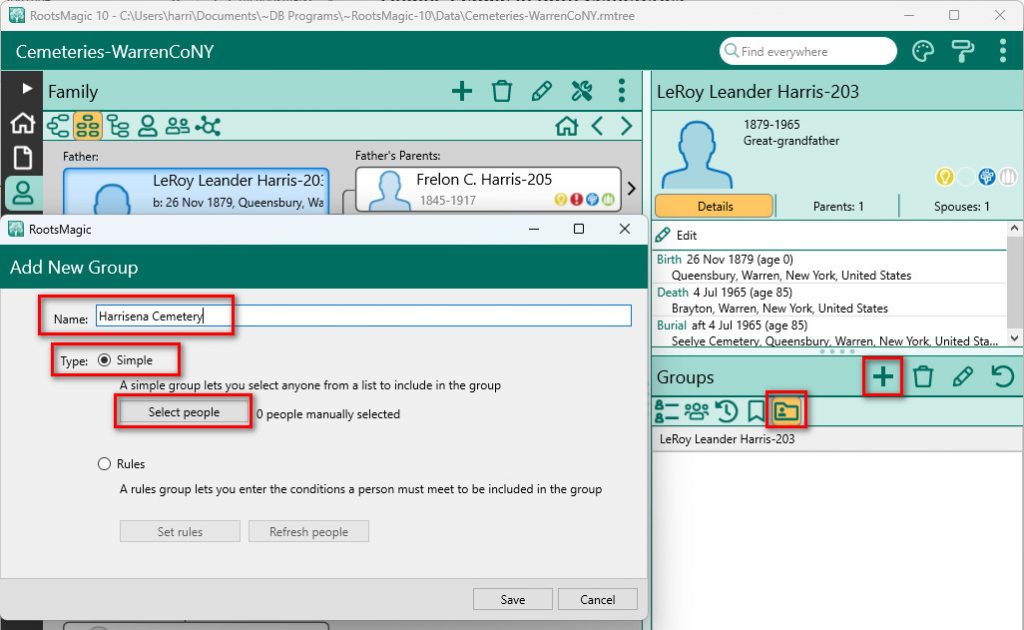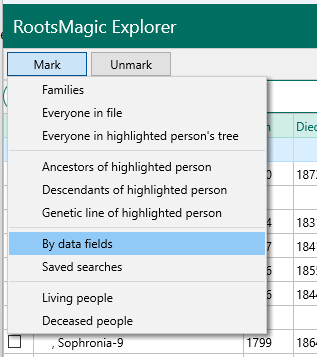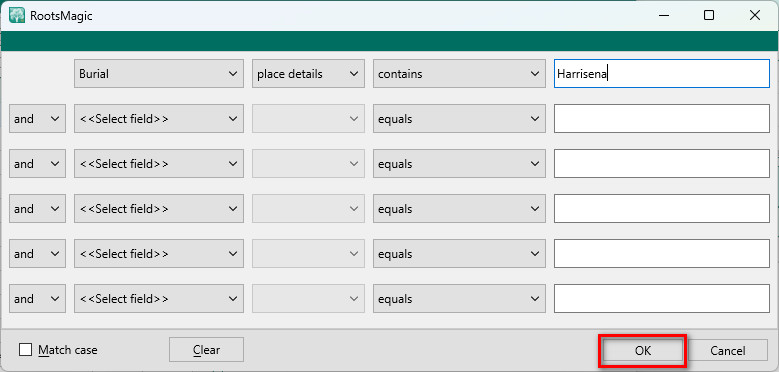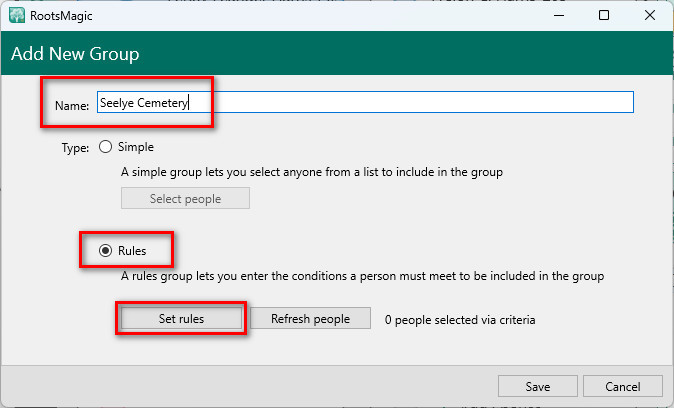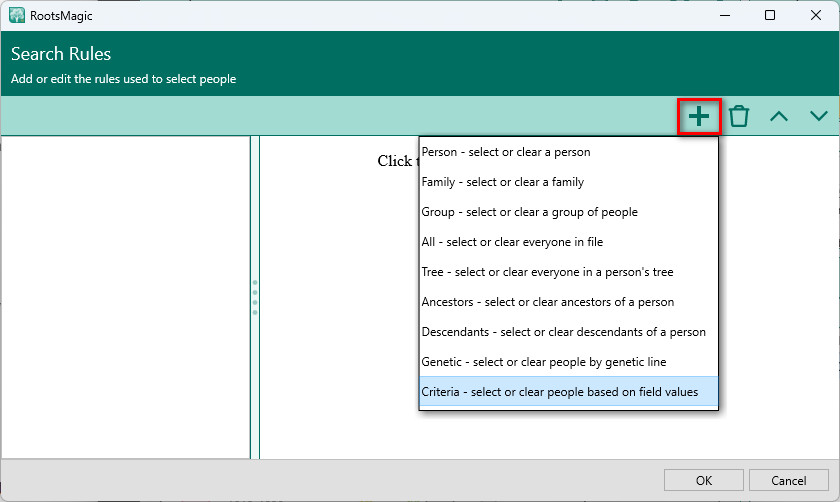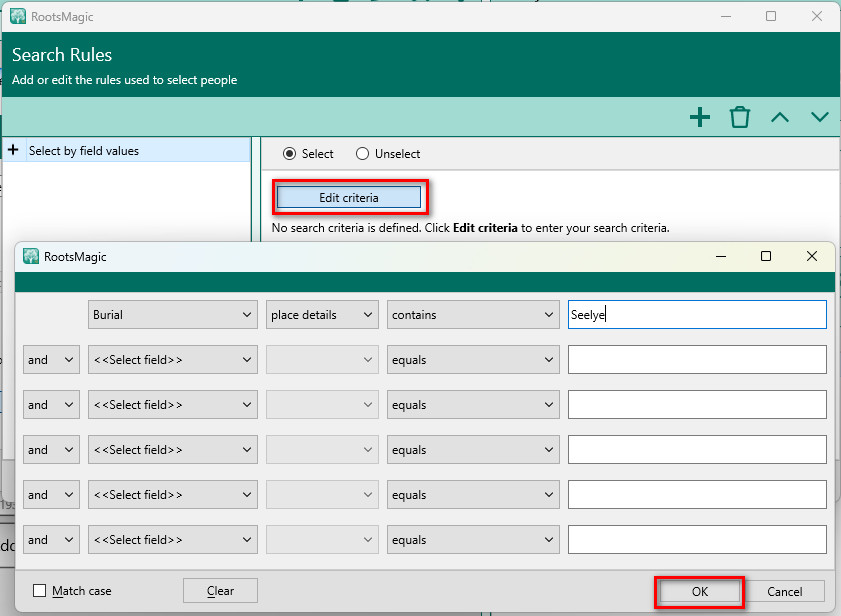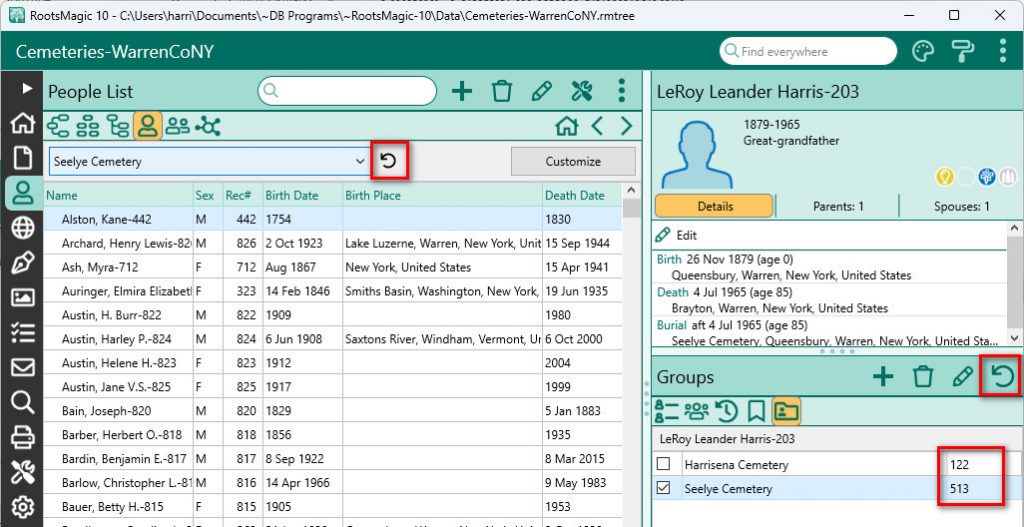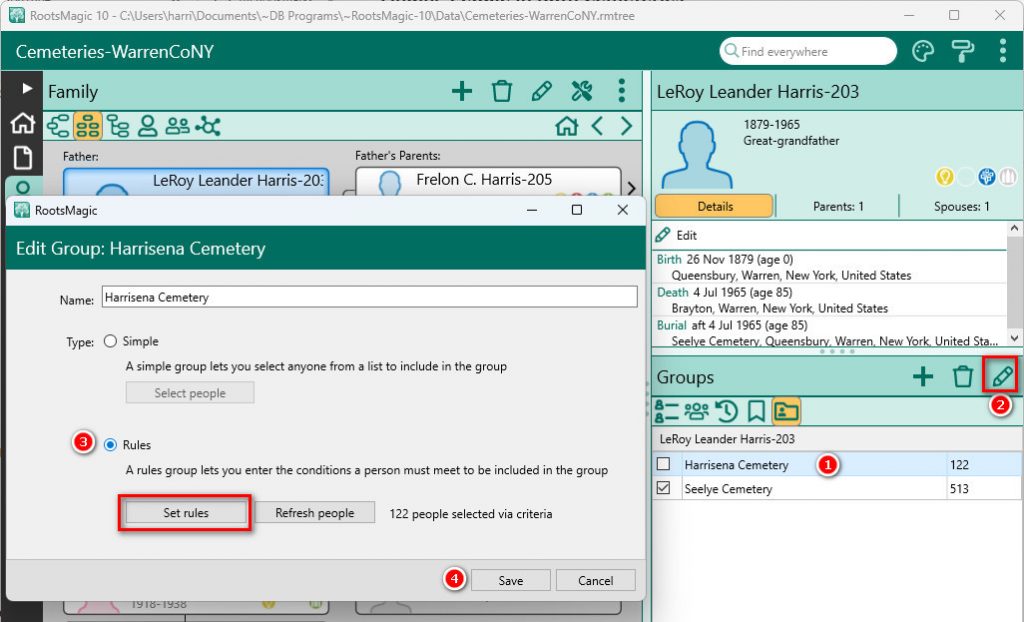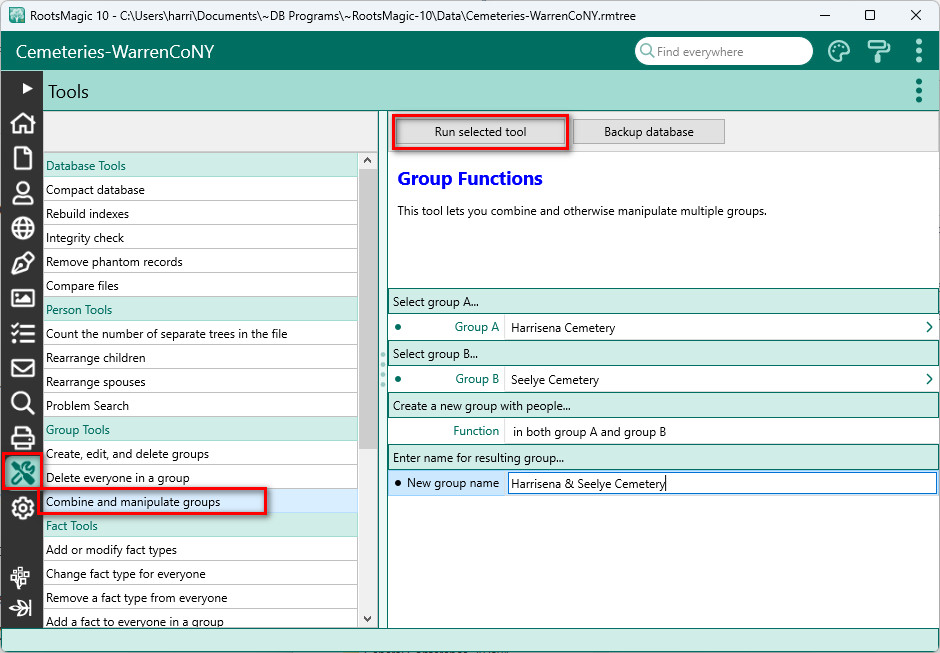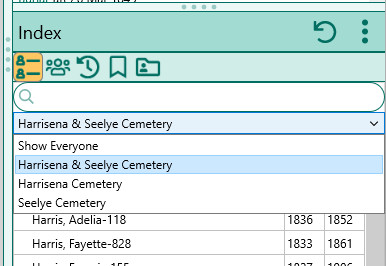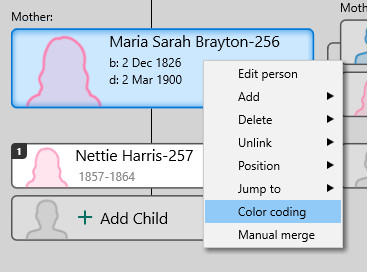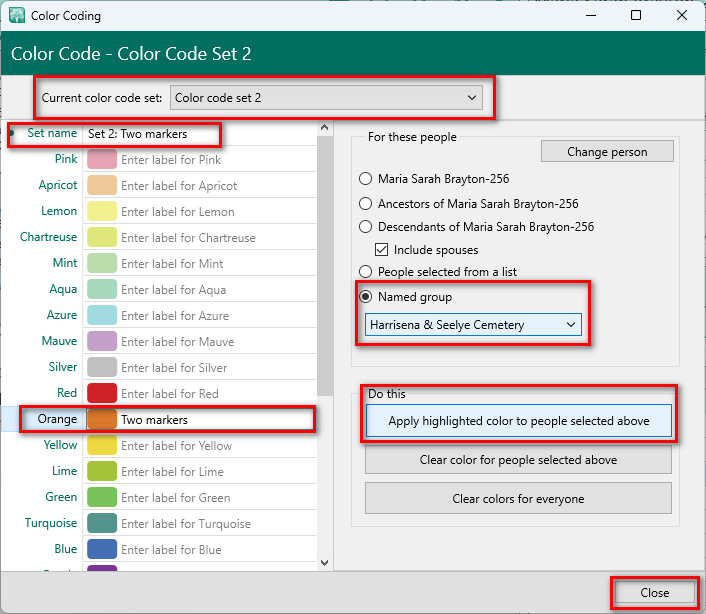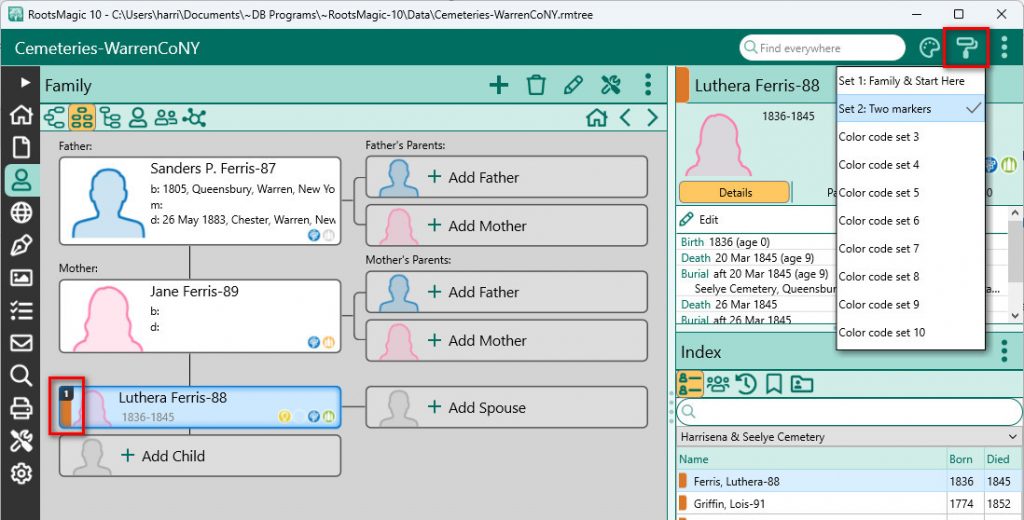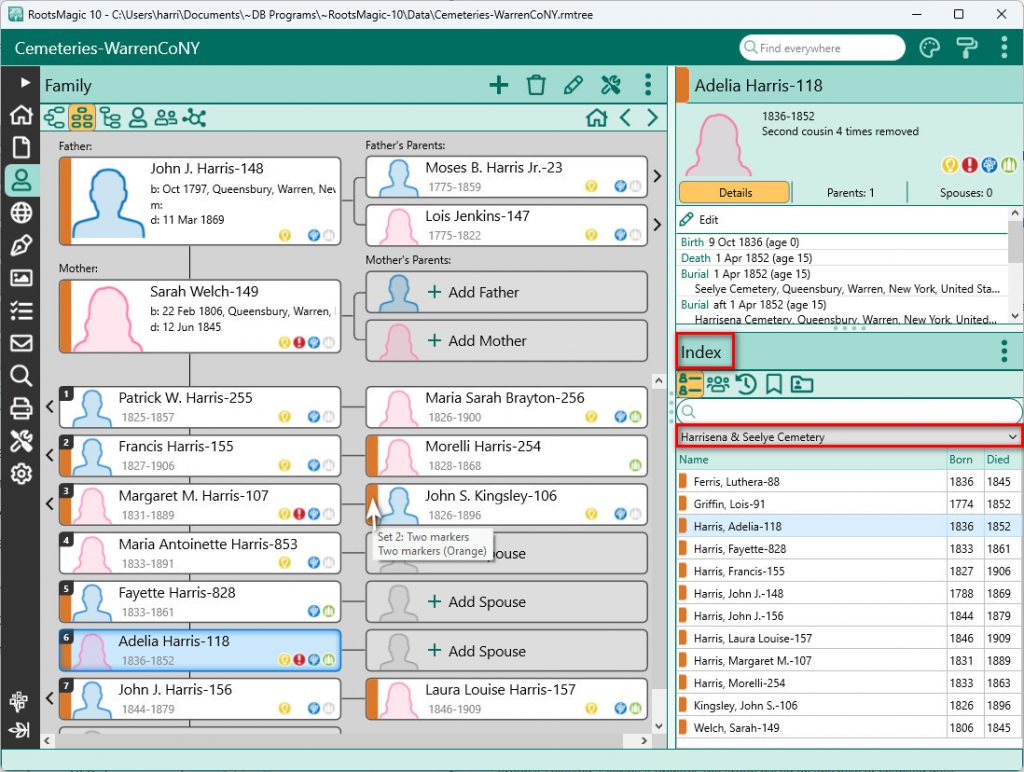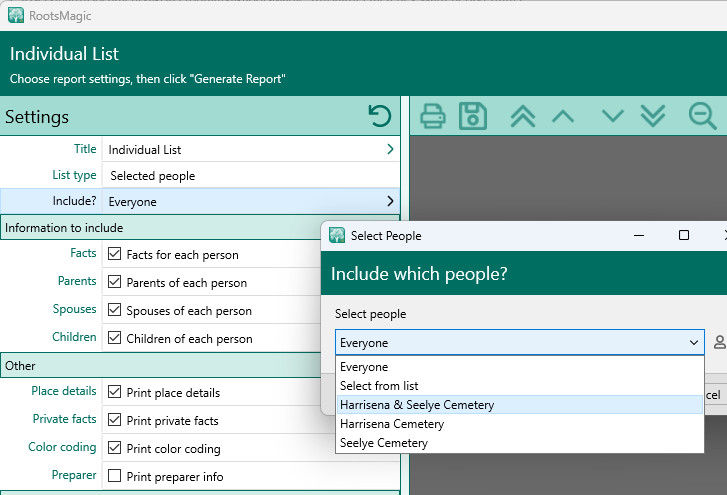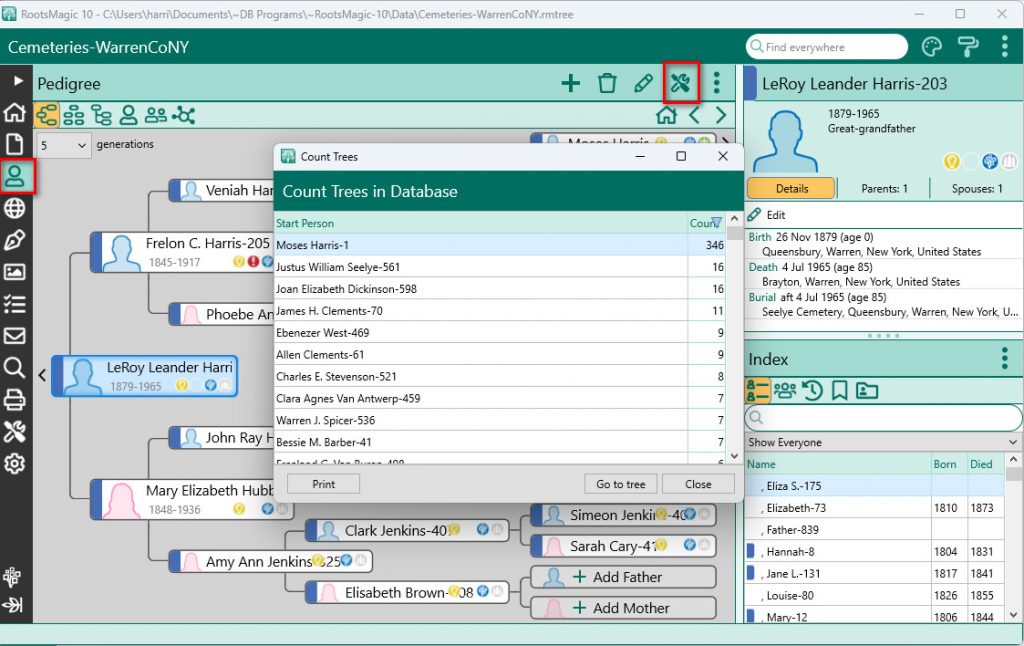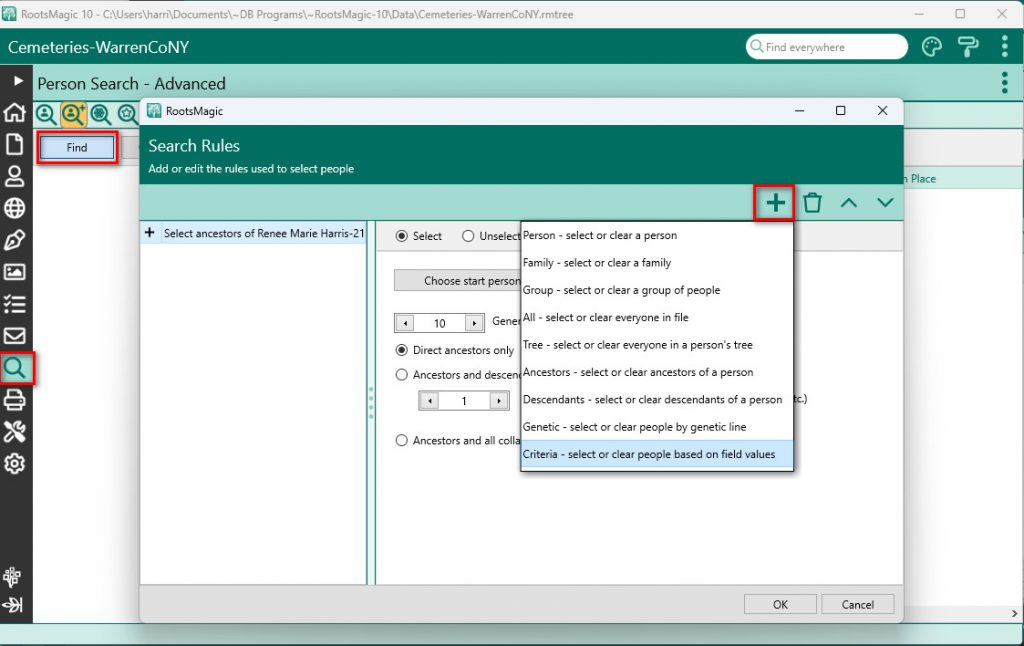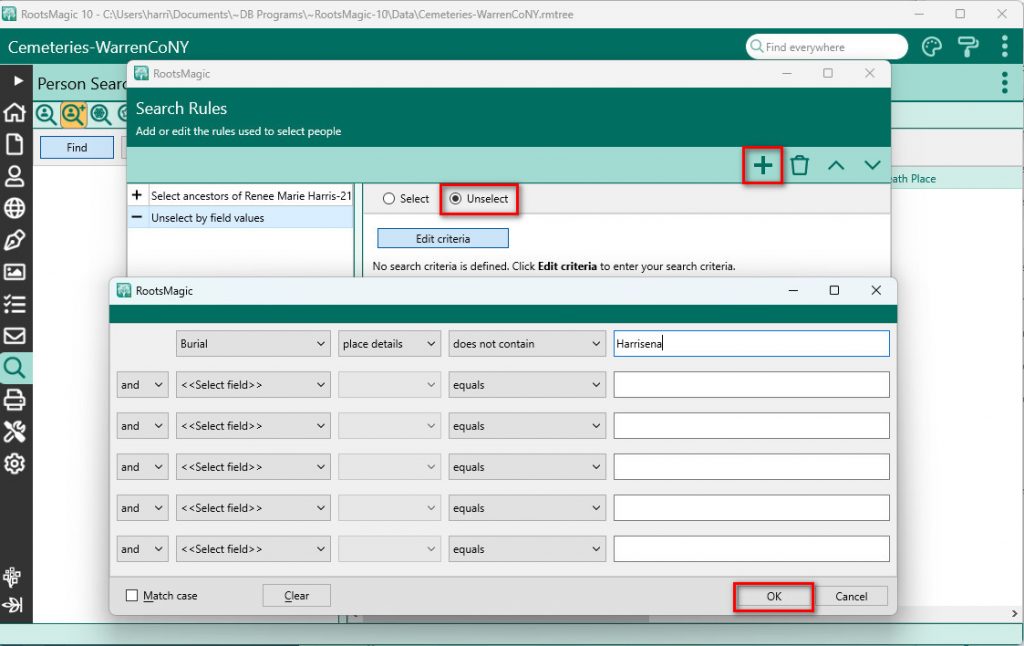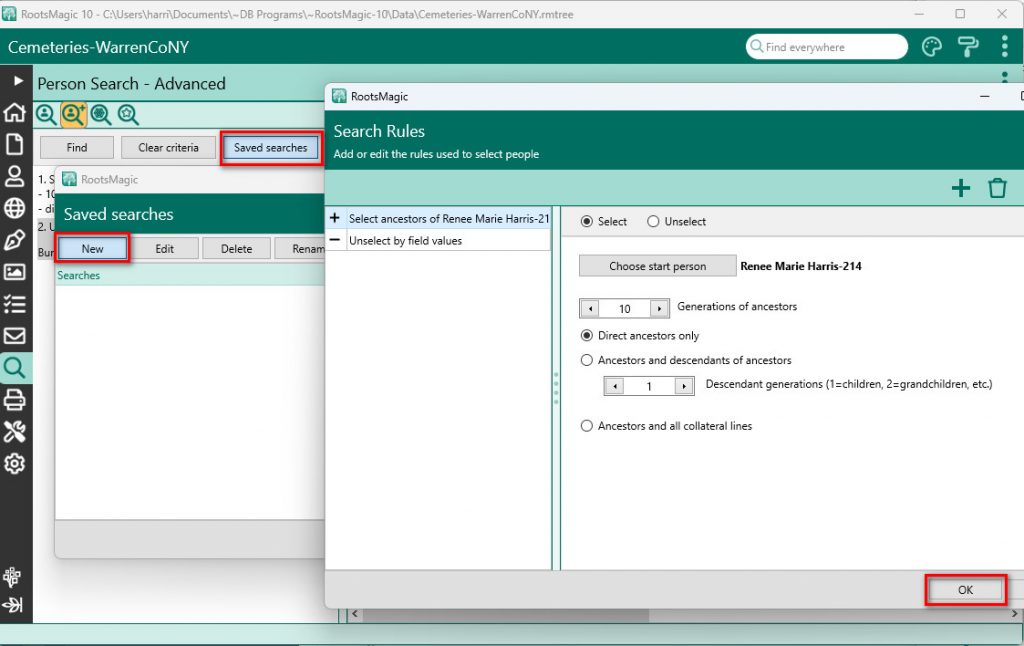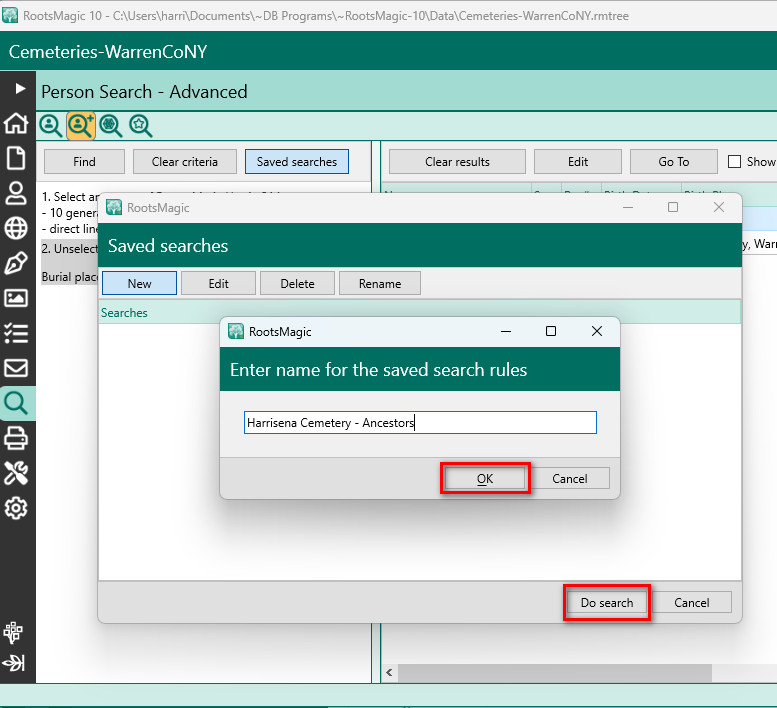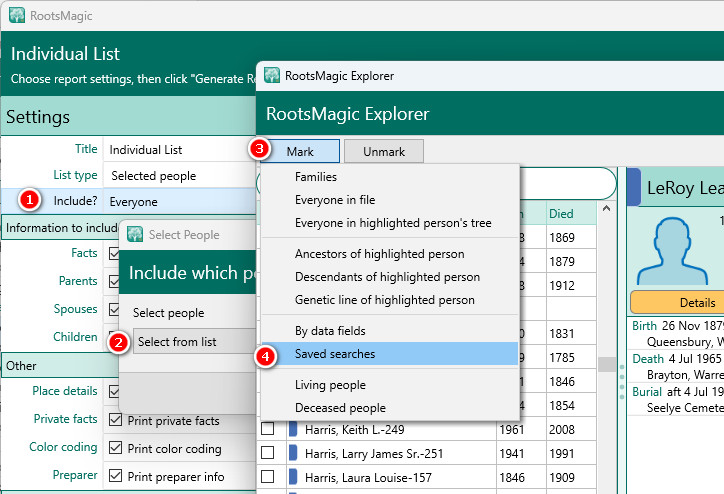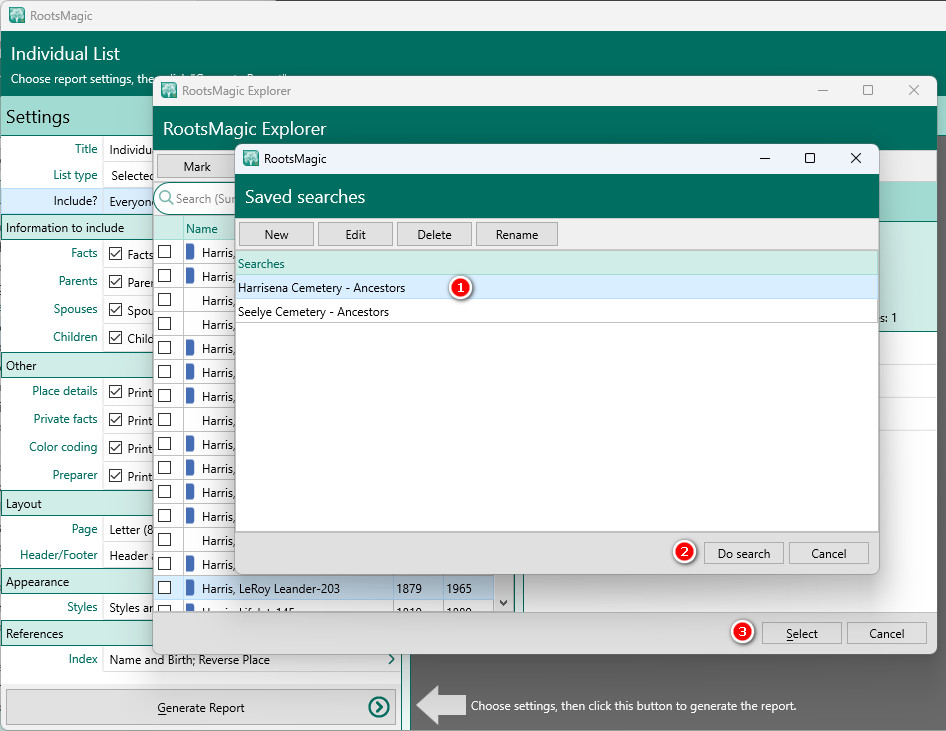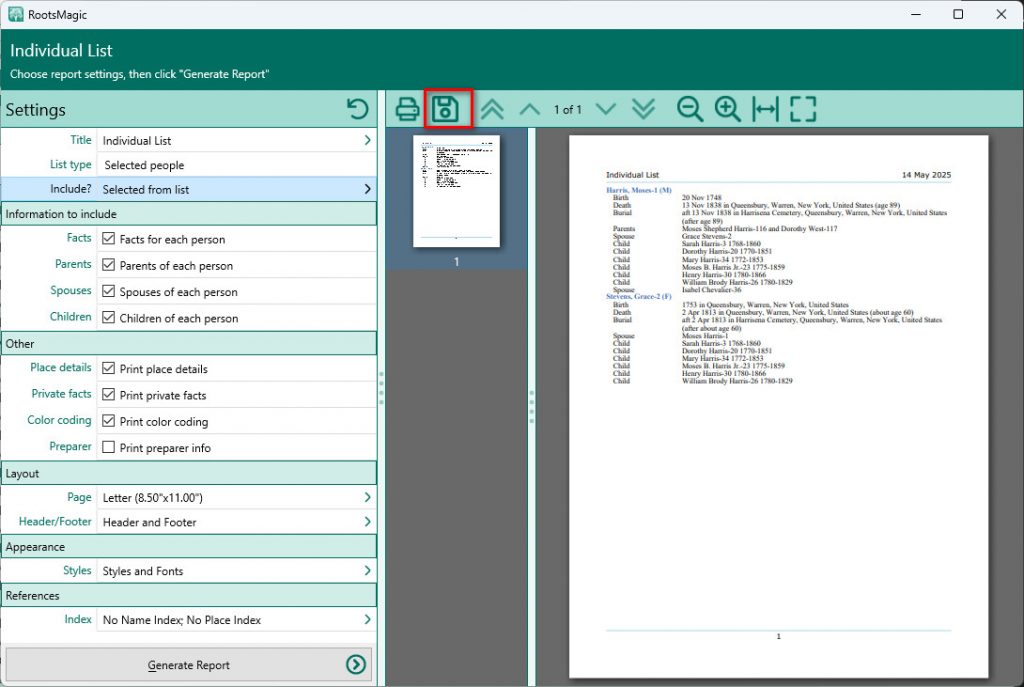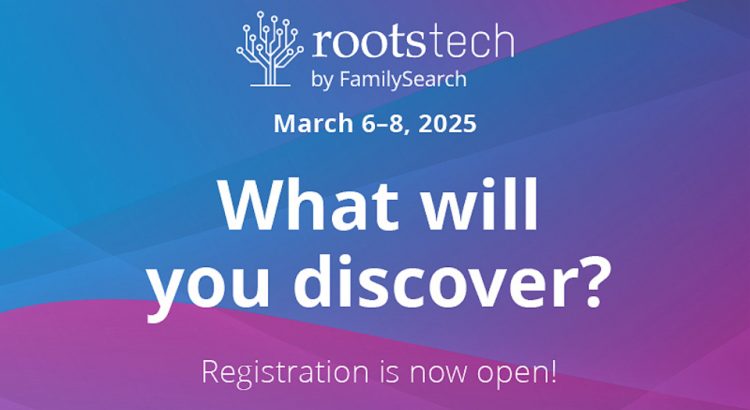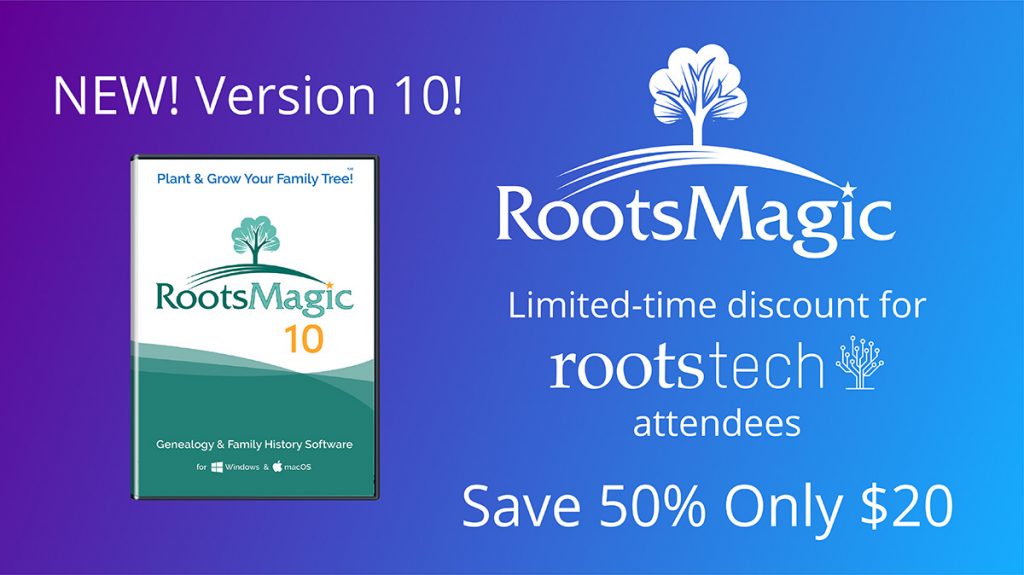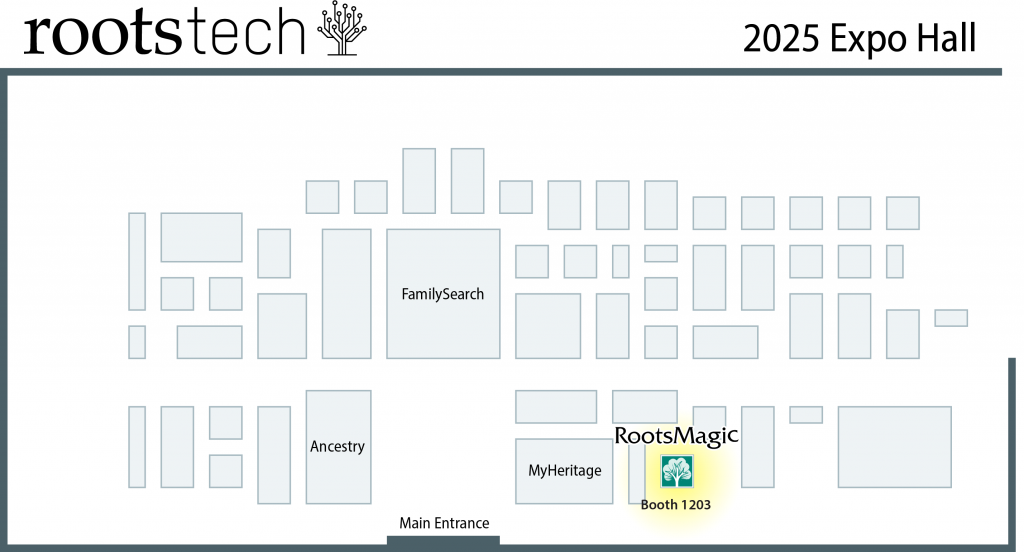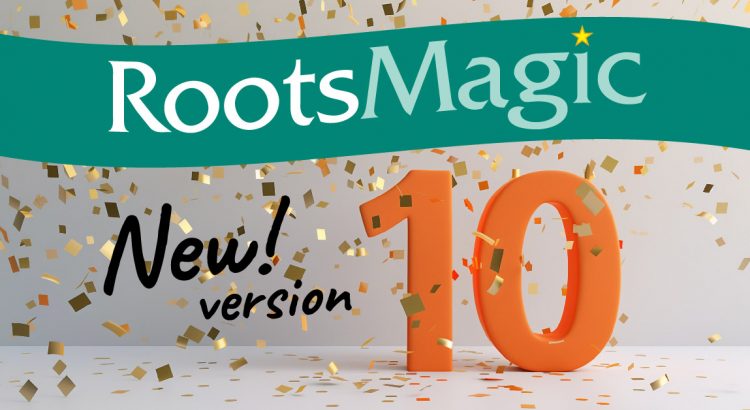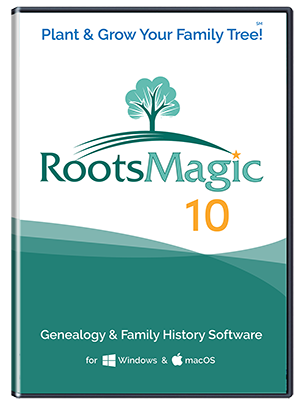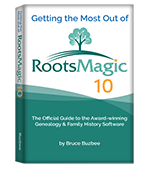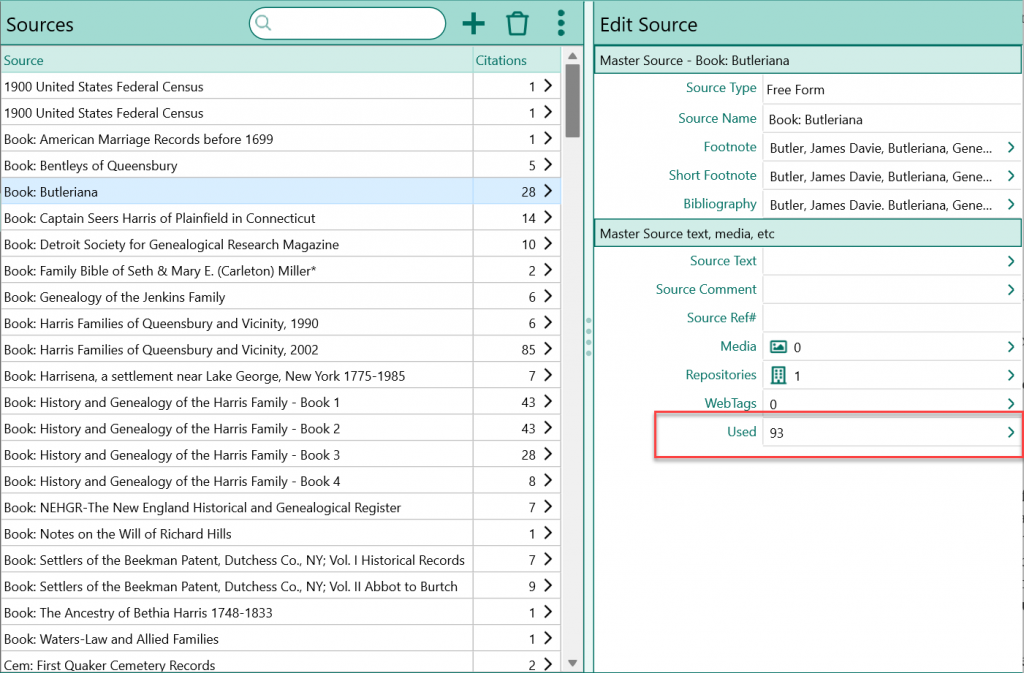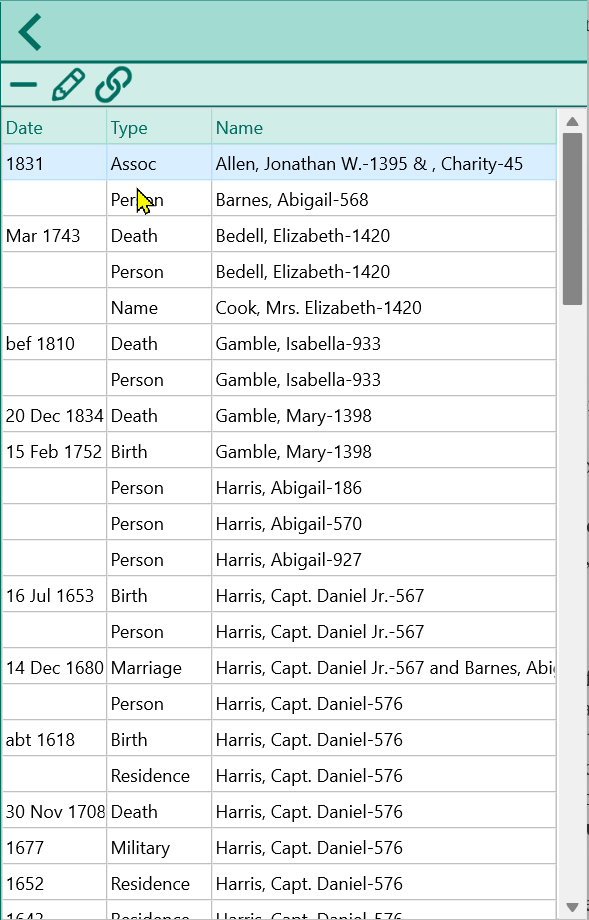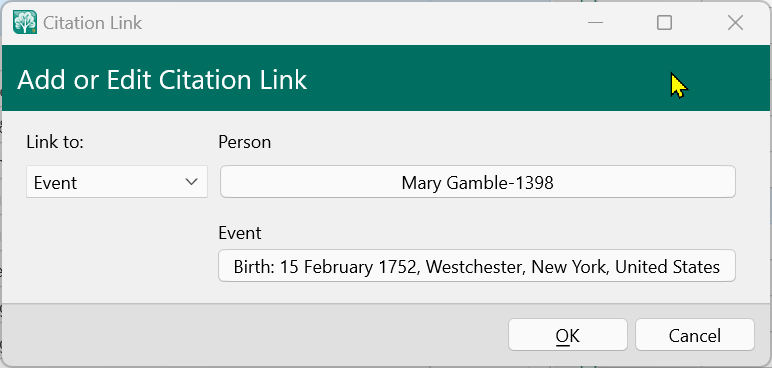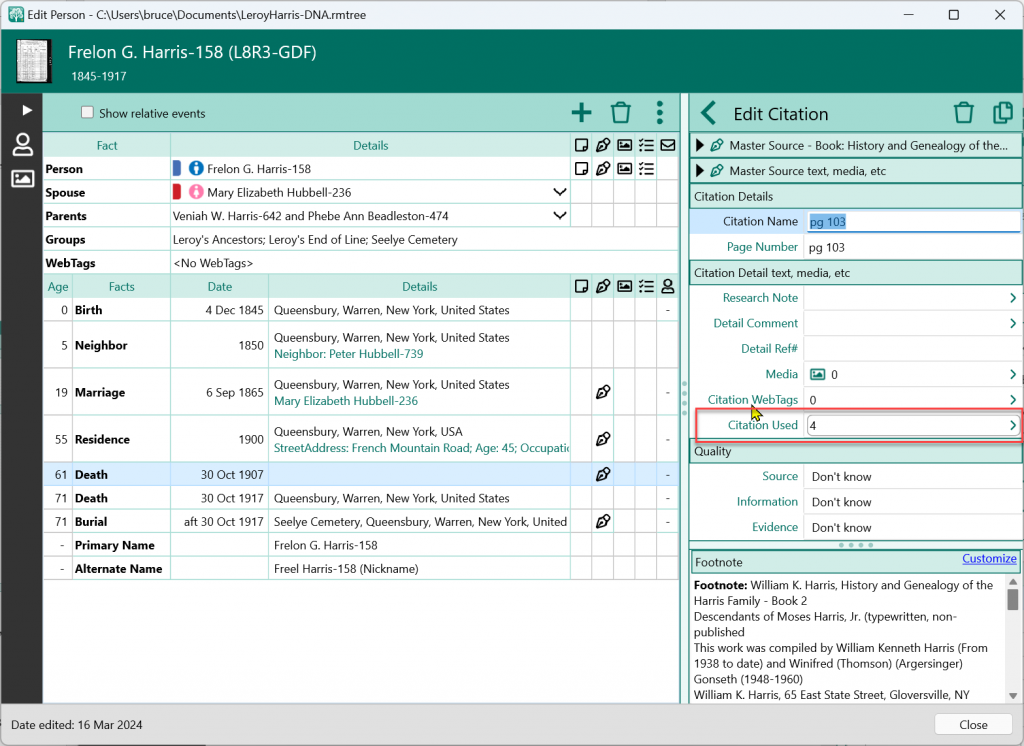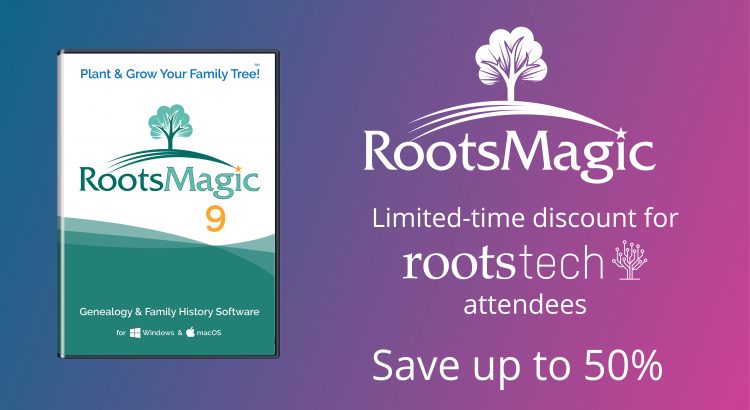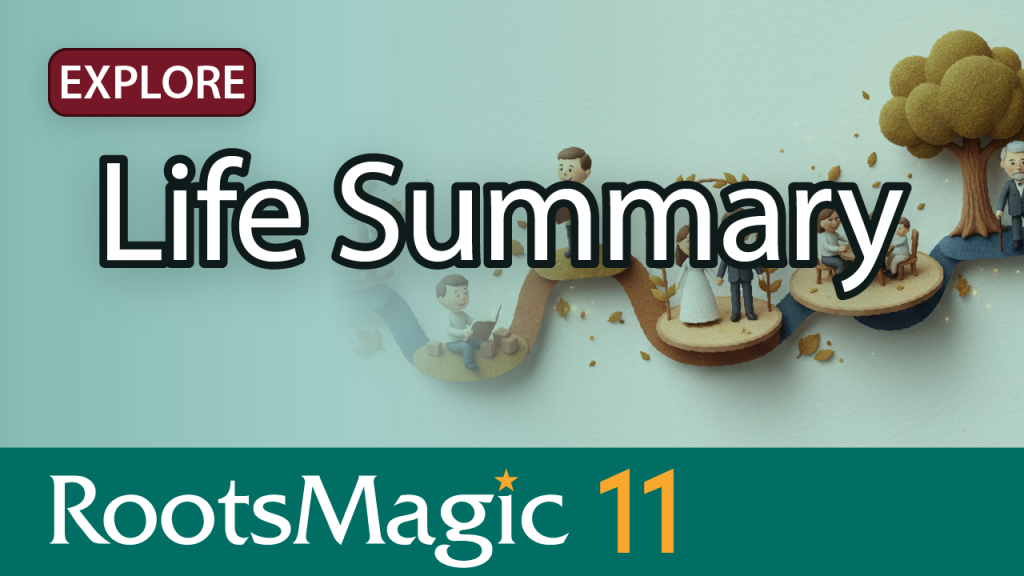
One of the goals behind RootsMagic 11 was to make working with your data feel more natural — less jumping between screens, less hunting for information, and more time actually understanding the people in your tree. The new Life Summary feature is a big step in that direction.
In the short video below, we introduce the Life Summary and show how it brings together a person’s details and immediate family into a single, flexible view.
Watch the Life Summary Video
Seeing the Whole Person at Once
The Life Summary is designed to give you a clear, at-a-glance understanding of a person’s life. Instead of opening multiple edit screens or switching between views, you can now see the most important information about a person — and their closest family relationships — all in one place.
You’ll first notice the Life Summary in the People View, where it appears as a tab in the side panel. Select a person, click the Life Summary tab, and their information is immediately laid out in a clean, readable format.
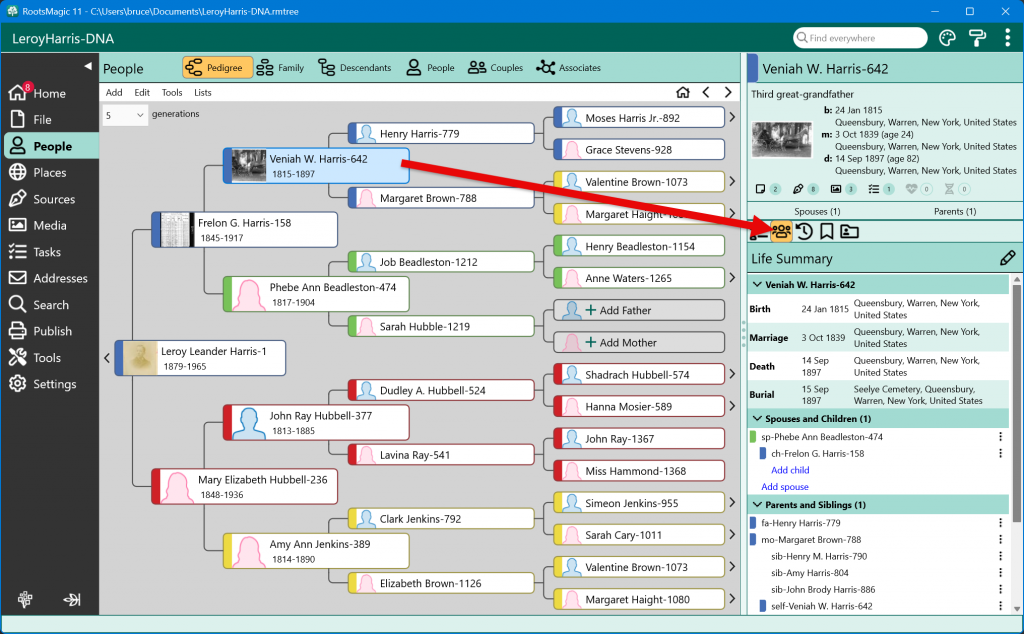
The panel is divided into three main areas: the person’s details, their spouses and children, and their parents and siblings. Together, these sections tell a compact but surprisingly complete story of how someone fits into their family.
Flexible Sections That Work the Way You Do
Each section of the Life Summary can be expanded or collapsed, and RootsMagic remembers your preferences. If you like keeping family relationships visible while hiding detailed events, you can do that — and it will stay that way as you move from person to person, even after closing and reopening the program.
This makes it easy to scan your tree for patterns. You can quickly spot multiple marriages, blended families, or multiple parent sets without digging through separate screens. When you want more detail, just expand the section and everything is right there.
Editing Family Relationships Without Leaving the Panel
One of the most powerful aspects of the Life Summary is that it isn’t just a display — it’s interactive.
From within the spouses and children section, you can add a new child to the correct family, rearrange children into the proper order, sort them by birth date, or add and reorder spouses. The same kind of functionality is available in the parents and siblings section, including adding siblings or even adding another set of parents.
Any changes you make here are applied throughout RootsMagic. You’re not editing a special view — you’re editing your actual data, just in a more intuitive place.
Quick Actions for Every Relative
Every person shown in the Life Summary includes a small 3-dot menu with several useful actions. You can jump directly to that person, open their edit screen, unlink them from the specific relationship being shown, or delete them entirely.
These options are context-aware, so when you choose to unlink someone, RootsMagic already knows which relationship you’re looking at and acts accordingly. It’s a small detail, but one that makes everyday editing faster and safer.
Easy Navigation While Exploring Families
As you move through relatives using the Life Summary, RootsMagic keeps track of where you’ve been. The Back < and Forward > history buttons (in the upper right of the people views) let you retrace your steps instantly, making it easy to explore a family and then return to your starting point without losing your place.
This works especially well when you’re reviewing siblings, spouses, or parents and just want to take a quick look at someone before jumping back.
A Major Upgrade to Search Results
The Life Summary also appears in search results (both basic and advanced), which dramatically improves how searches work. When you select a person from the results their Life Summary is shown alongside the results list.
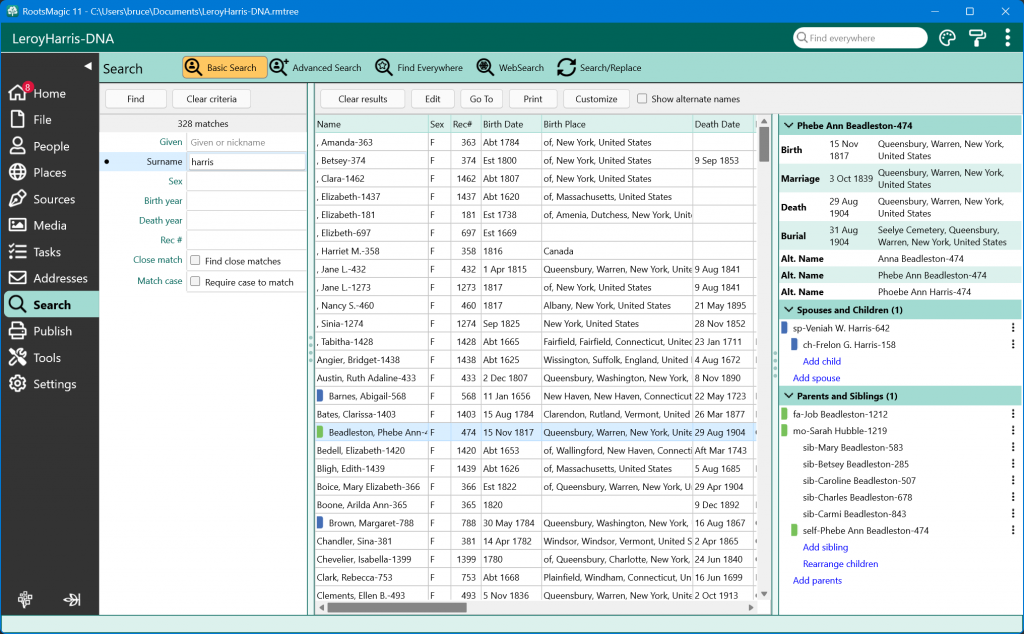
That means you can review details, see family connections, and even make edits directly from the search screen — without opening and closing individual people just to confirm you’ve found the right one.
A Better Way to Work with Your Tree
The Life Summary brings clarity, speed, and context to some of the most common tasks in genealogy. By keeping a person’s life and family connections together in one place, it reduces friction and makes RootsMagic feel more connected to the way genealogists actually think.
Once you start using it, the Life Summary quickly becomes one of those features you rely on every day — whether you’re reviewing research, cleaning up relationships, or simply exploring your family history.