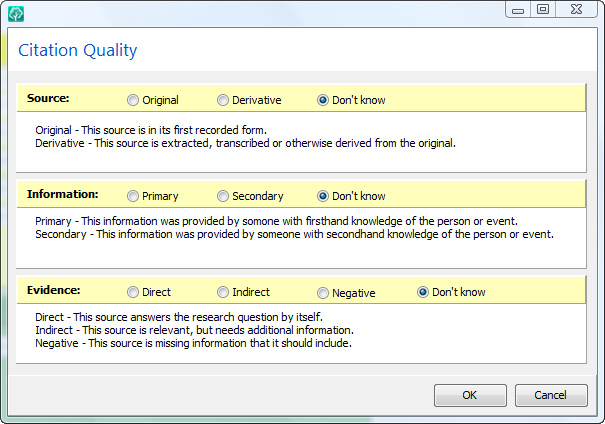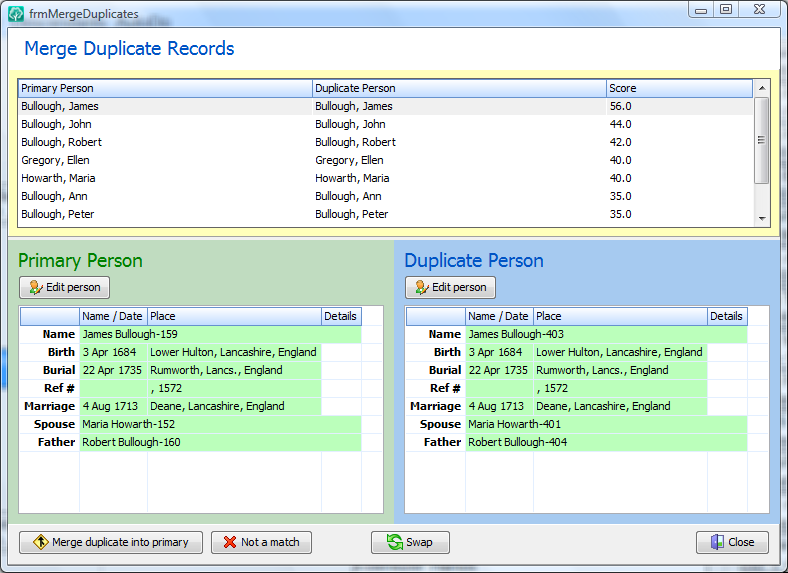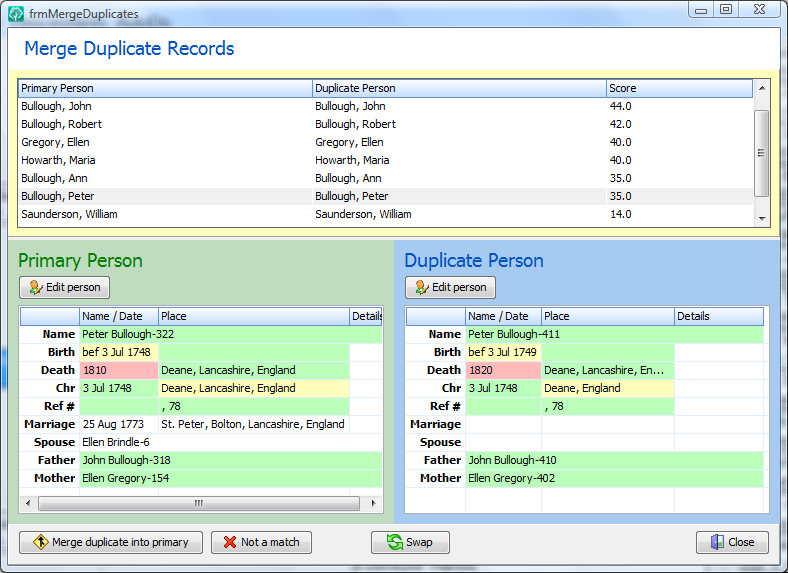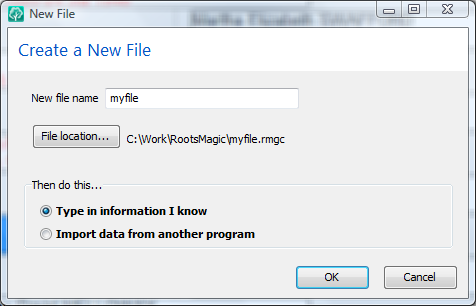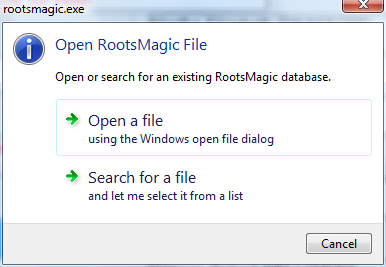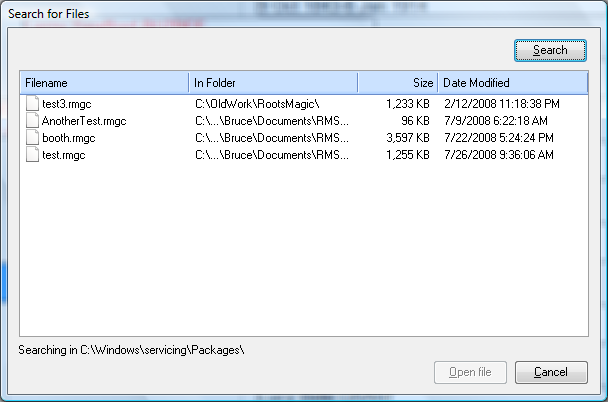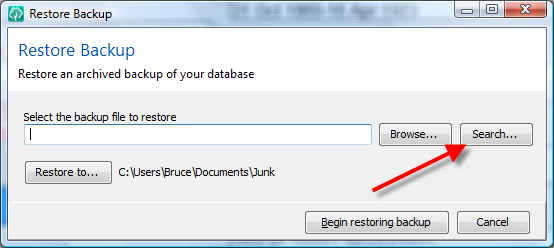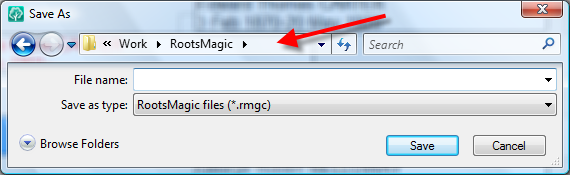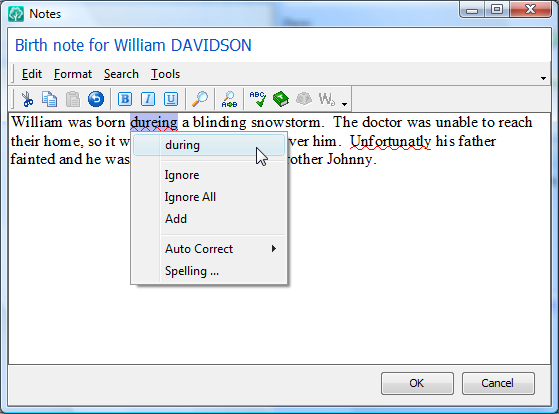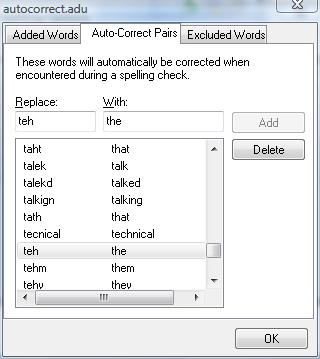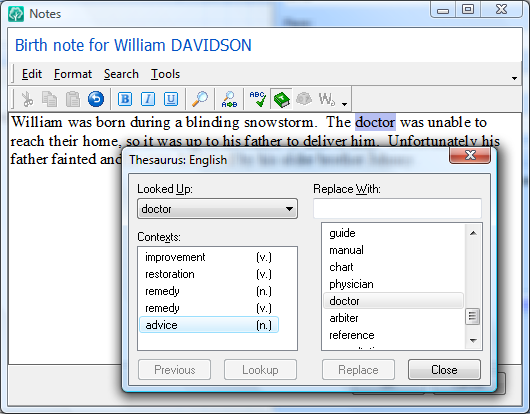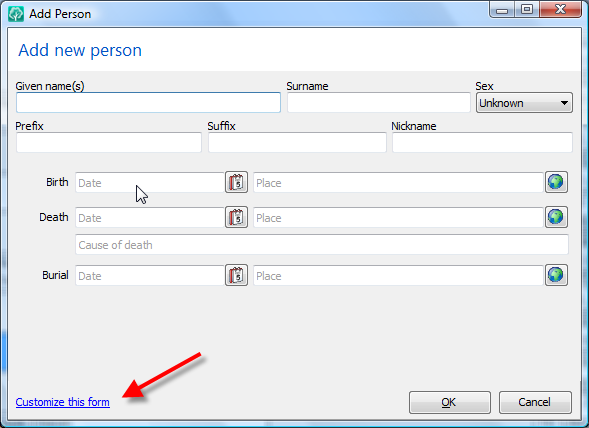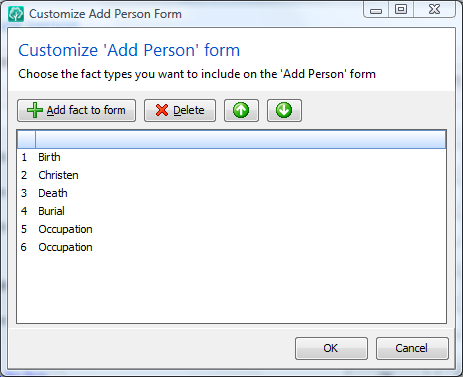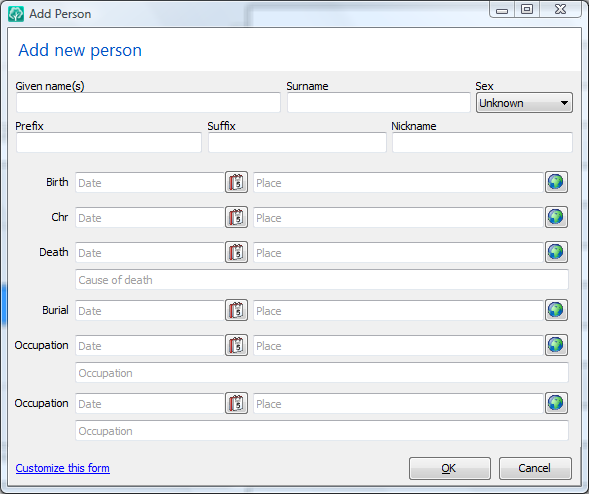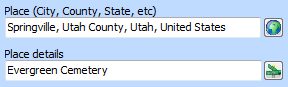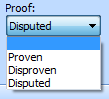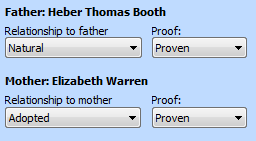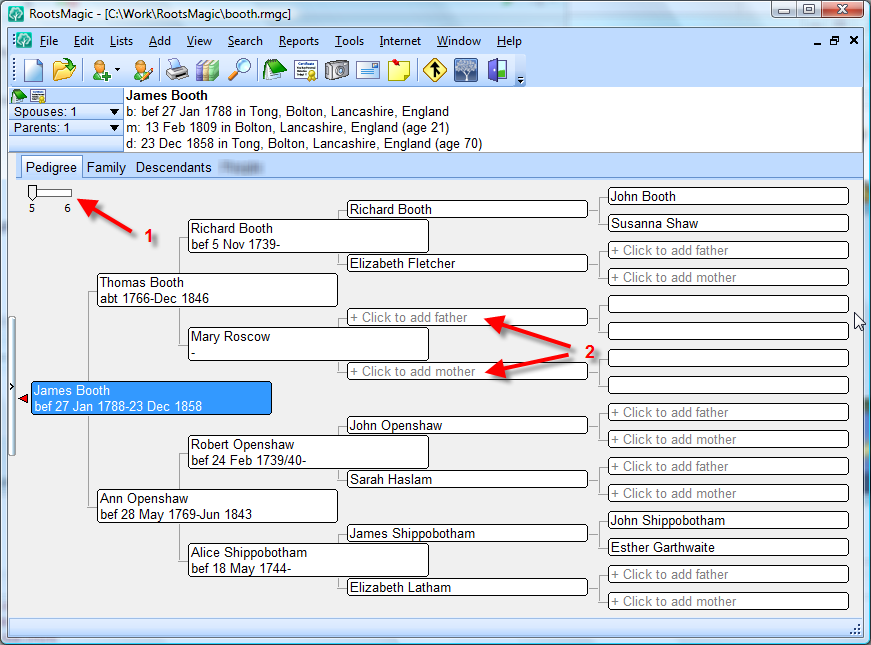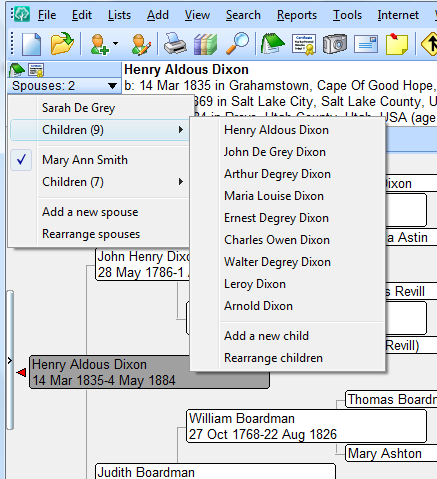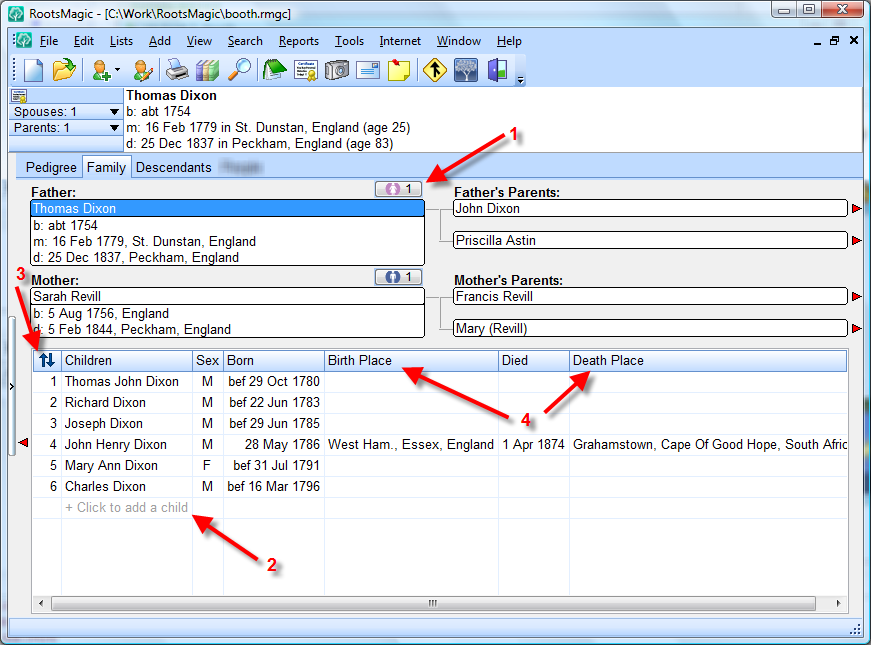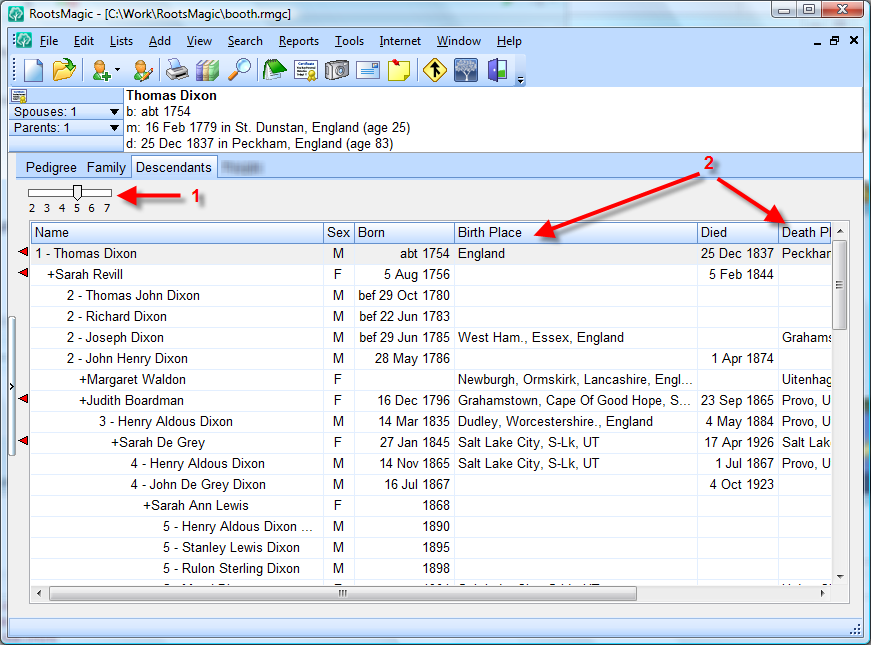Another little sneak preview of things to come. Let’s see a couple of the teeny things we’ve added to the fact edit screen in version 4. I’m just going to show the fields themselves, because I’m saving the actual edit screen for later.
Dates
We’ve completely rewritten the date handling in RootsMagic 4, adding built-in support for Quaker dates, quarter dates, and even more flexible regular dates.
- Quaker Dates – In version 4 you will be able to directly enter those Quaker dates (the ones that look like 19 da 6 mo 1748). And no, that date isn’t June 19, 1748. If you want to know more about Quaker dates, try this link.
- Quarter Dates – You will also be able to enter quarter dates as found in UK BMD registrations. So if you enter Q 1 1847, 1st Quarter 1847, 1st Q 1847, March Quarter 1847, Mar Q 1847 or any other quarter format, RootsMagic 4 will understand what you mean.
- More flexible regular dates – RootsMagic 4 will let you combine more of the modifiers in a single date. In the past you could have dates like “before 1900” or “about 1900”, but not “before about 1900”. Now you can.
And what about those times when you enter an invalid date or a date that RootsMagic doesn’t understand? You know, the ones like February 30th, or the ones that keep sorting to the bottom of the person’s fact list.

If you enter a date that is illegal or that RootsMagic 4 doesn’t understand, RootsMagic will change the background of the date field to yellow. So you can still have plain old text dates, but now you will know when that is the case.
Place Details
One of the more common little items we get asked is “where should I put the name of the hospital, cemetery, residence, etc?”. In the past you could put it either as part of the place name, or throw it into the notes for that fact. There is now a third option.
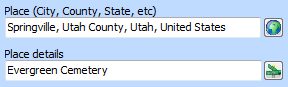
RootsMagic 4 adds a new “Place Details” field where you can put cemeteries, hospitals, street addresses and more. Place details can even have their own latitude and longitude for specific pinpointing of a location.
Latitude and Longitude
And speaking of latitudes and longitudes… are you tired of having to enter latitudes and longitudes in a rigid set of fields, using a rigid set of rules? RootsMagic 4 now supports intelligent fields where you can enter the latitude and longitude in the format most comfortable to you. Enter 35o 5′ 3.98″, 35 d 5 m 3.98 s, or 35.0844400. Decimal degrees or DMS… the choice is yours, and RootsMagic 4 will figure out what you mean.
Proof
Here’s a little goody RootsMagic 4 will provide when you enter a fact for a person.
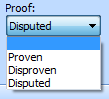
You will now be able to specify (optionally) whether the fact has been proven, disproven, or disputed. The new proof field isn’t just limited to events either. You can also assign a proof value to relationships like spouse, father, and mother.
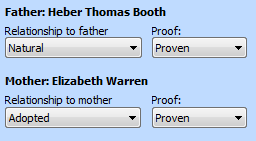
You might have noticed one other “little” item in that last screen shot. RootsMagic 4 will now let you specify the child / parent relationship separately for the father and mother.
So there we are… another batch of tiny new features as we count down to the coolest new features coming in RootsMagic 4.