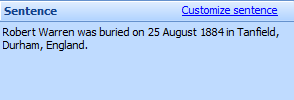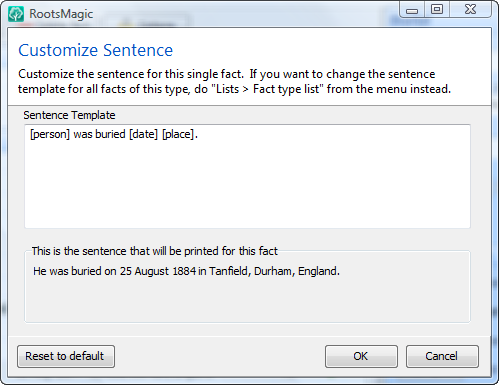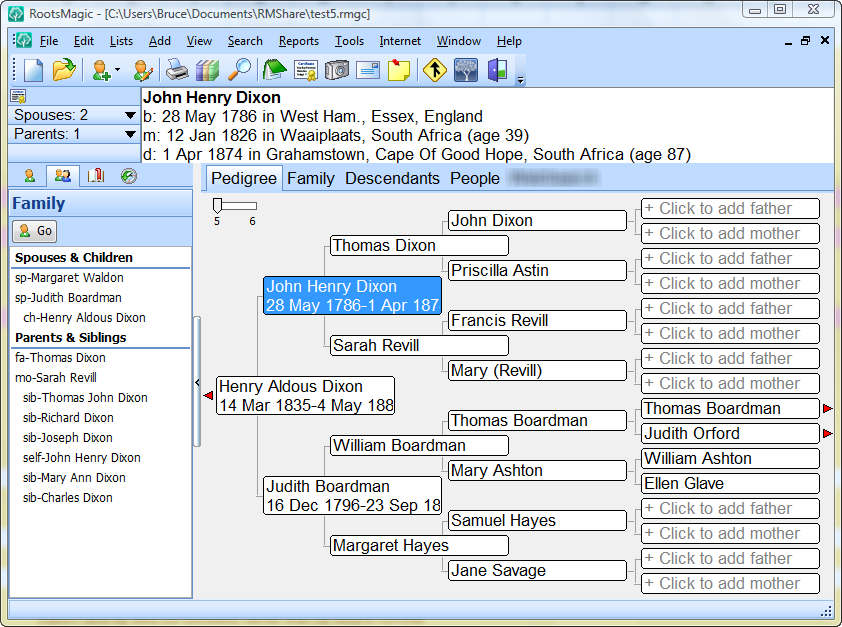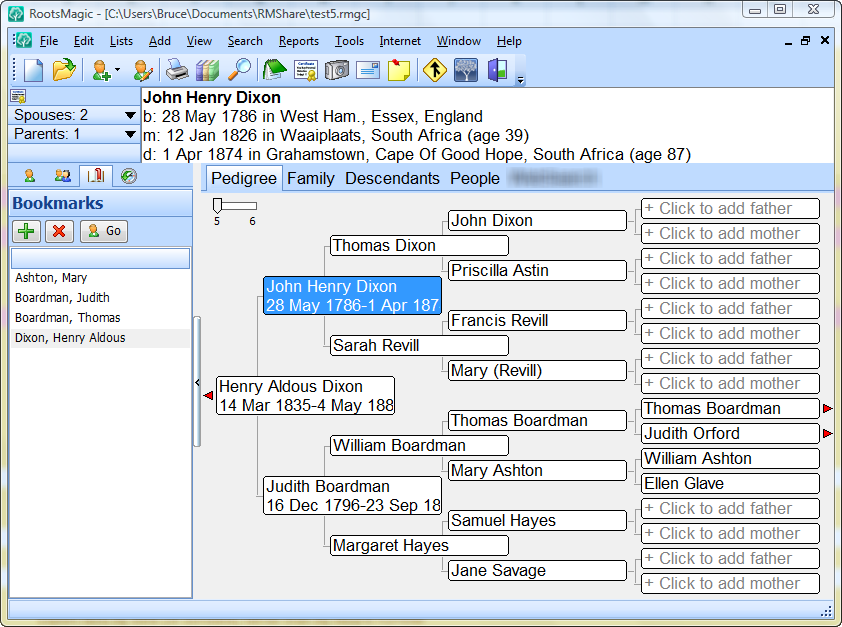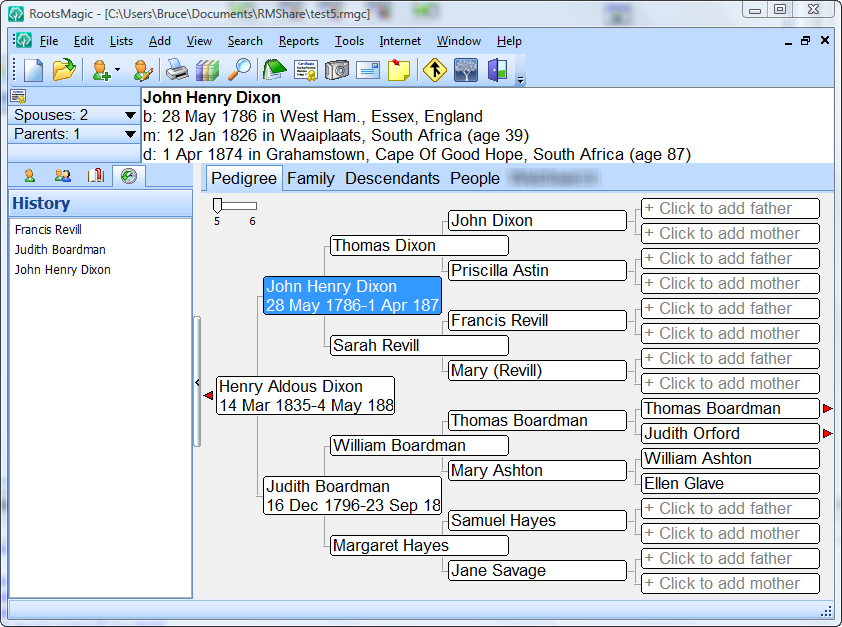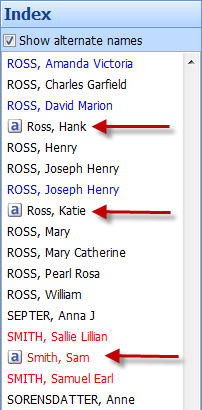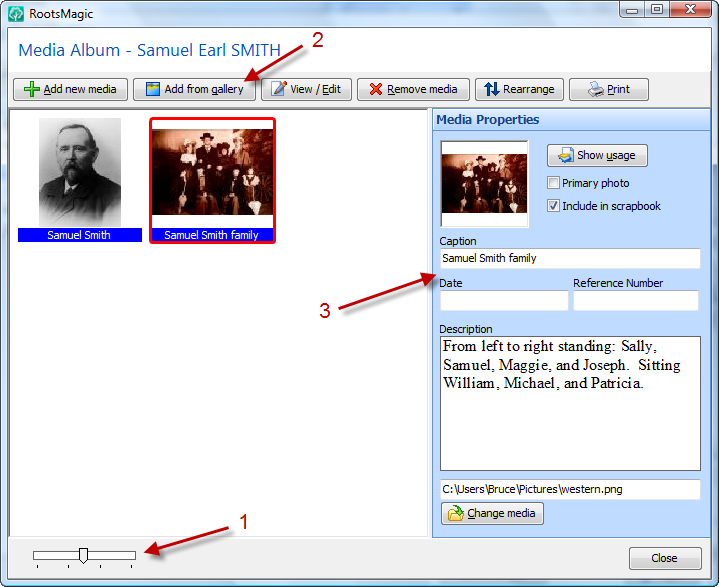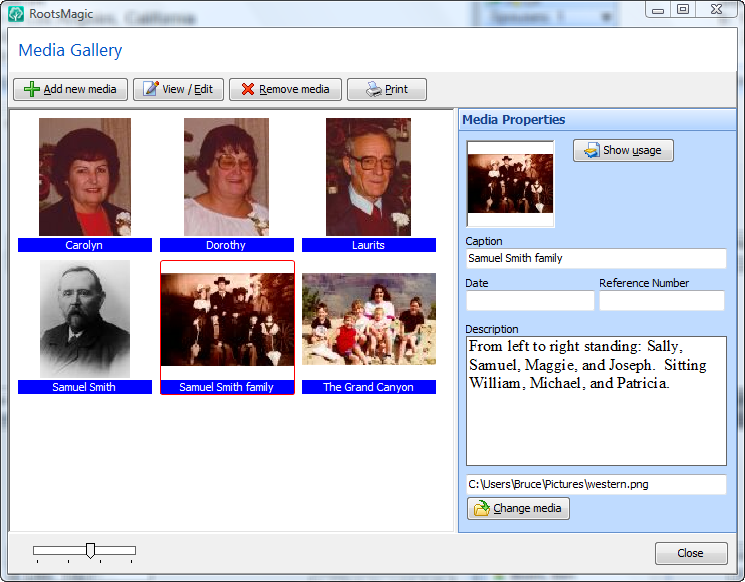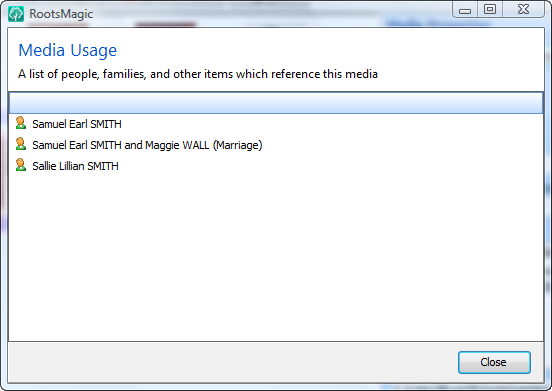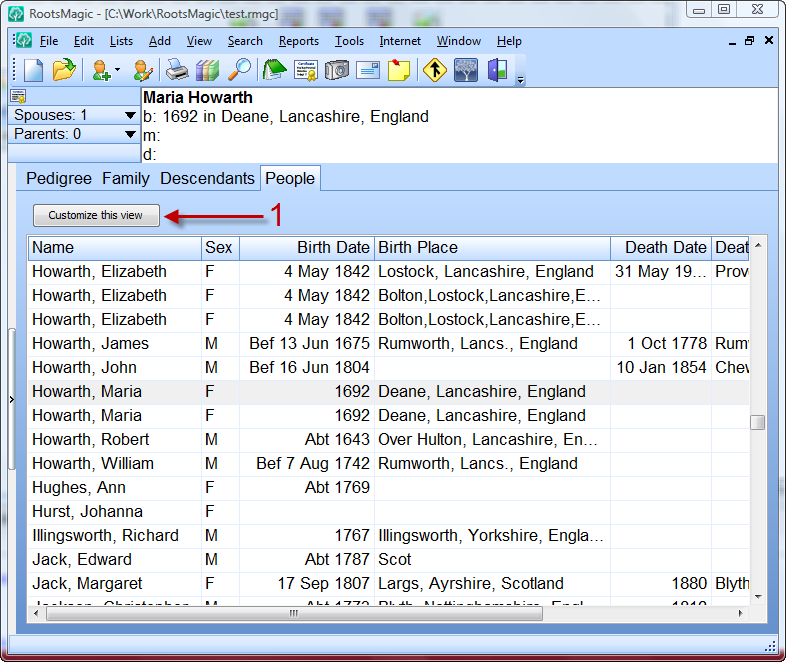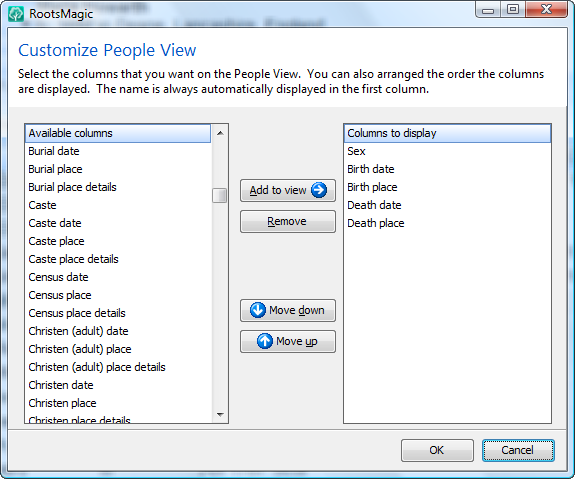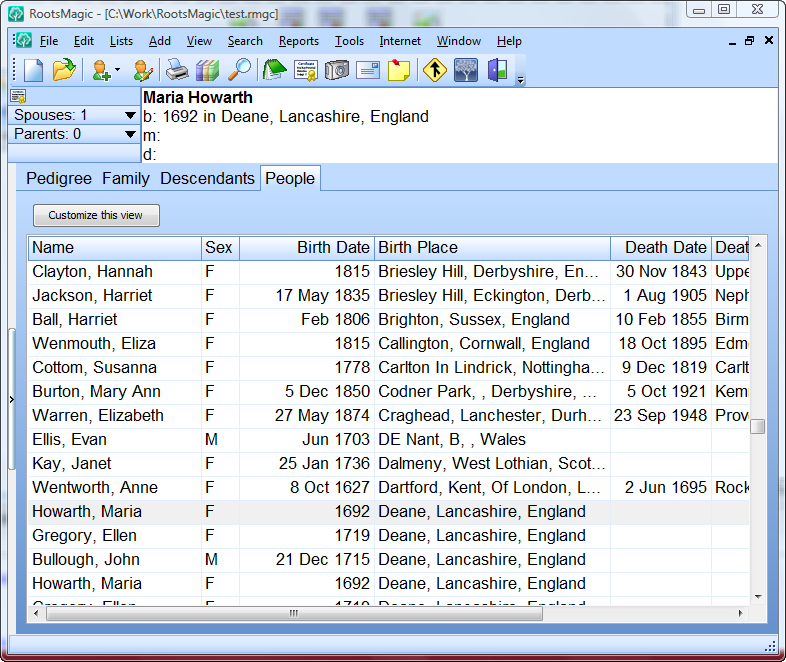Have you ever wanted to tweak the sentence for a single fact without having to change the global sentence template for that fact type? RootsMagic 4 now lets you customize the sentence for any fact in your database. If you are happy with the default sentence for your fact, you don’t have to do anything. Otherwise click “Customize sentence” and do your own thing.
Here’s the screen where you will customize your sentence.
Just modify the sentence template for this one instance, or just type a sentence directly. It doesn’t matter whether you change the sentence to:
[person] was buried with full military honors [date] [place].
or
John Doe was buried with full military honors on January 15, 1943 in Avon, Iowa.
Using the fields like [person], [date], and [place] means that the sentence for that fact will still update if the person’s info changes.
And speaking of fields (this is where readers who don’t bother changing sentence templates might want to bail out <g>)…
We have completely rewritten the sentence template language. While there isn’t nearly enough time or room in this blog to go into detail about all the enhancements available when creating sentence templates, let me just say you can now create sentences which contain:
- conditional parts which can change based on various criteria (like sex, whether the data exists, etc)
- modifiers for fields (like [date:year] or [place:reverse]
- and something else I’ll talk about in a future entry (tease)
I just looked at the remaining sneak previews, and I guarantee you won’t want to miss any of them. I’ve been having fun showing all these features so far, but like I said early on, I’ve been saving the best for last. There are still at least a dozen major features coming (we weren’t kidding about this being the biggest upgrade in our 22 year history). Keep sharing this blog with your family and friends, and I promise you won’t be disappointed.