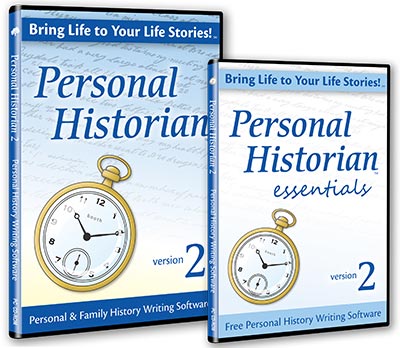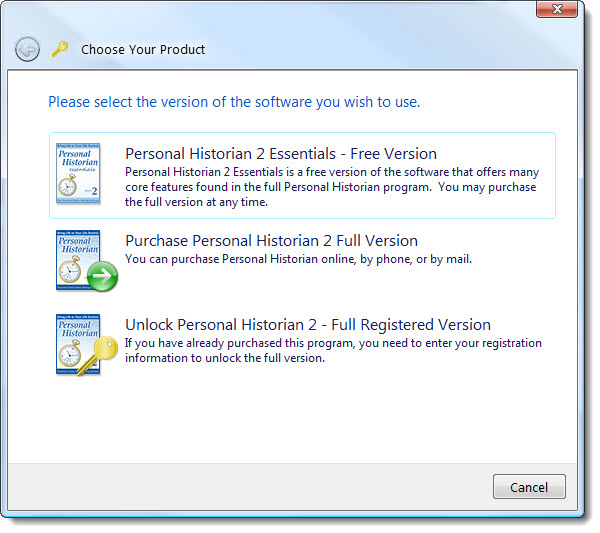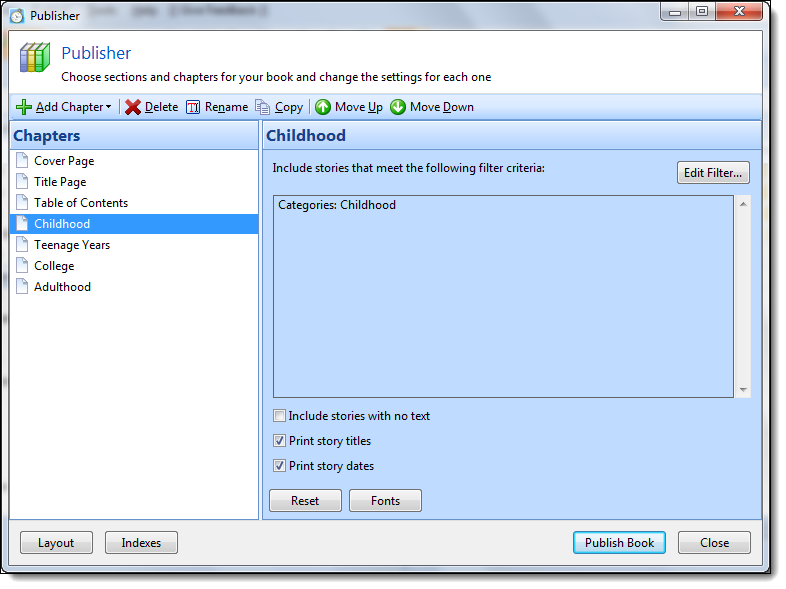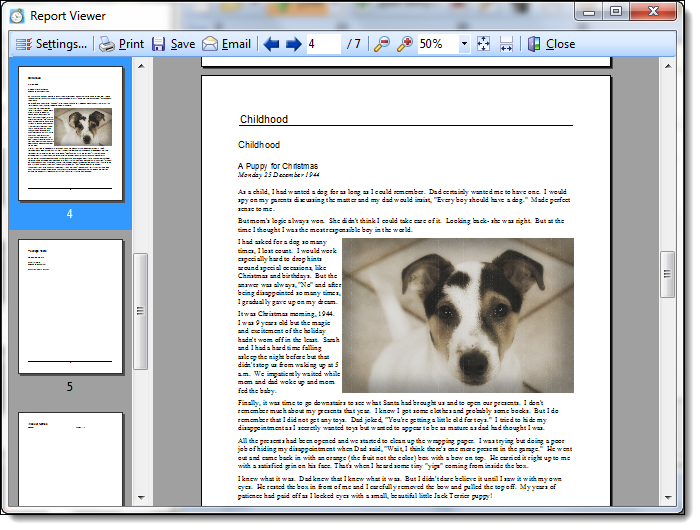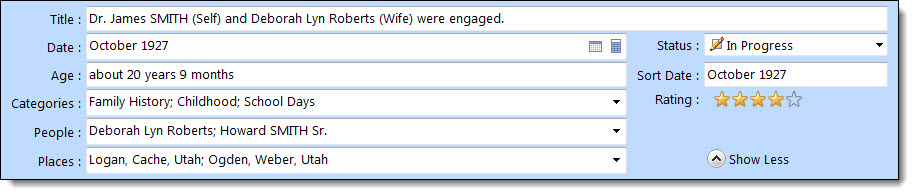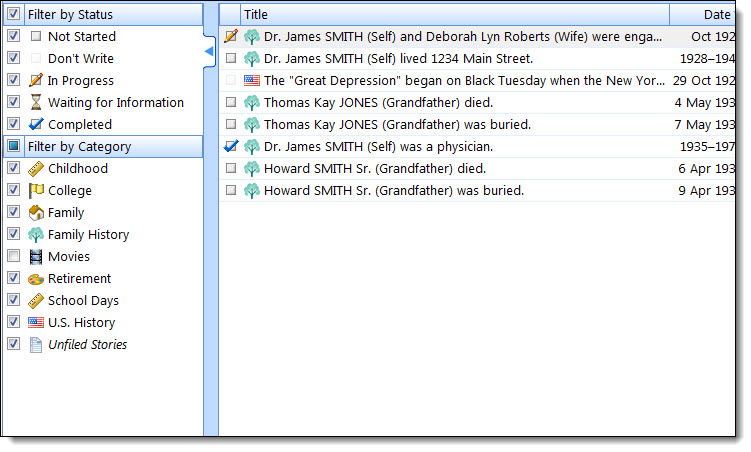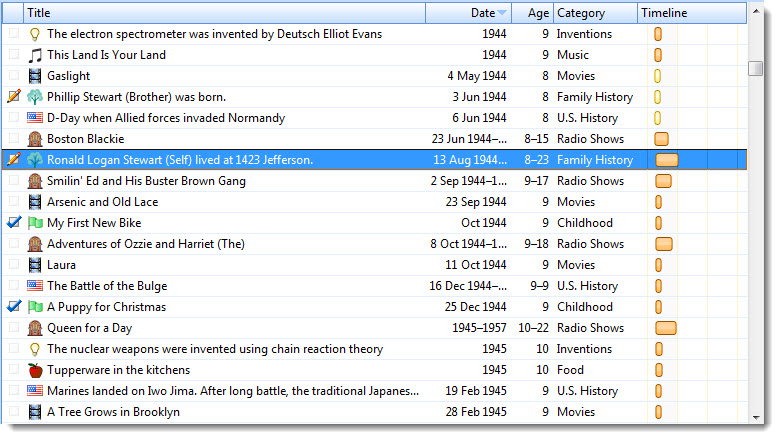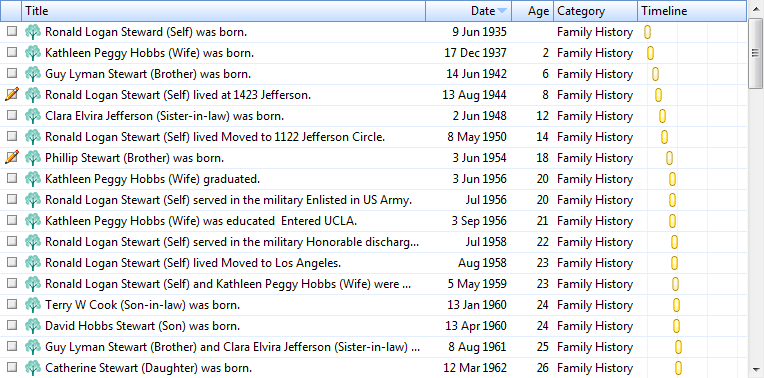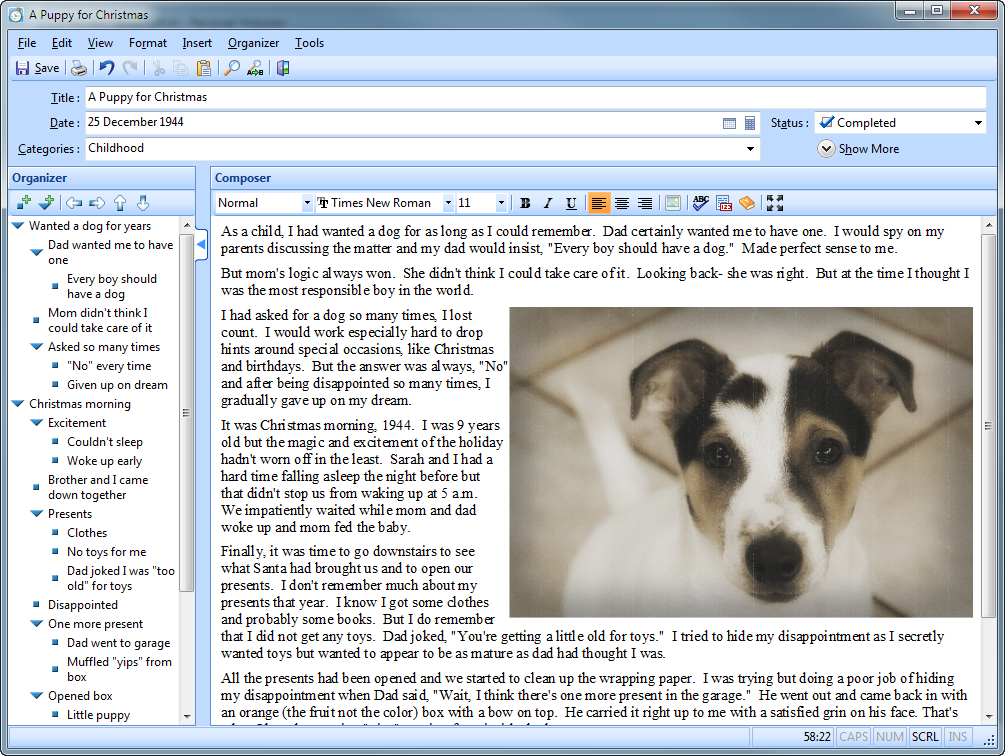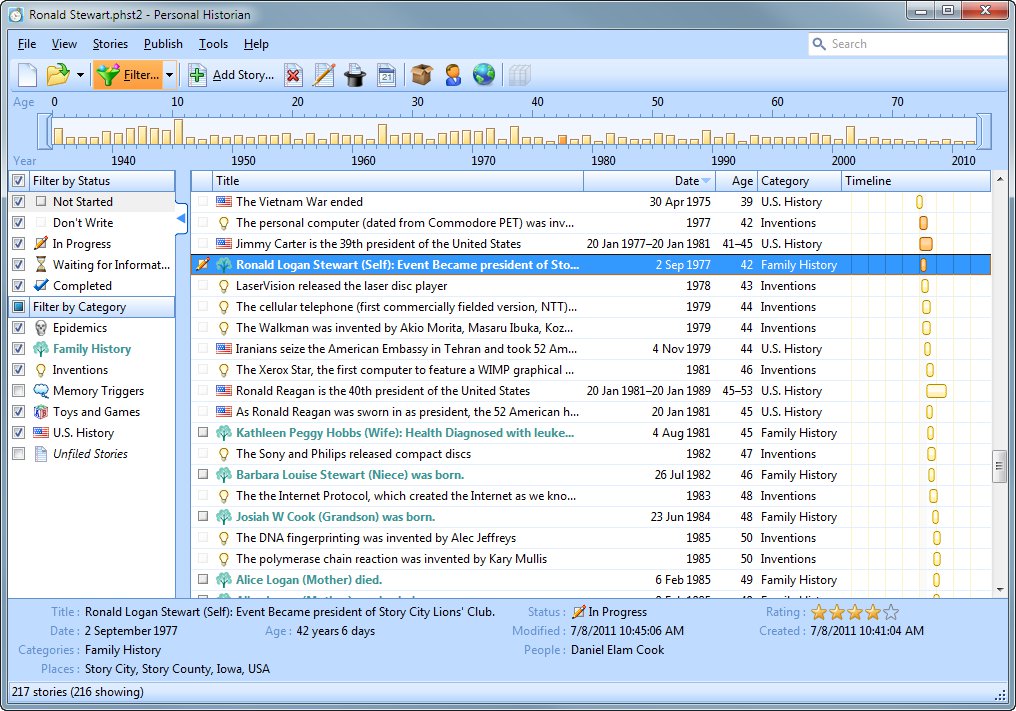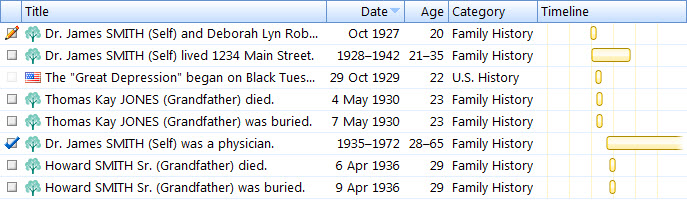Latest Version of Personal and Family History Writing Software Now Available to the Public
SPRINGVILLE, Utah. — September 28, 2011 — RootsMagic, Inc. today announced the official release of Personal Historian 2, the latest version of the ground-breaking computer software which helps you write the story of your life and of other individuals. Personal Historian breaks this seemingly monumental task into small, manageable pieces and then reconstructs it into a complete, publishable document. With the release comes a free “Essentials” version of the software as well as a discount offer for new users and previous owners of the software.
Bring Life to Your Life Stories
“Many people want to write a personal history about themselves or family members but get lost or overwhelmed,” said Michael Booth, vice-president and lead developer of the software. “It’s very gratifying to hear people tell us that they are finally able to write their life stories thanks to Personal Historian.”
Personal Historian creates an interactive timeline of a person’s life to keep the stories organized, give context to life events, and to allow users to write stories in any order they wish. When ready, Personal Historian will compile the stories into a finished book complete with table of contents, chapters, pictures, indexes, and more. The book may then be printed at home, edited in a word processor, published professionally, or shared with friends and family.
New Features
“The new features in Personal Historian 2 have been worth the wait,” said Bruce Buzbee, president. “While we’ve added many new and powerful features, we’ve worked hard to make the software even easier to use than before.”
Personal Historian 2 boasts an impressive list of over 40 features including streamlined step-by-step wizards; expanded timelines and memory trigger questions; easy filtering and searching of stories; management of categories, people, and places; improved outlining and writing analysis; wrapping of text around pictures; fonts and text styles; and more-powerful publishing and output options.
Free “Personal Historian Essentials”
RootsMagic is also releasing a new, free edition of Personal Historian named, “Personal Historian Essentials”. Personal Historian Essentials contains many core features from the Personal Historian software and the two products are fully-compatible with one another. “We wanted to give everyone a risk-free option,” said Booth. “Personal Historian Essentials is perfect for someone who wants to start writing a personal history but doesn’t know where to begin.” Personal Historian Essentials is available for download at http://www.personalhistorian.com.
Discount Offer
To celebrate it’s release, RootsMagic, Inc. is pleased to offer a special introductory offer for Personal Historian 2. Through October 31, 2011, Personal Historian 2 is available for a special introductory price of only $19.95, saving $10 off of the regular price. The discount is available only on the Personal Historian website at http://www.personalhistorian.com or by calling 1-800-766-8762.
About RootsMagic, Inc.
For over 20 years, RootsMagic, Inc. has been creating computer software with a special purpose- to unite families. One of our earliest products- the popular “Family Origins” software, introduced thousands of people to the joy and excitement of family history.
That tradition continues today with “RootsMagic”, our award-winning genealogy software which makes researching, organizing, and sharing your family history fun and easy. “Personal Historian” will help you easily write and preserve your life stories. “Family Reunion Organizer” takes the headaches out of planning those important get-togethers. And “Family Atlas” creates beautiful and educational geographic maps of your family history.
For more information, visit www.rootsmagic.com.
Source: RootsMagic, Inc.