In a previous Memorial day preparation article, I mentioned creating a new RootsMagic 10 database. My focus has been on researching individuals buried in two family cemeteries. I wanted to make sure I covered all bases during my visits—including resolving lingering research questions.
While entering data, I came across something curious: some individuals were listed in both cemeteries, requiring two burial facts. This oddity existed in my main database as well. I hoped to clear it up by examining the records more closely. After all, why would someone have tombstones in both cemeteries? These aren’t distant locations—they’re only 0.4 miles apart, situated on either side of my family home. I needed to step back and look at the bigger picture.
This is where a desktop program like RootsMagic 10 truly shines, especially compared to online family trees. I needed tools to manipulate and view data from different angles.
Creating Cemetery Groups in RootsMagic 10
My first step in RootsMagic 10 was to create a group for each cemetery. I have two options: Simple or Rules groups, let’s try both.
Group 1: Harrisena Cemetery (Simple Group)
- On the People page, I clicked the Groups tab in the sidebar.
- I clicked the Add (+) button and named the group Harrisena Cemetery.
- For “Type”, I selected Simple, then clicked Select people.
- In the RootsMagic Explorer, I chose:
- Mark > By data fields
- Filter: Burial → place details → contains → Harrisena
- After clicking OK a few times, I saved the group.
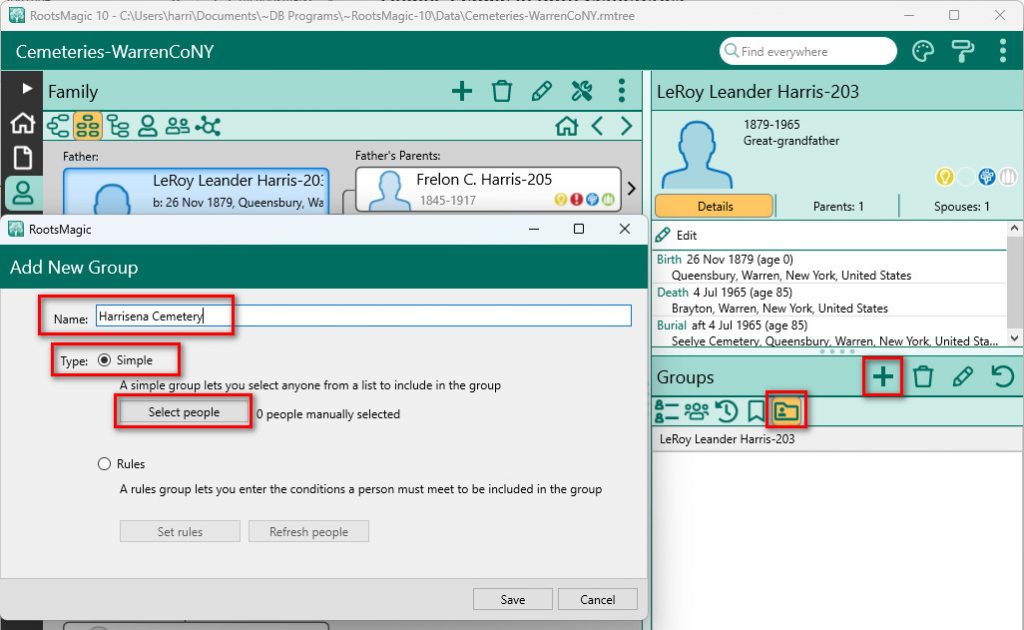
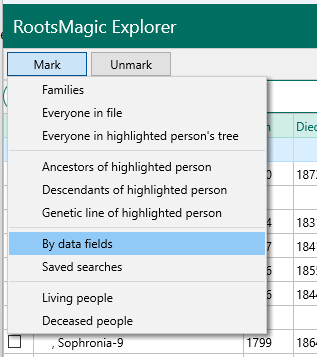
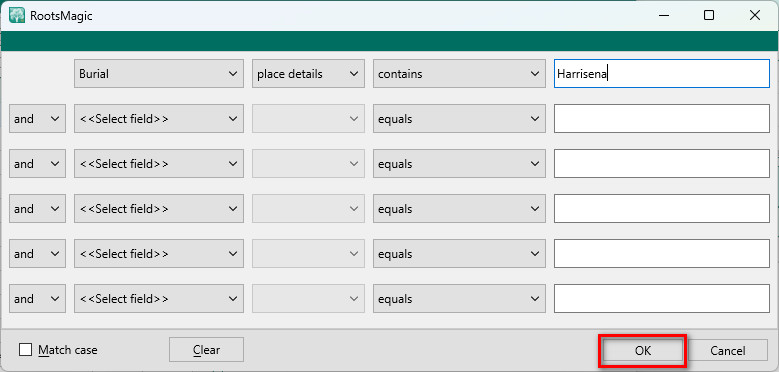
Group 2: Seelye Cemetery (Rules Group)
- I clicked Add (+) again and named this group Seelye Cemetery.
- This time, I selected Rules for “Type” and clicked Set rules.
- On the Search Rules screen I clicked on Add (+) and selected Criteria.
- Clicked on Edit criteria and added a rule using:
- Filter: Burial → place details → contains → Seelye
- After saving, this group becomes refreshable.
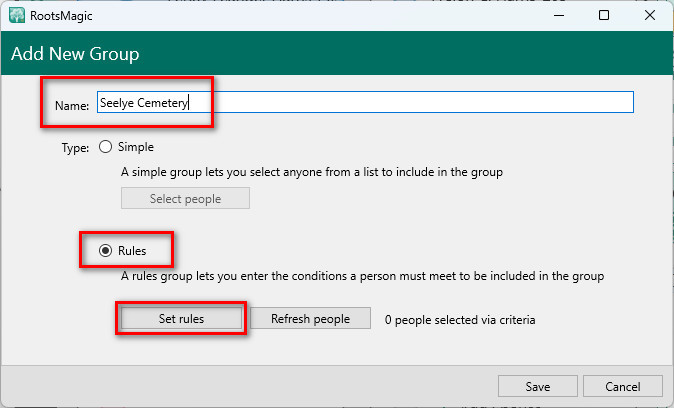
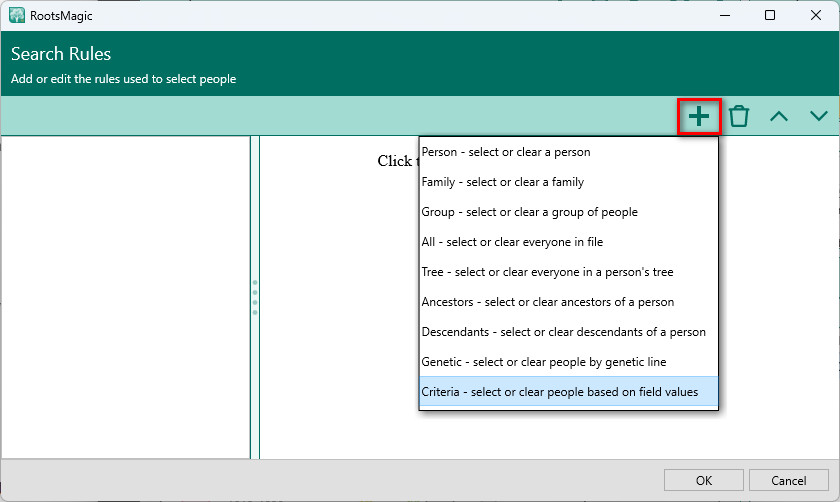
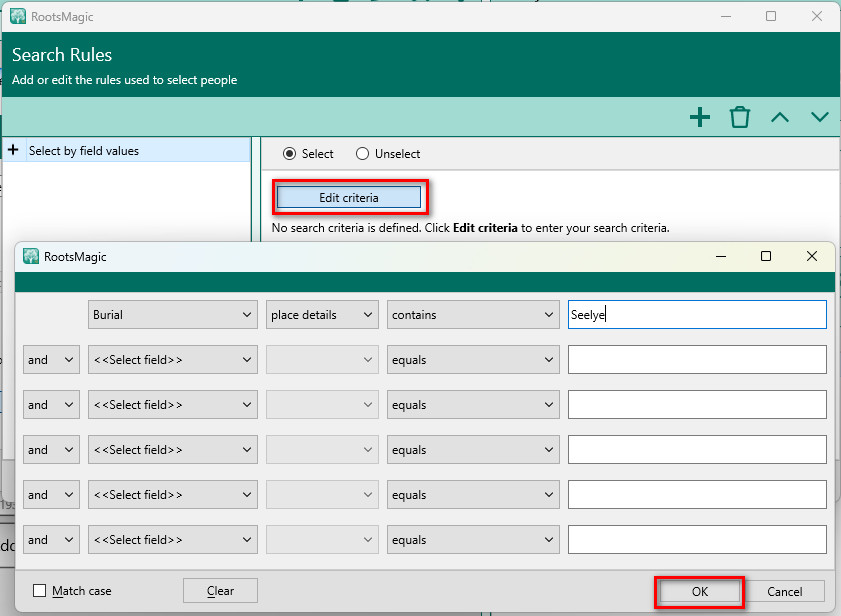
A great new feature in RootsMagic 10 is the Refresh button, which appears for rules-based groups. The Refresh button will appear on the People List and the sidebar Group tab when the rules group is selected. Clicking it updates the group based on any new or changed data. The number of people in the group will display next to the group name.
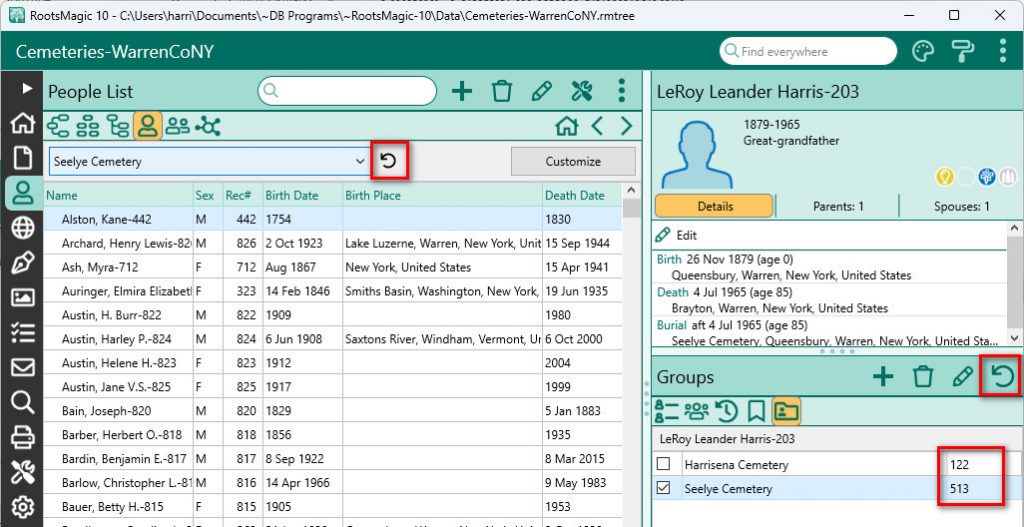
Converting a Simple Group to a Rules Group
Want both groups to be rules-based? No problem:
- Highlight the Simple group (e.g., Harrisena Cemetery) on the Group tab.
- Click the Edit icon.
- Choose the Rules option and set the appropriate rule.
- Save the changes—your group now becomes refreshable.
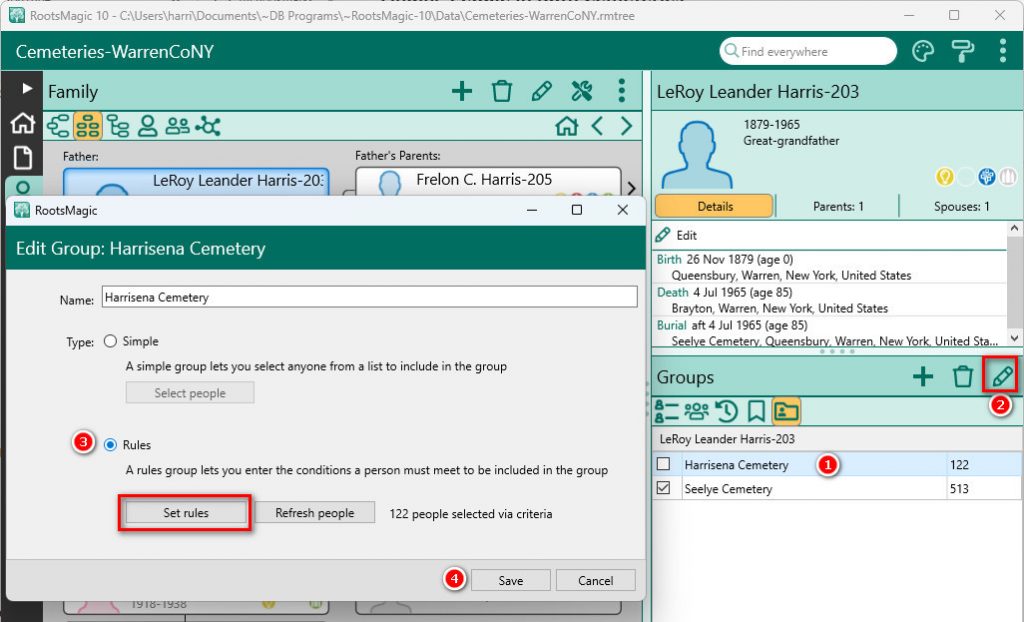
Finding People in Both Cemeteries
With both groups created, I wanted RootsMagic to find anyone buried in both cemeteries. With this objective I went to the Tools page to create a third group:
- Under Group Tools, I selected Combine and manipulate groups.
- Set Group A to Harrisena Cemetery, and Group B to Seelye Cemetery.
- For the function, I chose “in both group A and group B”.
- I named the new group Harrisena & Seelye Cemetery and clicked Run selected tool.
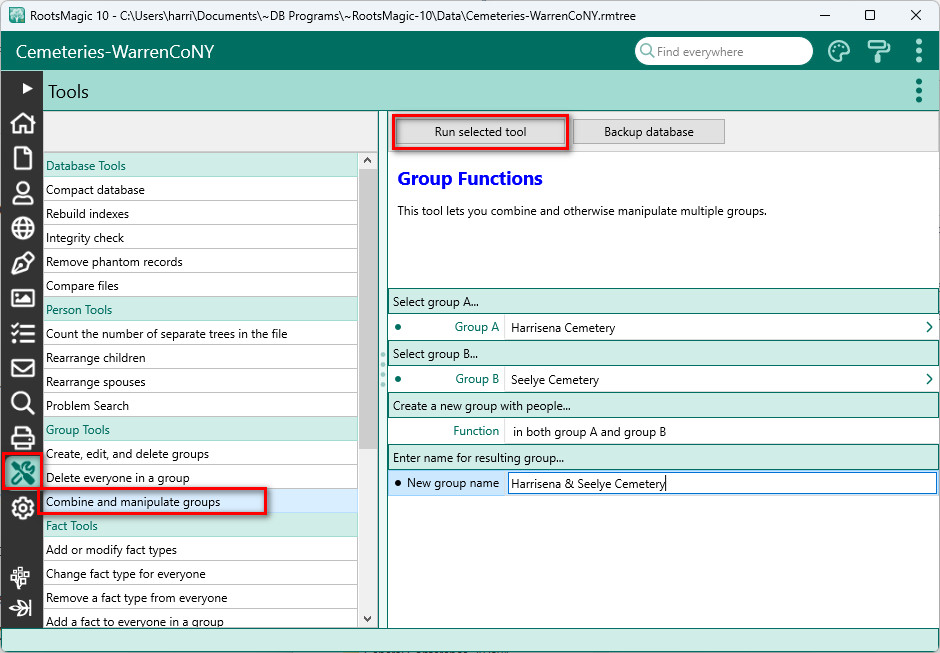
To view the new group, I returned to the People page and this time selected the Index tab in the sidebar. From the dropdown list I selected the Harrisena & Seelye Cemetery group. I switched the main view to the Family view.
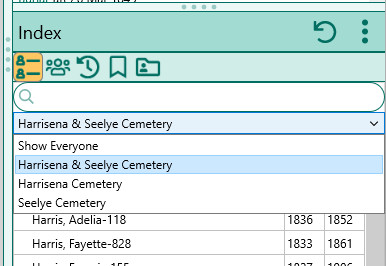
Using Color Coding to Spot Patterns
With the combined group of 12 individuals, I wanted to see if any patterns emerged. Color coding made this easier.
Since I’m already using Color Set 1 for my main tree, I used Color Set 2 for this project:
- Right-click on a person and choose Color coding.
- Switch to Color Set 2, name it Set 2: Two markers
- Clicked next to the color orange and labeled it Two markers.
- On the right, select Named group > Harrisena & Seelye Cemetery.
- Click Apply highlighted color to people selected above, then Close.
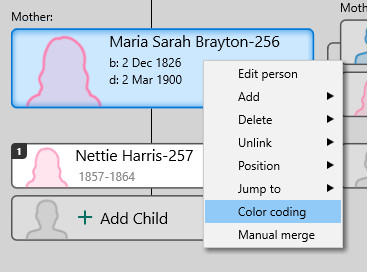
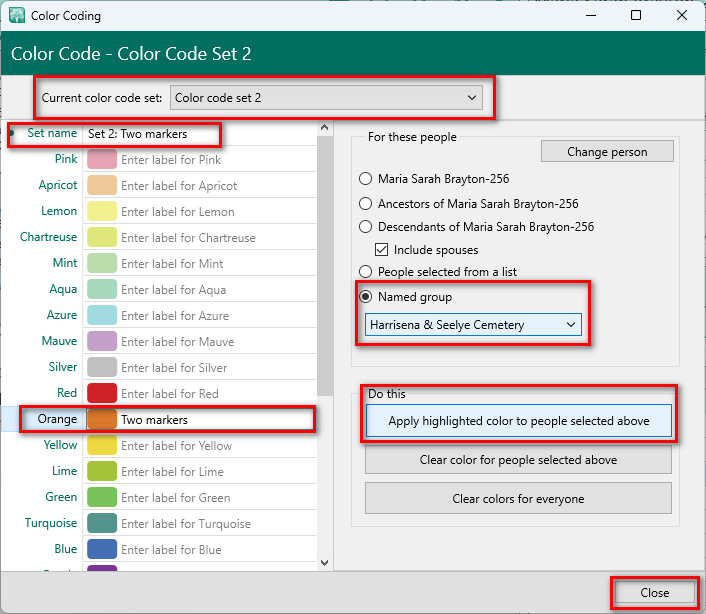
Checking the Color code selector at the top of the program I confirm I’m on Color Set 2. When I hover over a person’s color bar in the main view I can also see the color set number, color and label.
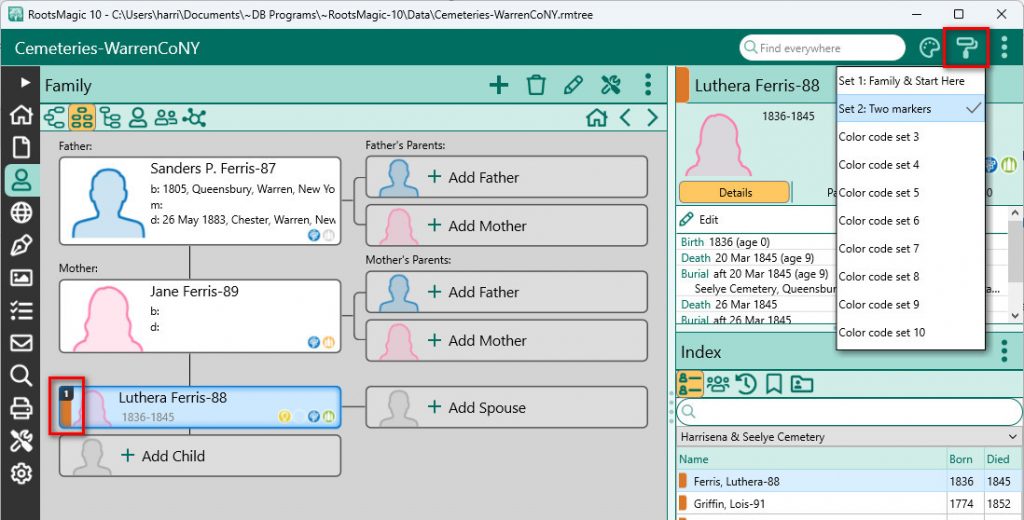
Analyzing the Results
With the Family View and Index tab open, I selected the “Harrisena & Seelye Cemetery” group in the sidebar. Going through the individuals, I found the first two cases inconclusive—they need more research. But on the third person, bingo!—the Family View lit up in orange.
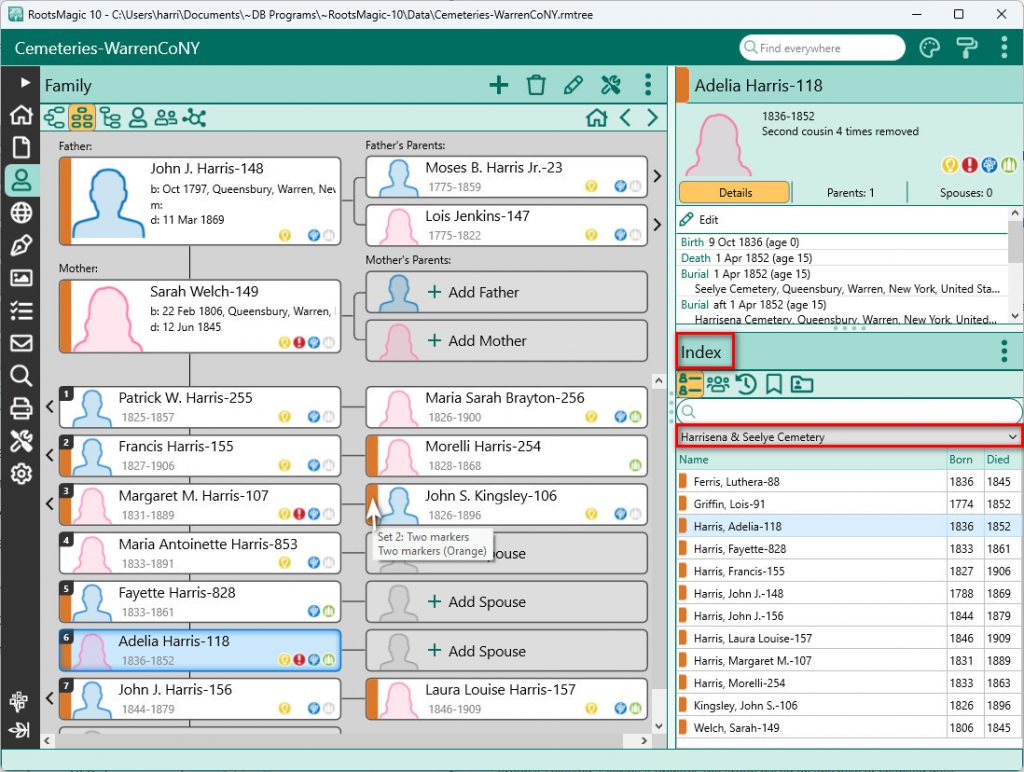
Everyone in the family except two children were listed in both cemeteries. Patrick appears only in Seelye, while Maria is buried elsewhere, possibly with a spouse. Then a name jumped out: John J. Harris. He was wealthy, built the Harrisena Church next to the cemetery, and placed the marker for our Revolutionary War ancestor. His funeral was the first held at that church after it was completed.
It became clear: many of these are memorial markers, not necessarily burial sites. I now want to determine which markers represent actual burials versus commemorative stones. Unfortunately, Find A Grave lacks complete images, so a physical cemetery visit—as planned—is essential.
Preparing for the Visit
Finally, I used the Individual List report to print my findings. Under “Include?”, I selected the Harrisena & Seelye Cemetery group and generated the report. I will print and save it as a PDF for my visit—just like I’ve done before“.
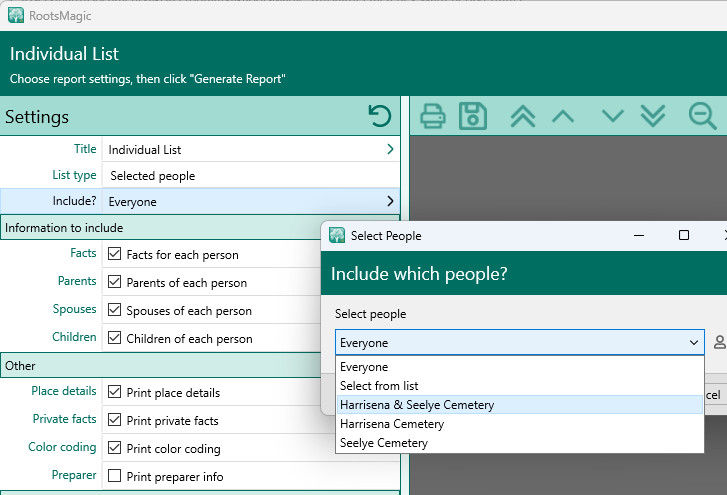
What’s Next
This wraps up my research questions for this phase of Memorial Day preparation. I still have a little more work to do —but we’ll save that for another day.
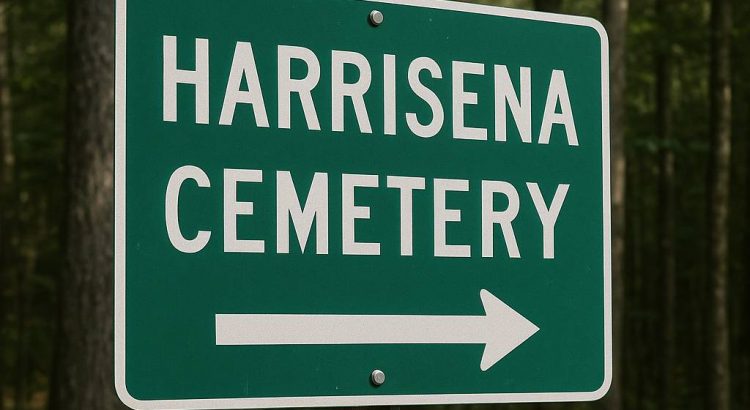
Excellent article that showcases RM very well. The only improvement I would like to see in RM in this regard would be a better way to combine two groups. The way combining groups works does not allow the new group to be a Rules group so it can be refreshable. I have a workaround where the new group actually can be a Rules group and refreshable, but it’s a pretty bizarre workaround.
In general, the question of where someone is buried is a lot more complicated than it might seem. I have Revolutionary War ancestors with a D.A.R. marker in a family cemetery, but the soldier was actually buried somewhere else. But everybody thinks they are buried in the cemetery because of the marker. I sometimes wish such markers would just be placed on a courthouse lawn or some such to avoid this problem. I have quite a few cases where there are side by side markers for two spouses (or a common marker), but one of the spouses is actually buried somewhere else because they died somewhere else and are buried somewhere else. The side by side markers or the common marker was placed when the first spouse died. I have one case where a person donated their body for medical research, but there is a marker for them next to their spouse even though they were not buried there. I have many re-interments because of dam building activity. The reasons for not really knowing where a person is buried are endless.
Nicely done.
I had people who were reburied to a different cemetery when the road was widened into the original cemetery. Unfortunately, none of the new grave have headstones or markers. The new cemetery just lists the names stating they were moved from the other cemetery.
My aunt, who died at age 10 in 1924, was buried in a cemetery in Maine where her parents lived at the time, but without a marker due to finances. Her parents moved a few years later to NH, and when her mother died unexpectedly, her father established a family plot there, but he never relocated my aunt’s remains to the new plot in NH. Instead, her name was placed on the headstone in NH. Some years ago, I purchased a stone for my aunt and had it placed on her grave in Maine so her grave would be marked. In this case, her name appears on two headstones in two separate cemeteries, but she is buried in only one. If actual cemetery records are not examined, but only headstone inscriptions, this can throw off someone’s research. Also, today with cremains, it is possible to have someone buried in two locations and possibly recorded as same. Sometimes things are never easy!
My brother died in 2009. His widow keeps his ashes in a Royal Albert cookie jar on her bedroom dresser. There is nothing to commemorate his passing so my sister added a metal plate to our parents headstone to acknowledge his passing. I do not know where his remains will end up, but at least there will be a name and date for future generations.