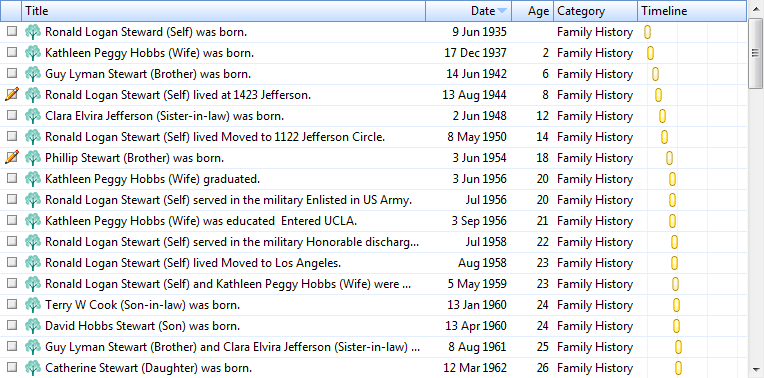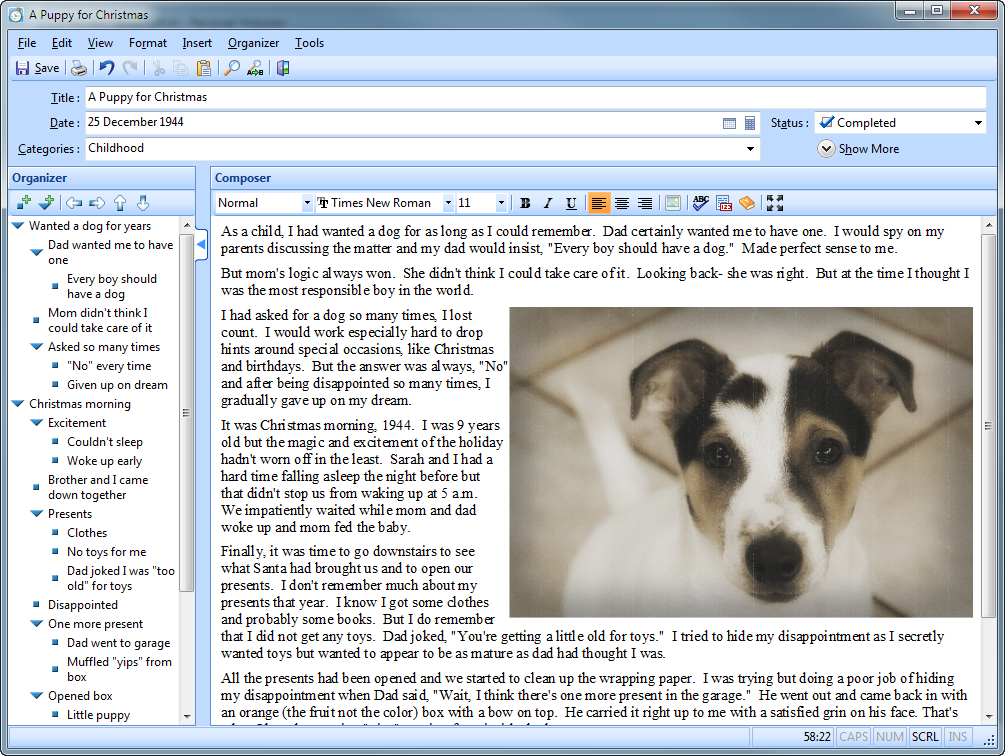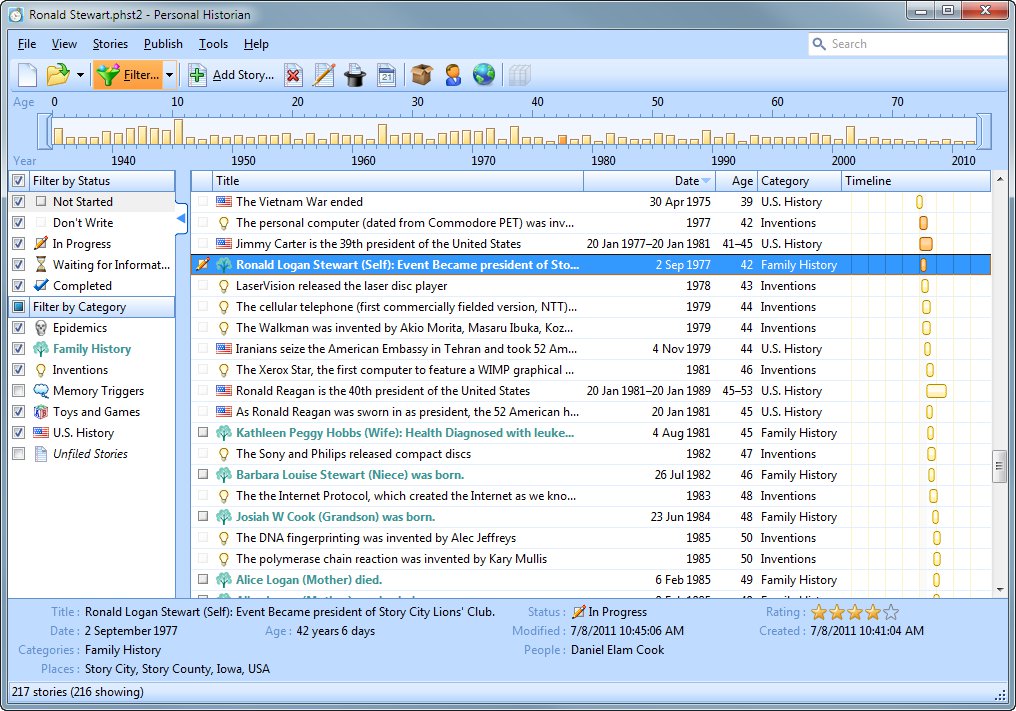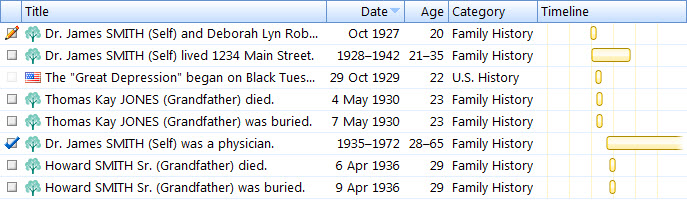So where do you start when trying to come up with stories for a personal history? If you have been entering data into a genealogy program you can use that information to get you started.
Personal Historian will import the events from any group of people you select, including any pictures or sources (remember, bold items are new in version 2). You can import from RootsMagic, Family Tree Maker (16 and earlier), PAF, Legacy, or GEDCOM.
You can choose who the personal history will be about, as well as any other family members you want to include. You can even select which events you want Personal Historian to import. So you could just choose basic events like birth, marriage and death, or you could choose to include all events like occupations, residences, and more. Personal Historian will display the imported events on the main screen Story List (click the image to see it in full resolution).
If you have any notes, sources, or pictures attached to events, Personal Historian will import those as well.
You don’t have to write a story for every event that Personal Historian imports, but you can use them as placeholders to write about later, or to just use for context in the person’s life. If you really don’t want the event just highlight and delete it from the main Story List. You also don’t have to stick with the computer generated story titles. You can easily change “Kathleen Peggy Hobbs (Wife) was born” to “Ronald’s Future Sweetheart Arrives”.
Finally, what happens if you add more information to your genealogy software? Well, just re-import the file into Personal Historian. In the past that would have been a very bad idea because you would have ended up with duplicate events / stories. But in version 2, Personal Historian will check as it is importing to make sure it doesn’t import duplicate events.
So once you have imported your genealogy information into Personal Historian, its time to add some context. Next time we’ll talk about LifeCapsules, an easy way to add historical timelines or memory joggers to your personal history.