Time to start those sneak previews of Personal Historian 2 that we promised last week. Rather than just list what’s new in PH2, I’m going to talk about Personal Historian features but I’ll bold the items that are new to version 2.
As I mentioned last time, Personal Historian lets you write stories about your own life or the life of your family members. We have a lot of folks who order Personal Historian for their parents to get them to finally write down all those stories they like to tell (and that we like to hear).
But instead of just cramming all those stories into a big word processor file, Personal Historian displays a timeline of those stories (you can click on the image below to see the full resolution). Just click “Add Story” and you can write a new story, complete with text, images, title, date, and much more. You can assign each story to categories (PH2 now lets you assign more than one category to each story). You can also tag each story with the people or places you have mentioned in the story.
You can choose which columns you want Personal Historian to display for each story, including the title, date, status, category, or age at which the story occurred. New in PH2 is the info bar at the bottom of the page which will show you all the information about the currently highlighted story, so you don’t have to try and cram every column on the screen.
Personal Historian will automatically sort your stories as you add them, so it is easy to find any story you have already written. You can change the order the stories are sorted just by clicking the header of the column you want to sort by. When you want to work on a story, just double click the title of the story to open the story editor.
But Personal Historian is more than just a list of your stories. It lets you filter stories any way you can imagine. This means you can write all the stories of a person’s life, but then tell Personal Historian to only display certain stories as you work on them. You can filter by date, age, title, categories, and even the people or places mentioned in the stories.
There are even shortcuts for some of the filters. If you want to filter by the story status or categories, Personal Historian now displays a list on the left side of the main screen that you can just check or uncheck. If you want to only display stories during a certain date range you can do that by dragging the left and right brackets on the timeline at the top of the screen.
One of the best new features in PH2 is the full text search. In the upper right corner of the main screen is a field called Search. Just type any text into that field and Personal Historian will filter your story list to include only those stories which include that text. Personal Historian will even display the context that the search text is used in each of those stories. But don’t let the simplicity of the full text search fool you. You can display stories that don’t contain certain text, that contain some text but not others, or any other combination.
In upcoming articles we will touch on how to add historical and other timeline items (including the new LifeCapsules provided by PH2), the all new story editor, the enhanced import capabilities, and the new publisher.
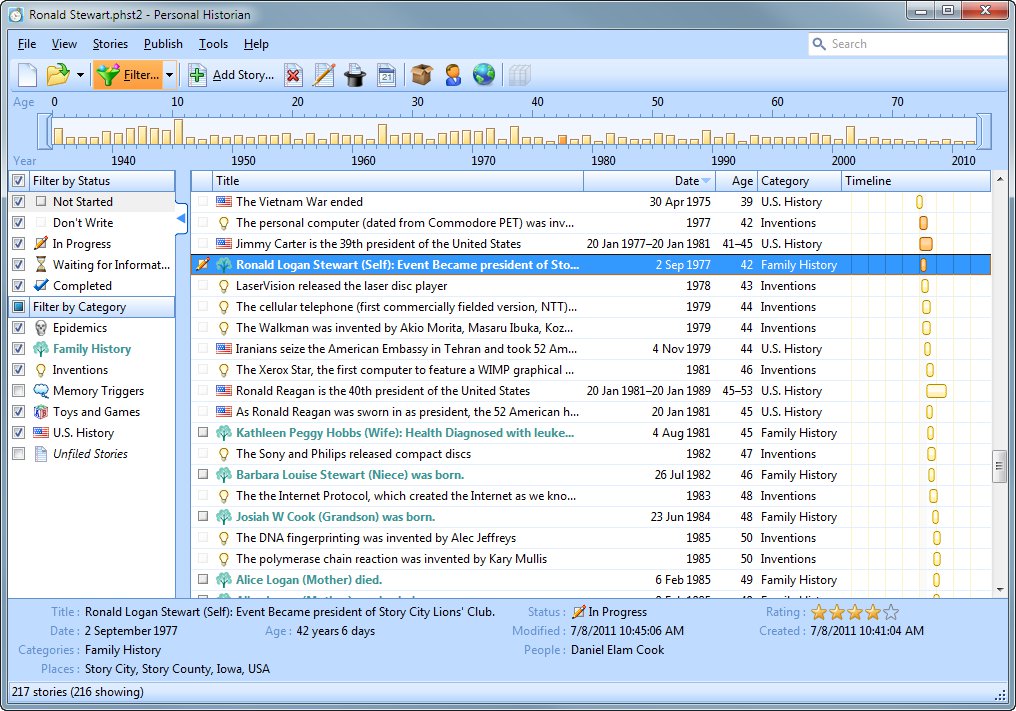
I’m watching with interest, I might become a new PH customer in the near future.
I now use PH1 with success, so I am uncertain whether I will purchase PH2. I may buy it and use them both as I now do with RM3 and RM4.
Does the historical list of events timeline apply to Australian history
Rosalie
Rosalie,
Yes.
I just purchased and installed PH2, hopefully I will be able to easily parse in all my data from my story created in PH1 something I will be trying right away.
Second I’m hoping to be able to add words to the dictionary when it marks them because they aren’t a part of the Dictionary.
Third I hope to be able to pull in text from MsWord and other word processors without loosing the table formatting.
I’m very interested in a capability to save out in PDF format.
PH1 is a wonderful product as I expect PH2 to also be !!!! More feedback after I drive it for awhile.