Folks who use RootsMagic know the value of organized and accessible data. One of RootsMagic’s powerful features is what we affectionately call “Used Lists,” a tool that simplifies the management of genealogical information.
What is a “Used” List?
Unlike many of the lists within RootsMagic, the “used” list isn’t just a single list. They are actually scattered throughout the program. If you’ve ever been looking at a record (citation, media, task, place, etc.) and wondered where that record is being used, then the “used” list is for you. But it is more than just a list of all the places a particular record is used. It is also a jumping-off point to view those uses in more detail.
Master Lists
One of the most useful places to find Used lists is when working with the master lists. For example, let’s say you are looking at the list of sources on the Sources page. Select any source, and you will see the number of places that source is used in the edit panel on the right. Here, the source is used 93 times in this database.
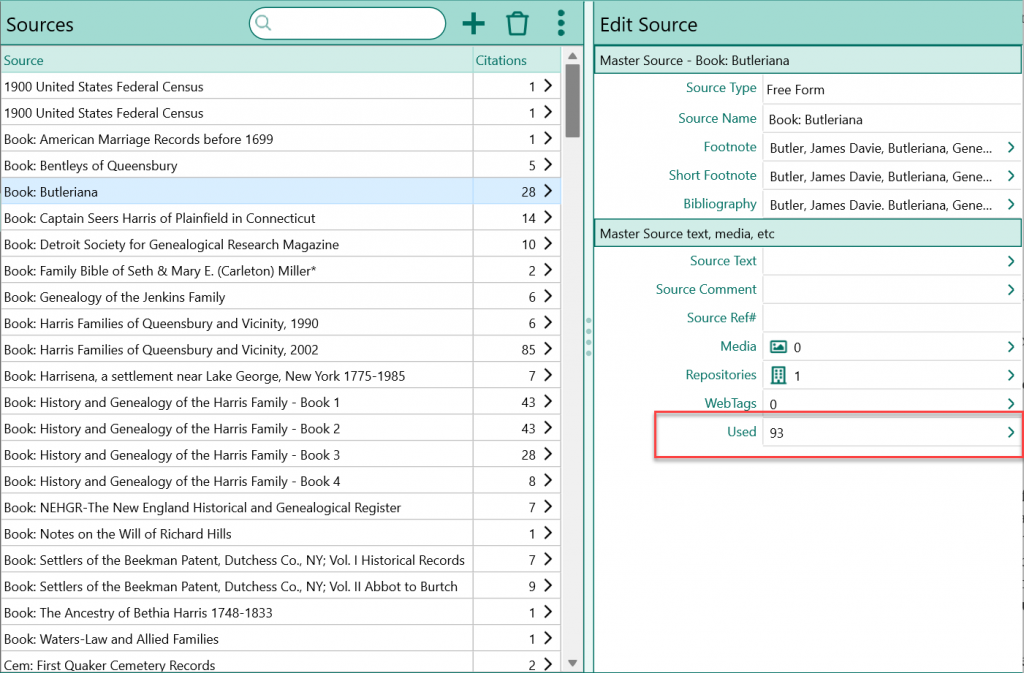
If you are interested in where this source is used, just click the button, and RootsMagic will display the “used” list for the source. The list will display the date, the type of record using the source, and the name of the person (or record) using the source.
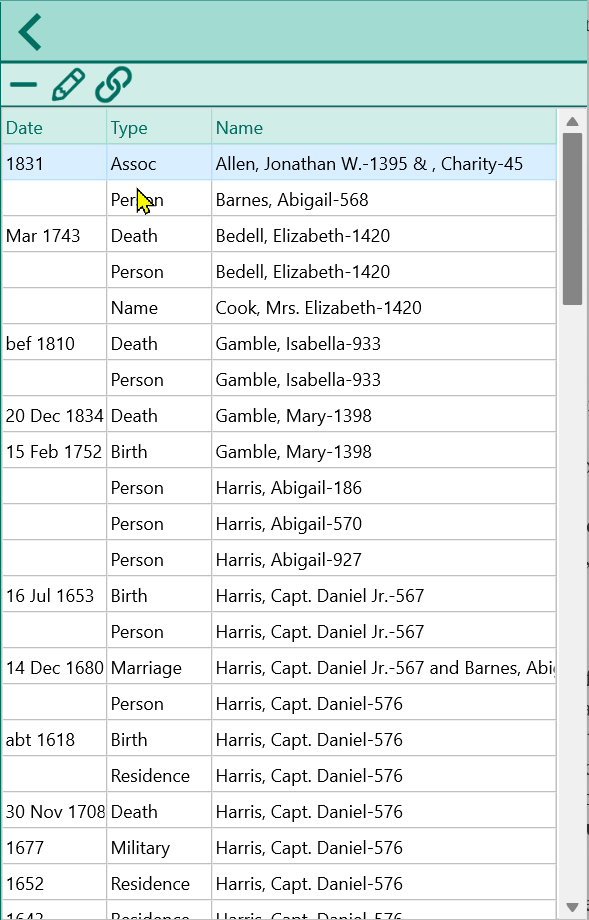
At this point, you can simply click the left arrow above the list to return to the source or select any item on the list and use the toolbar buttons above it.
- Unlink (minus): this will let you unlink the highlighted record from the source.
- Edit (pencil): this will let you edit the actual record linked to this source. RootsMagic will open the edit screen for the linked person, event, association, or other record.
- Edit Link (link): this will let you edit the link between the record and the source. This is useful if, for example, the wrong person or fact is linked to the source. You can easily switch to another person or fact.
- Add Link (plus): Some used lists also allow you to add links to an item. For example, when viewing the used list for a media item, you can link other items directly to the media item without having to go to each person or other record individually.
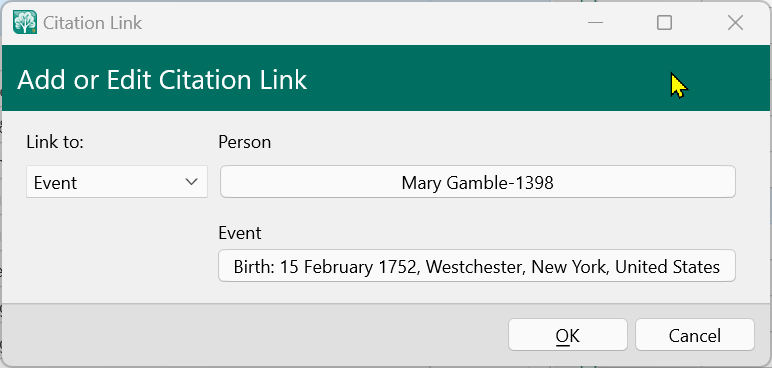
Although our example shows where a source in the master source list is used, the “used” list is also available for the following as well:
- Places: a list of every event which happened in the selected place.
- Citations: a list of every event, person, or family which references a citation.
- Media: a list of every record attached to a media item. This could be a person, event, citation, place, task, or other record type.
- Tasks: a list of every record attached to a task.
- Addresses: a list of every person, event, or family at a particular address.
- Repositories: a list of any sources or tasks for the selected repository.
“Used” Lists When Editing People
But “used” lists aren’t just for working with the master lists of records. They are also available when editing a person. If you are editing a citation for a person, for example, you can quickly see how many other places that same citation is being used and view the used list for the citation just as easily as from the master lists. The used list is also available when editing an address, media item, or task for a person as well.
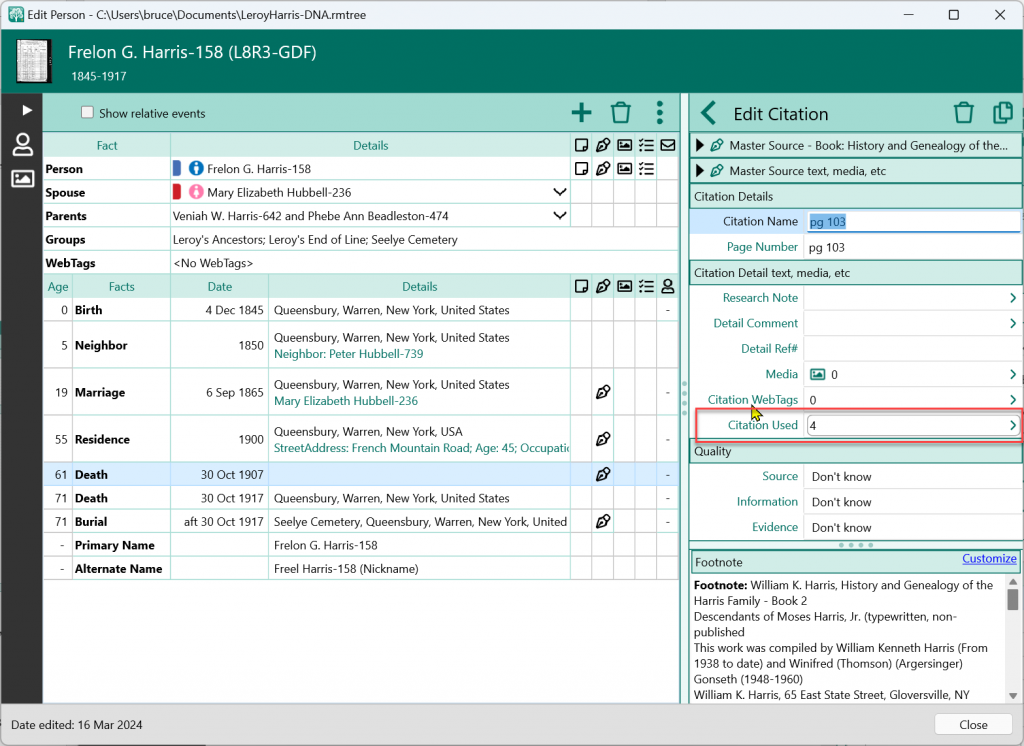
RootsMagic’s “used” lists are more than just a feature; they are an integral part of a genealogist’s workflow. By leveraging these lists, you can streamline your research and ensure data accuracy.
I like the looks of this. This is something that I can see will be very helpful, I wonder what the crossover is between this and the advanced “find” feature?
These things like this need to be able to printed our so we can refer to them when using RootsMagic – not everyone has multiple screens and jumping back and forth until we learn can be a problem.
On another subject – I would like to print out a completed source/citation to keep as an example for the next time I fill out that same template/source. This would foster consistency.
As I read this, I was thinking that it would be great to put the source used into a group, In fact I am doing a FAN project and could use that now. So I went to groups and selected source (General) and that appeared to work. I think that would be nice to add to this document. People I have been helping seem to be having problems understanding groups (need for and how to do).
This is very helpful, Bruce – many thanks.
I use (sorry) the Used list quite frequently when I am on a tidying up spree of my Sources, but hadn’t really thought about other possibilities
Thank you for this article. It is very helpful. I knew I had the wrong information in one of my places because it would pop-up as an item to use, but I didn’t know where it was to clean it up. Used the information from the article and it took me right to the person I needed to clean up.
I think roots tech is brilliant. Once I finish an important project I would like to join Roots Tech.
Thank you for telling me about “used” lists.
This was a very helpful comprehensive description of the value of “Used” lists
This is fantastic when writing a genealogy paper. One can quickly locate references that put families in similar locations. It will cut down time when locating a person known only by properties and forgetting his name.
Thank you for posting this. I can’t wait to explore this feature. There are many times I can see myself using it.
WOW – This Is a great feature, I’ll sure be using it! The ‘other’ area’s you have look very helpful also – I’ve tried to get on RM’s area on Facebook & scroll to find possible help, but I’ve wound up with a ‘copied’ bunch of text that I have to scroll thru to find what I want, then don’t find anything – It looks like this will solve some of my situations pretty well – If my memory worked would be a help also – So, with that I’ll shutup & start using this – Thanks to all who help!!!
Thank you or sharing this information on the “Used” lists. I had no idea they were so easy to access when working on a person!
The Used lists are very helpful, but I to would love to be able to print them out, as I’m often using the list to methodically cleanup issues. Since that cleanup process may take days, having a printed list to compare with and also to check off against would be nice.
Reply: Each of the Used Lists have a corresponding report. For example, on the Place List report select “Print events in a single place”, select the place, and check Place Detail if you wish to group it further.
Renee, RootsMagic, Inc.