Have you ever mumbled under your breath because RootsMagic didn’t include the field you always want to enter on the Add Person screen?
When you add a new person in RootsMagic, the first screen you see is the Add Person screen. It allows you to quickly enter the name, sex and a few basic events before adding the person to the database and opening the full edit screen. By default those “basic events” are birth, death, and burial. Depending on your research areas and methods, you may need to often enter other events such as christening, baptism, census, or wills. You can easily add and remove event types from this screen by clicking the “Customize this form” in the lower-left corner.
When you click the Customize link, RootsMagic displays the Customize screen where you can add additional fact types to the form. Click the “Add fact to form” button and you can select the fact type you want to add to the form. There are a couple of limitations to the fact types you can add. First, you can’t add an alternate name fact, since it is completely different from the normal fact types, and second, you can’t add a “family” fact type (like marriage, divorce, etc), since those facts are attached to families and not to an individual.
Let’s say you decide to add a Christening field to the Add Person screen. After clicking “Add fact to form” and selecting it from the list, the new field is added to the end of the list of fields.
It’s easy to rearrange the order that the fields will appear. Just click to highlight any field, then use the arrow buttons on the screen to move that field up or down to the desired position. You can repeat this for any of the fields. If there are any fields you don’t need, just highlight that field in the list and click the Delete button.
Once you have added the fields you want, and have rearranged them as desired, click the OK button and RootsMagic will return to the Add Person screen with the new set of fields you selected. You can continue adding the person, or just cancel from the Add Person screen and RootsMagic will remember your layout when you add people in the future. If you add more fields to the Add Person screen than can be displayed, RootsMagic will add a scroll bar to the screen so that you can scroll down to the additional fields you add.
So if you find yourself constantly adding a particular fact to everybody you enter, spare yourself the mumbling and take a second to add that field to your Add Person screen.
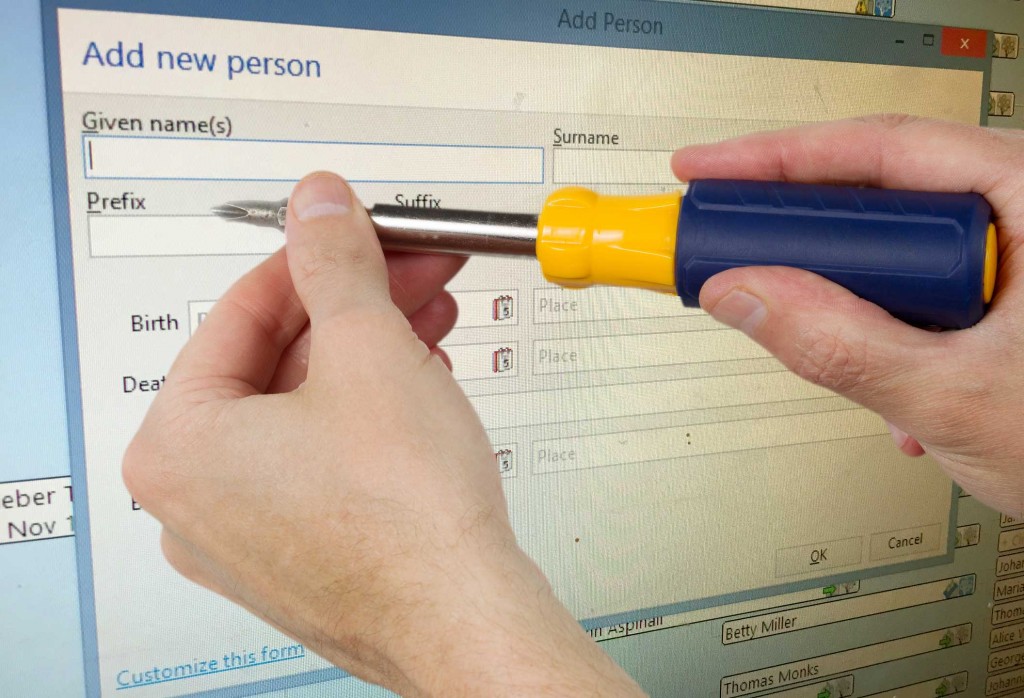
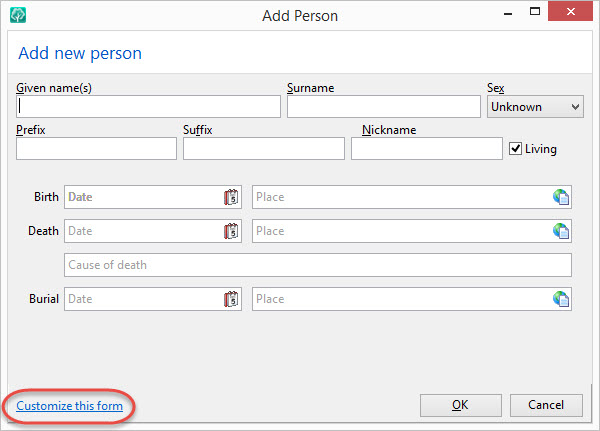
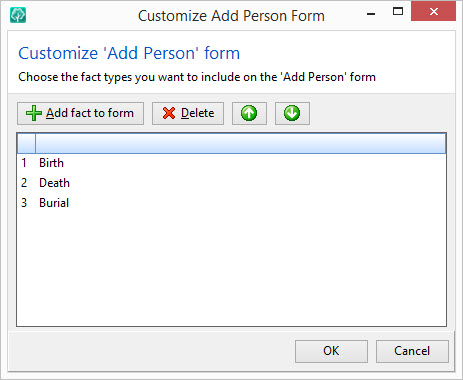
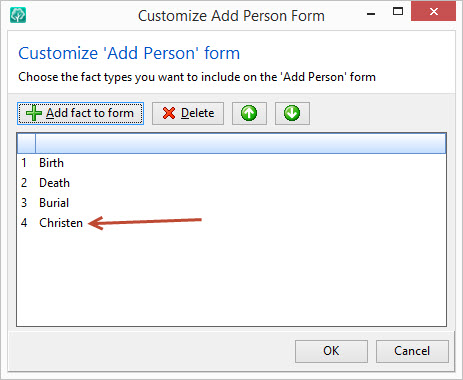
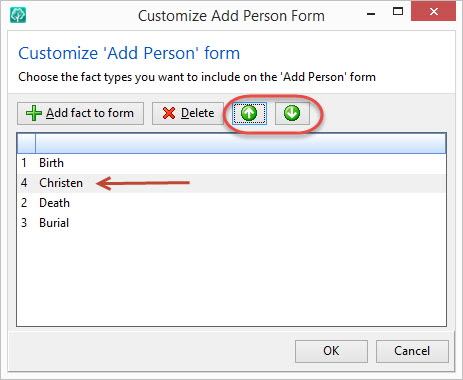
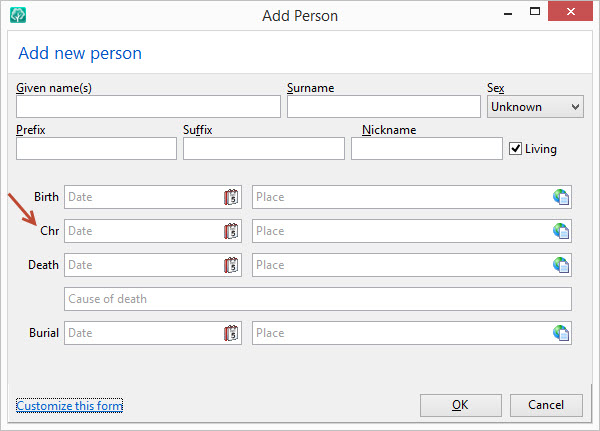
TThis is very helpful Thankyou.
What an outstanding tool…I am always wanting to add a burial location for my family members…now I can do it in fewer steps! Thanks for calling this option to my attention.
Woops…I guess I could always add the burial date and location for my family members…what I would like to see on this screen is a Cemetery Location space…can that be done?
Customizing the ‘add person’ is informative and helpful.
I would like to have the “Place details” field for births, in addition to the birth date and birth place.
Is this possible?
I can’t seem to find a way to do that….
Reply: Confirming this is on the enhancement list for future consideration.
Renee, RootsMagic
Some time ago, I accidentally discovered a helpful little time saver. You can change the size of the pop up boxes, like ‘Add a Fact’ and the ‘Add a Person’form discussed here – and they stay that way until you change them again. You just drag the bottom line to wherever you want it to go. Saves a lot of scrolling. I have set up my ‘Add a Fact’ box so the last visible entry is ‘Death’, an oft-used fact. No need to look for that fact type in my list – I know it is the last one. Saves me a millisecond. 🙂 I would have used ‘Marriage’ as my stop point, but unfortunately there are too many built-in fact types I will never use but cannot delete – so my screen just can’t cope with stretching my text box that far. 🙂
Great tip! That’ll save some time.
Thank you for the good work that you do.
Thank you for this tip, which I had forgotten about. It is very useful if a list of records includes baptism or burial dates and places. What is a little frustrating is that it is not possible (as far as I can work out) to customise the form so as to include a box for place details. This means that, if one knows the detailed place of (say) birth (a particular house or street) one still has to amend the person record when the next screen comes up, which is time consuming.
Reply: Confirming this is on the enhancement list for future consideration.
Renee, RootsMagic
Wonderful information. Now I can add my families Christening dates as I come to them instead of putting them in the notes area where they may be missed.
I have used this feature and it does save time. I just learned that I can adjust the order of the information I an putting in.
Thanks
Doug
Thank you, thank you, I learn something new every time I read your blog and my wife and I love RM. Please never go away….Faithfully yours…Roy & Susan
I added residence field because most of the new people I add now come from obits that say something like “Jane Doe(John) of Sometown,USA”
The “Living” box on the Add Person screen is checked by default. Since the great majority of people that I add are not living, I would like a way to change the default for the “Living” box to be unchecked.
Reply: We have chosen as a company to not allow the default for the “Living” box to be changed. This is due to privacy concerns for the living. Living individuals could accidentally be marked deceased and their information unintentionally shared with others. The ability for people to share their RootsMagic databases online with others through Publish Online or other websites makes this important to us.
Renee, RootsMagic
I have discovered that if I customize my form and then insert a single character in each line item, that the box will stay. ie. I inserted a “.” (period) in each line item. Save it. Then, I can go in at anytime, remove the periods and add information as I find it.
I love all these tips. Thanks for posting them on a regular basis. I use them all.
Great tip!
Will be amending my form immediately.
Thanks for excellent follow-up service!
I NEVER type event informaton in the Add Person screen. I would do so if I could specify a source (same source/citation for all events) on that screen.
The reason is that I always specify a source/citation (even if it is the same source) for each and every fact or event.
Wow! I was hoping an option like this would be available on RM6. Can’t wait to try it out. Thanks so much.
Respectfully,
genbugbitme
I would like to add a short note or comment field so that I could indicate a current research question or reminder.
Reply: The enhancement requests to allow sources and notes on the Add Person screen is on our development tracking list for future consideration. After you add a person, the Edit Person screen will next appear, then you can add further details about the events or create To Do items.
Thank you! I really appreciate learning how to get the most out of my Roots Magic Software, and I also love how you continually improve the software without making it more difficult to use!! The software I used to use, every time a new update came out, everything moved around and I had to re-learn the software each time. Hated that!
I have an older version on RootsMagic that does not have that type of Add Person form. Can it be modified?
Reply: This option became available in RootsMagic 4. Earlier versions do not have this feature.
Renee, RootsMagic
Very useful, I can now make sure the christening comes after the birth if I only have the year of birth.
Thanks for the tip! I have been wishing I could make changes to the info on this screen.