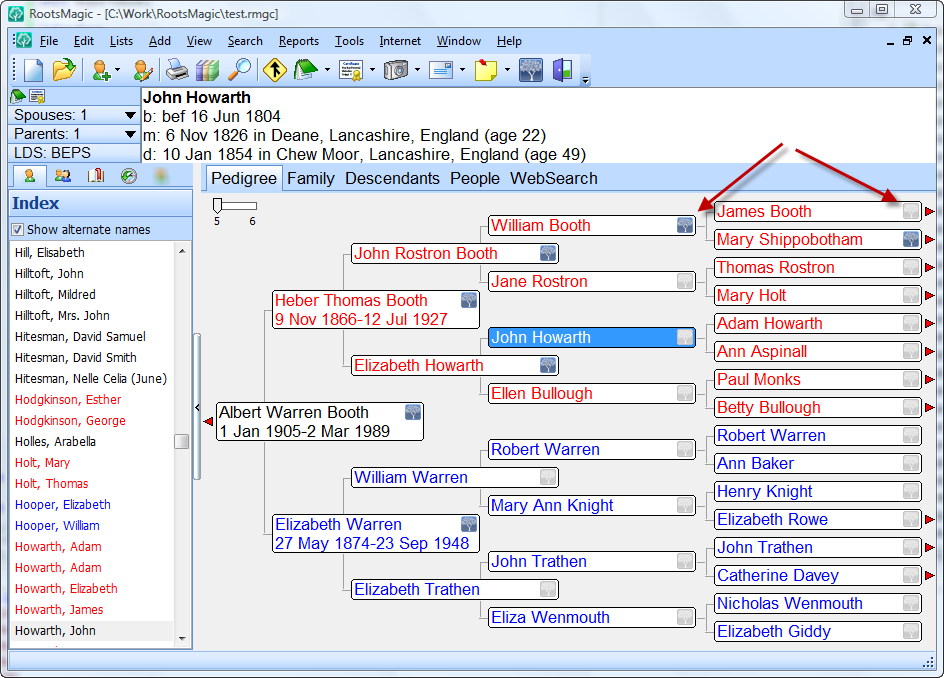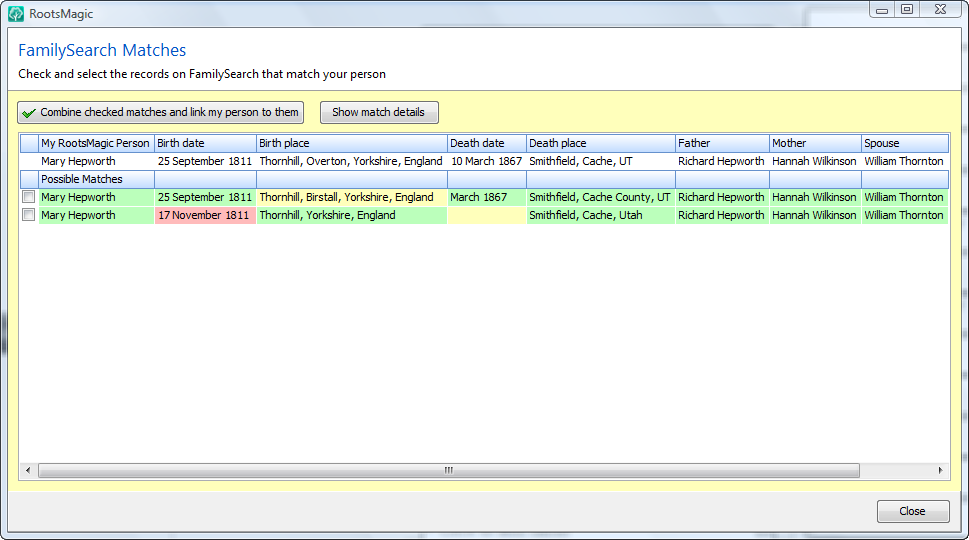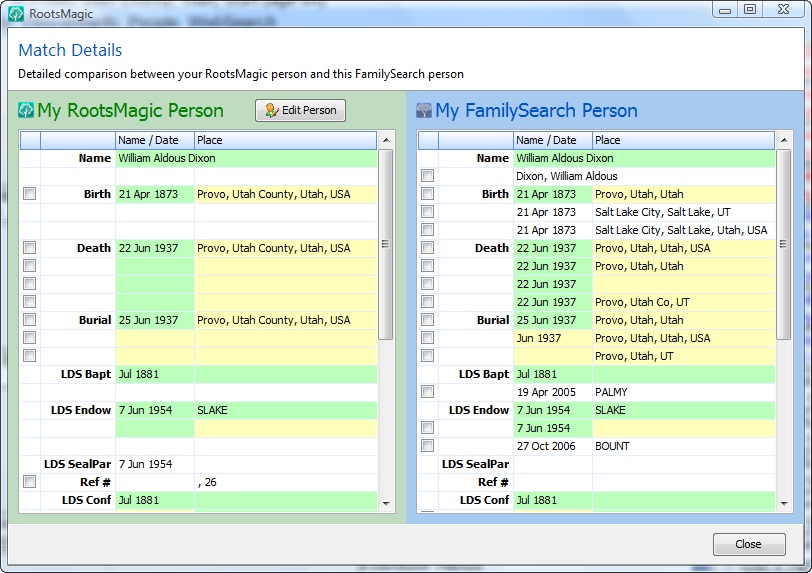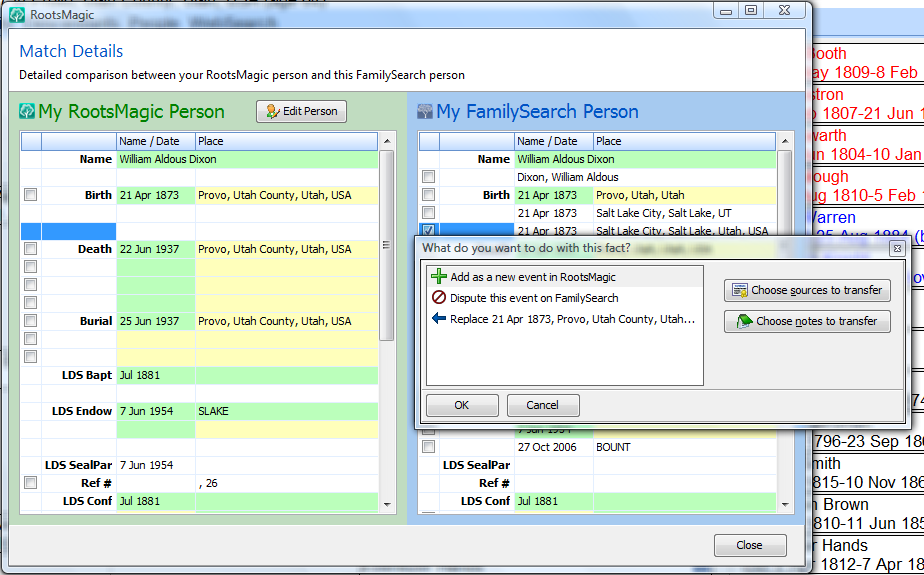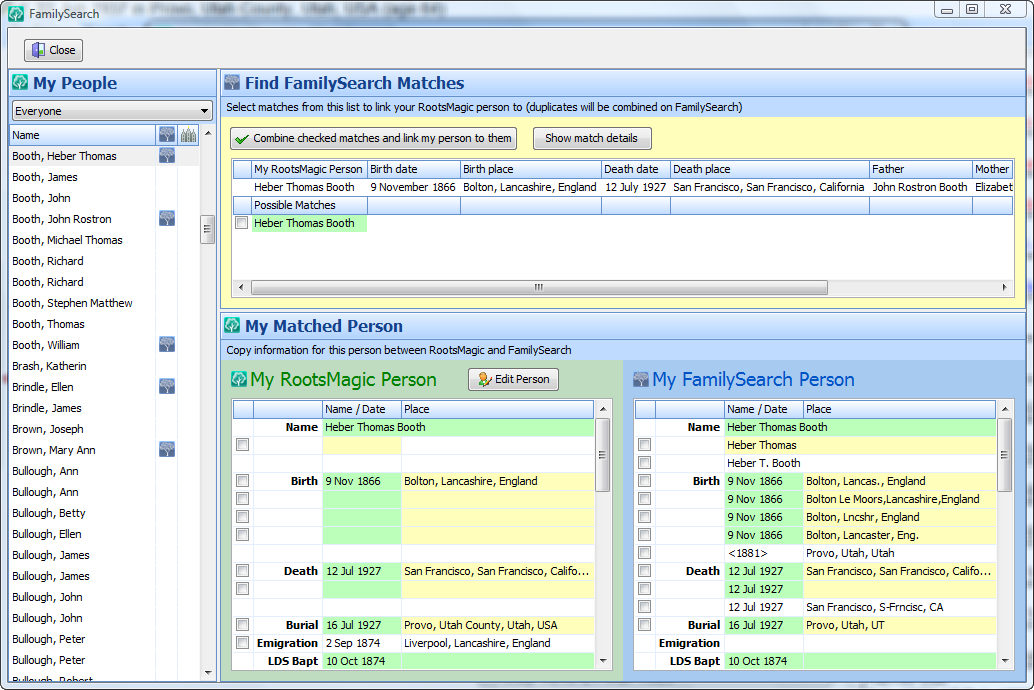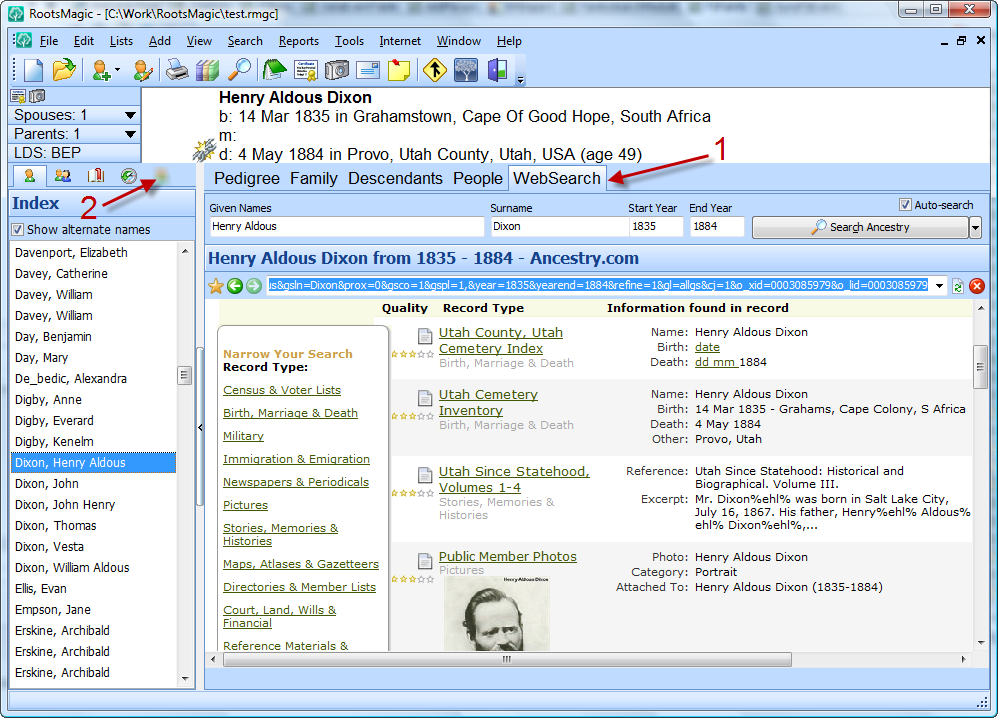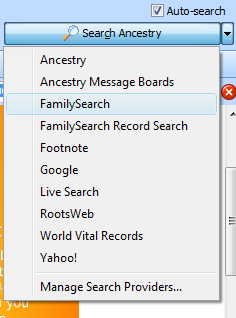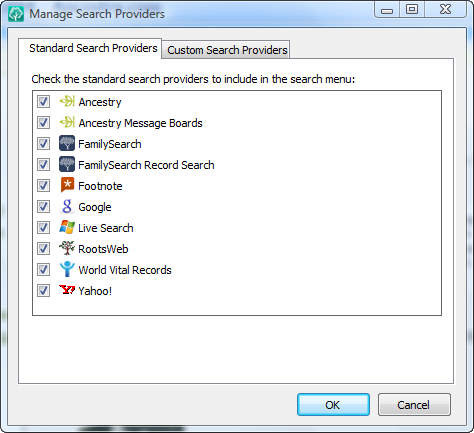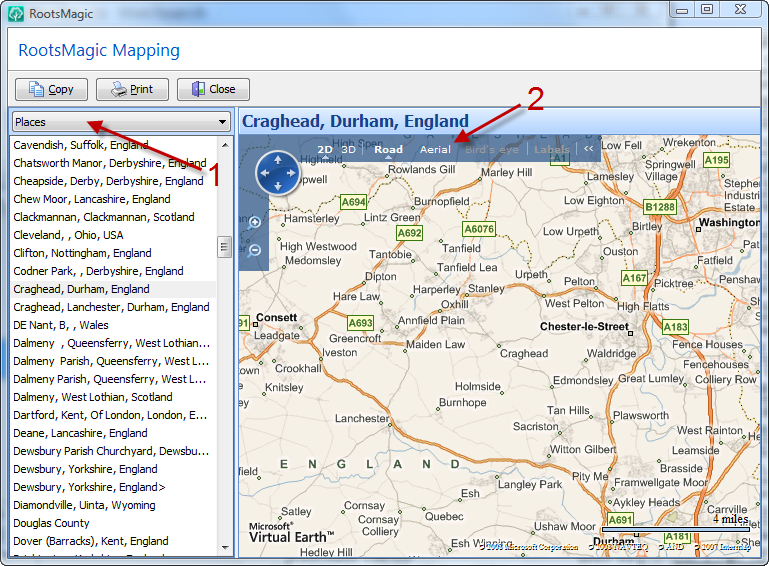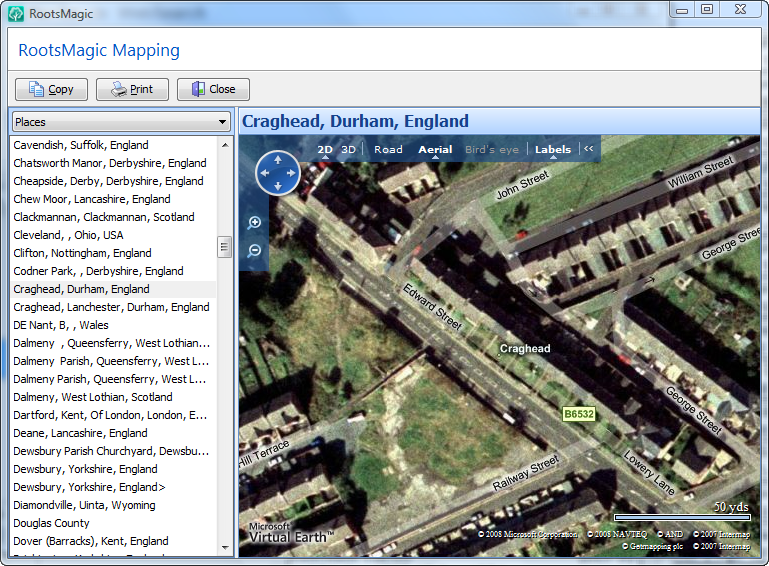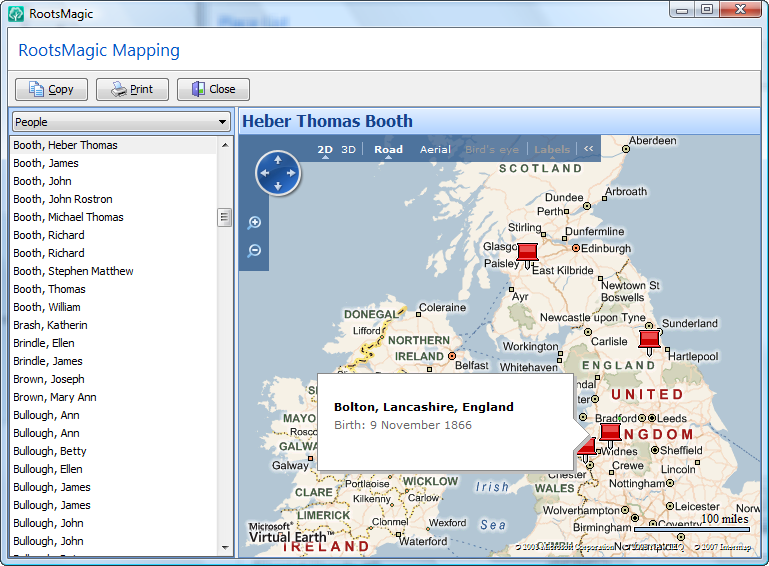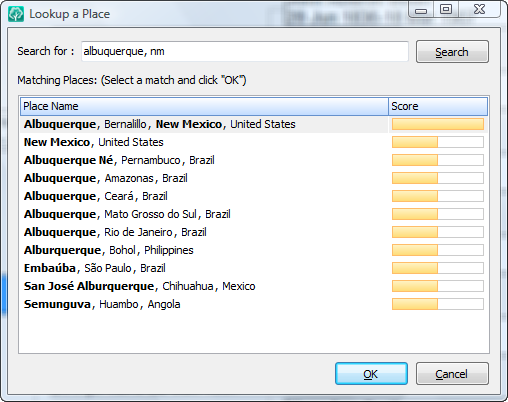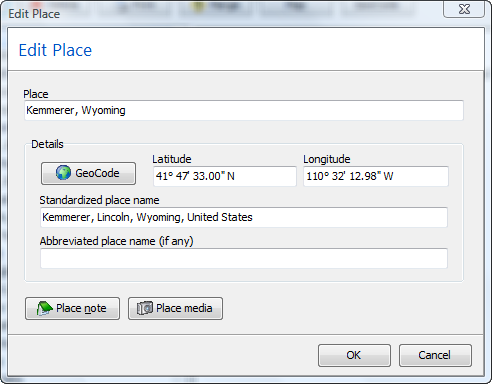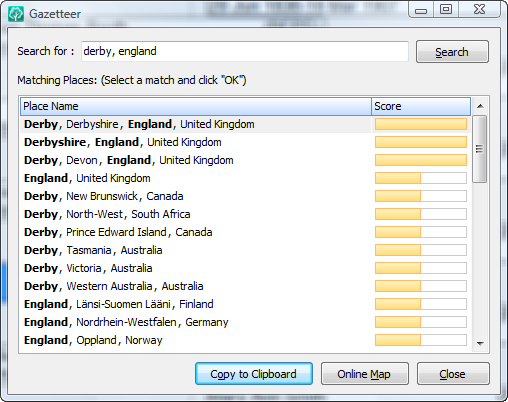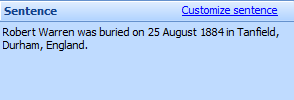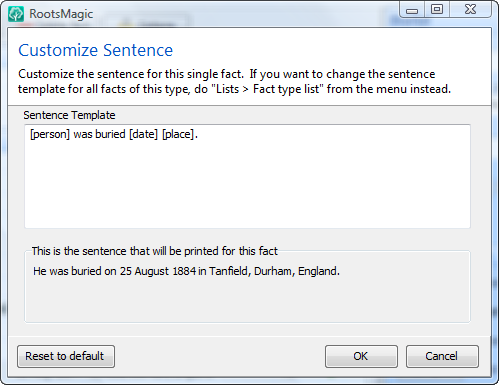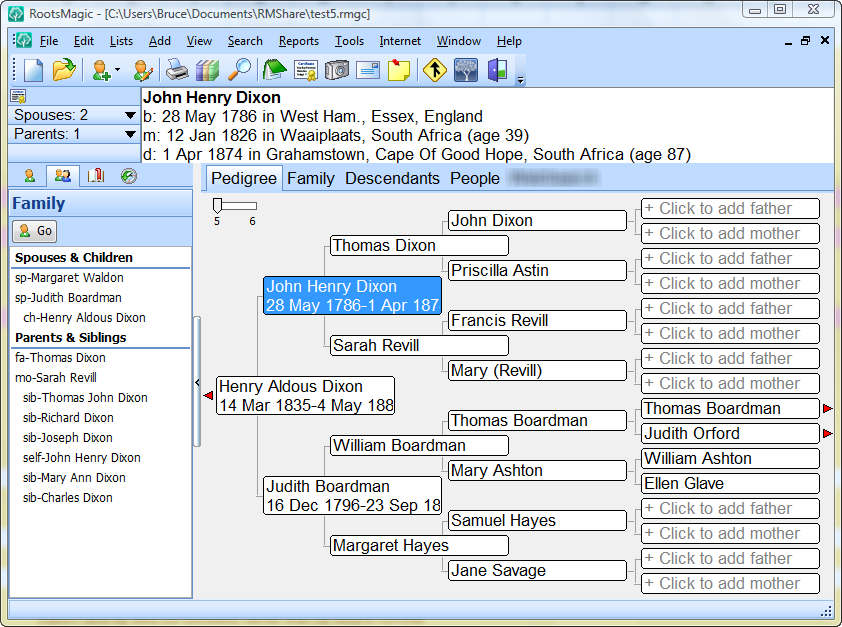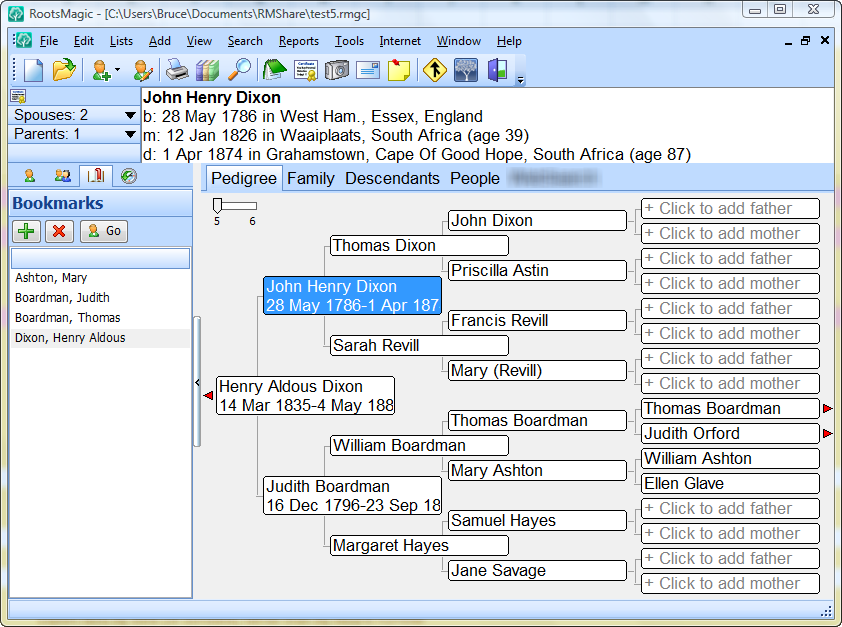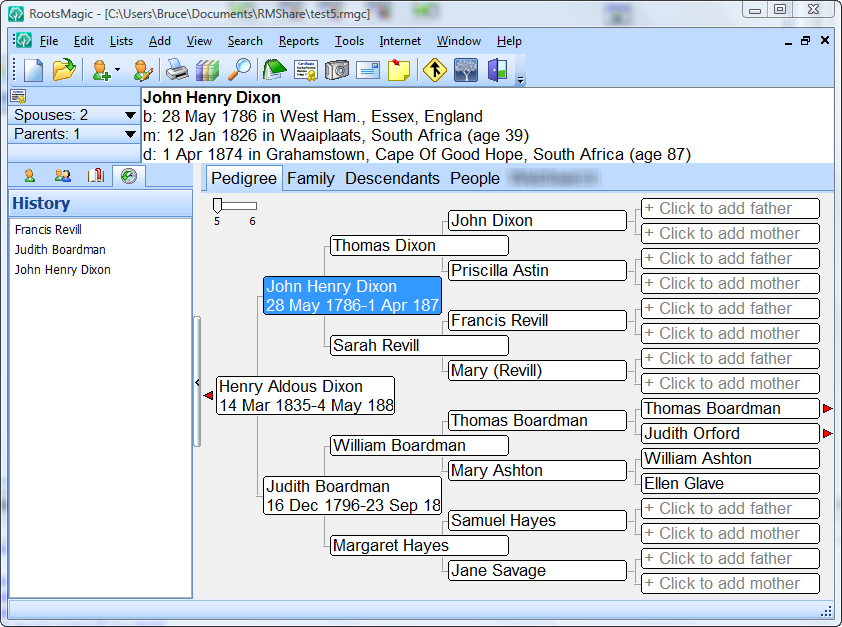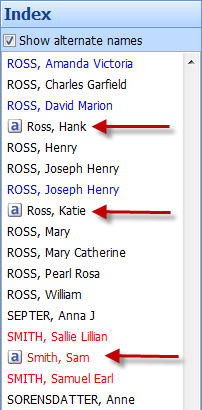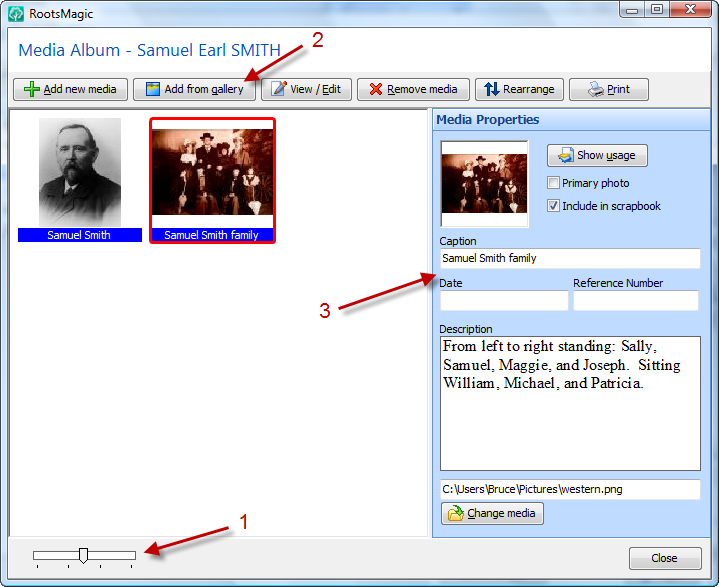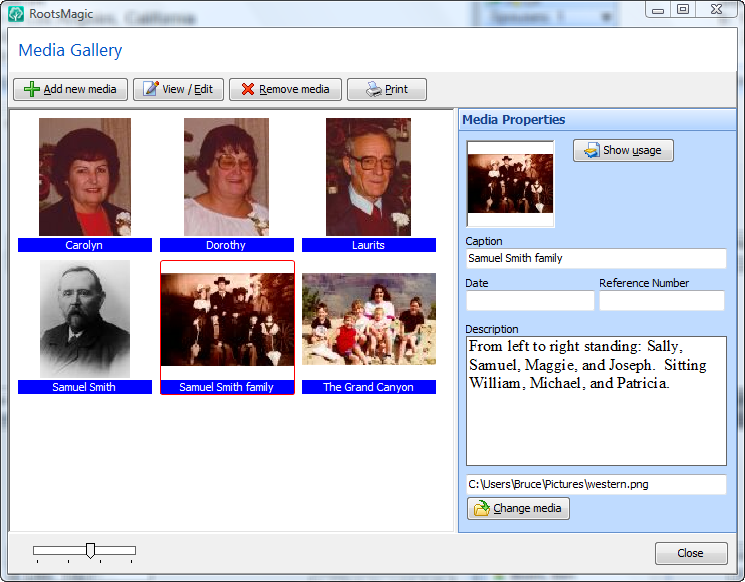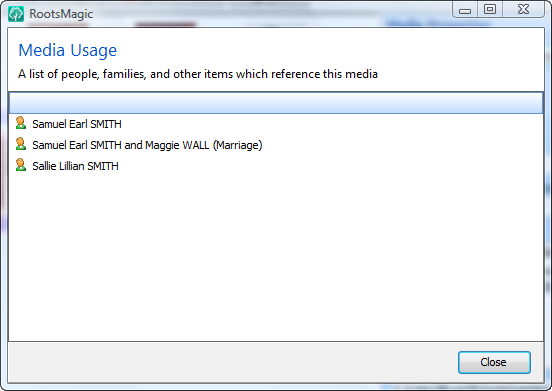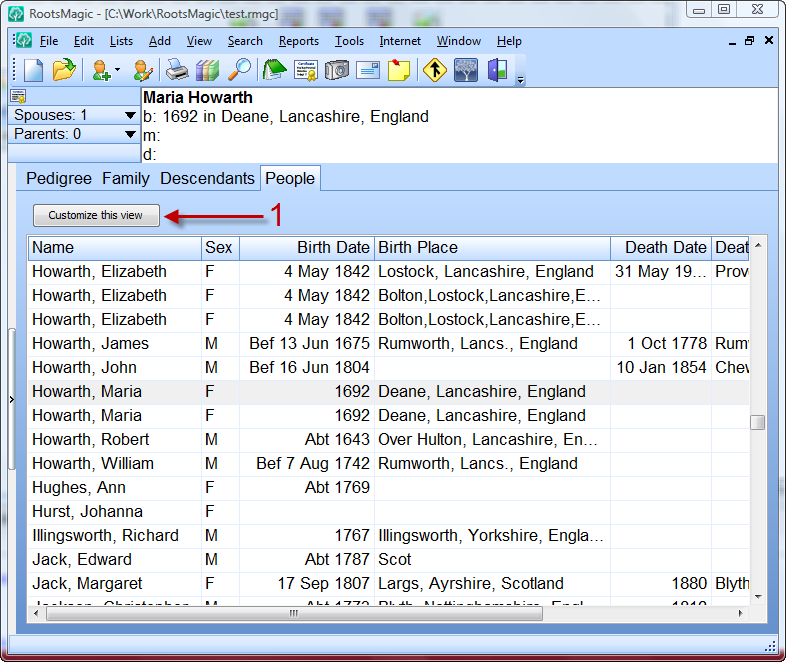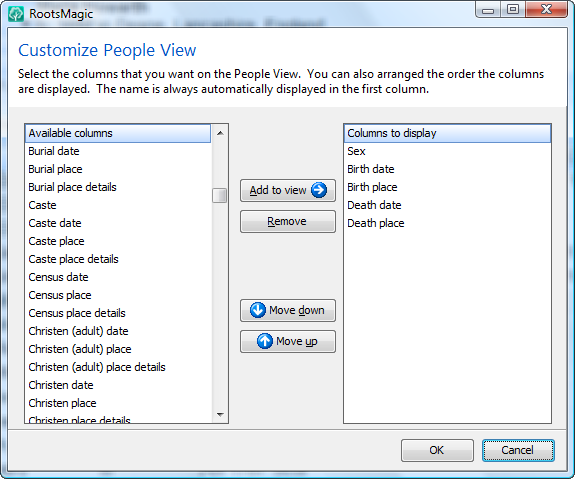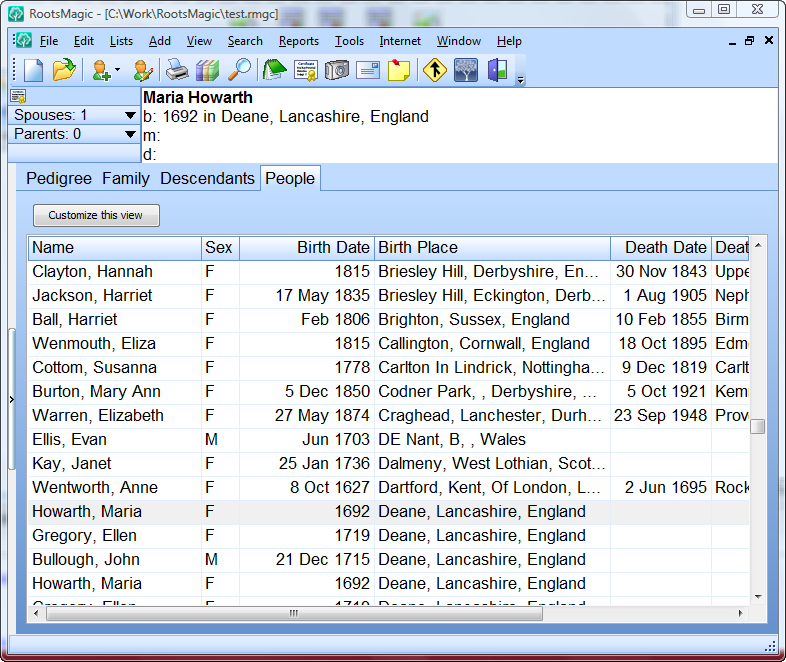And while we’re on the subject of web searches, it’s time to unwrap one of the features we get the most questions about… New FamilySearch support. First, go read about New FamilySearch on Wikipedia (you have to scroll down the Wikipedia article a bit to find out about “New” FamilySearch) and then come back and we’ll continue. I’ll wait…
And while we’re on the subject of web searches, it’s time to unwrap one of the features we get the most questions about… New FamilySearch support. First, go read about New FamilySearch on Wikipedia (you have to scroll down the Wikipedia article a bit to find out about “New” FamilySearch) and then come back and we’ll continue. I’ll wait…
Back already? So FamilySearch is a huge online project, part of which is a collaborative family tree where you can add and edit people and information, as well as dispute information you don’t agree with. Think of it as a giant online family tree where you and others can work together on your common ancestors / relatives. In the future it will also include access to millions of digitized records.
Currently New FamilySearch is being released in phases to members of the LDS Church, but eventually free access will also be available to the general public. RootsMagic is a FamilySearch Affiliate, and RootsMagic 4 will be a FamilySearch Certified application when it is released later this year.
RootsMagic 4 will let you easily match up individuals in your database with the matching person out on New FamilySearch. This way RootsMagic can notify you when someone else changes information on that person out on New FamilySearch. It also makes it easy to copy information back and forth between RootsMagic and New FamilySearch.
It’s simple to start linking your people to New FamilySearch. Just turn on the option and RootsMagic will display a light gray FamilySearch icon next to each person’s name on any of the main views.
Just click on a person’s FamilySearch icon and RootsMagic will display any matches from New FamilySearch. Possible matches will be color coded to make it easy to decide how close of a match they are to your person. Check any matches and click the link button and RootsMagic will automatically combine any duplicates and match your RootsMagic person to the person on FamilySearch.
Once you find a match on FamilySearch, the icon next to the person’s name will turn blue, and clicking it will also let you see your RootsMagic person and the matched person side by side.
It’s easy to copy data back and forth between RootsMagic and New FamilySearch. Just click the checkbox next to any information you want to copy. RootsMagic will display all the available options, including copying the information as a new event, replacing an existing event, or disputing the event. You can also choose which notes and sources you want to copy as well.
If you prefer to link from a list rather than from the main screens, RootsMagic 4 provides a batch FamilySearch screen. You can find matches and copy information all from a single screen.
![]()
Several sharp-eyed readers spotted the New FamilySearch button on the toobar back in one of our earlier entries. That button brings up FamilySearch Central, a dashboard which provides a detailed summary of how your RootsMagic data relates to FamilySearch. FamilySearch Central will also display any ordinance information for LDS users. All LDS information can be hidden or displayed depending on the user’s preference.
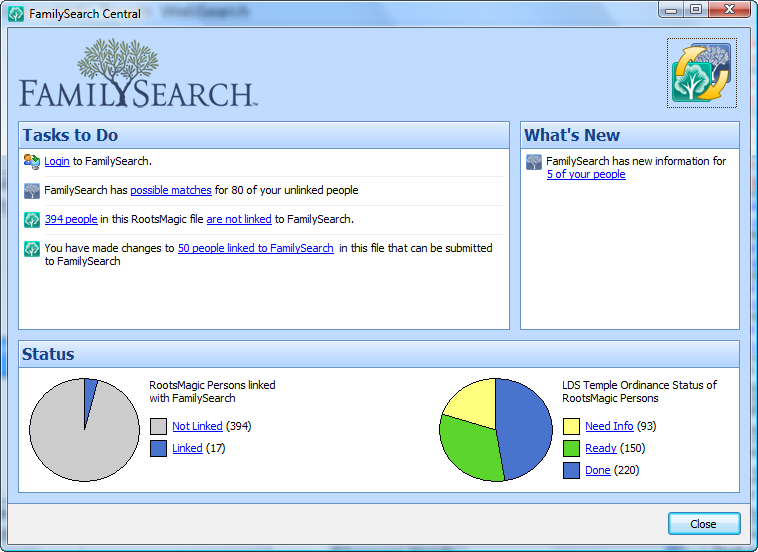
Whew. This article barely touches the capabilities of RootsMagic 4’s New FamilySearch support, but writing this did remind me of something else I meant to mention. When we release RootsMagic 4 we will be posting a set of video tutorials on our website. We realize that with this many new features there will be a lot of questions that simple screen shots just can’t address. I will also be doing follow up blog entries on some of these new features as well.
So that’s another big feature coming in RootsMagic 4, and there’s still a lot more to come. Stay tuned.