Media Album
An old adage says that a picture is worth a thousand words. So here are 3000 words worth of pictures about RootsMagic 4’s new multimedia features. As in previous versions of RootsMagic, you can add pictures or other media to people, families, sources, citations, events, or places. Here’s what the new Media Album looks like (click the image if you want to see it without squinting):
The first thing long time RootsMagic users will notice is that you aren’t limited to viewing 6 pictures at a time for a person. Not only can you scroll to view all the pictures for a person, you can also adjust the size of the thumbnails by simply (1) dragging the slider at the bottom of the album.
If you’ve ever added a family picture to each member of the family, and had to re-enter that nice detailed description over and over, you’ll love the new RootsMagic 4 Media Gallery. Every time you add a picture to a person (or other item) RootsMagic 4 keeps track of the photo so that you can re-use the same picture along with its caption, description, and other information. When adding a new picture to a person, just click “Add from gallery” (2) to re-use an existing media item.
Selecting a media item will display its details (caption, description, file name, etc) in the (3) live edit panel.
Media Gallery
If you want to see all the pictures you have added, just bring up the master Media Gallery.
Not only can you see all your media, but you can also click the “Show usage” button to get a list of every place in your file that the highlighted media is referenced.
I’m on my way to Indianapolis for my third conference in 3 weeks (which I will attempt to pass off as my excuse for not spilling the beans as quickly as I would like). I will try to pick up the pace a bit. We still have a ton of cool new features to cover.
By the way, if you have a friend you’ve been trying to convert to RootsMagic, let them know about our blog. We’ll help you out with that <g>.
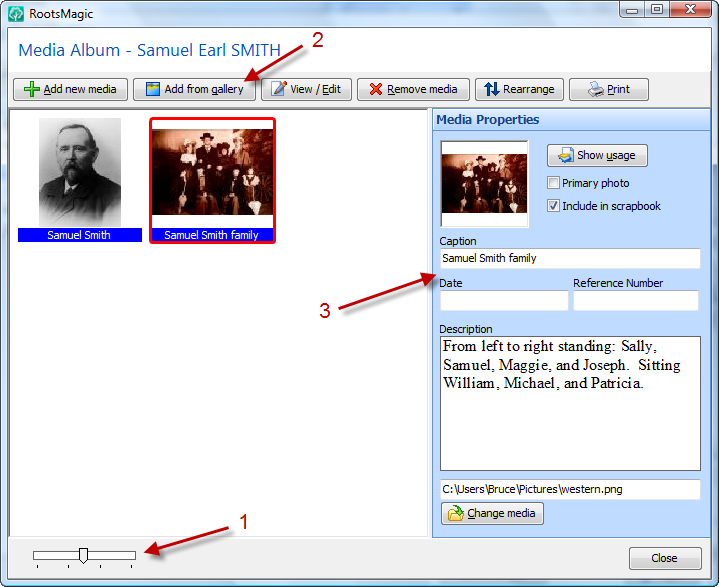
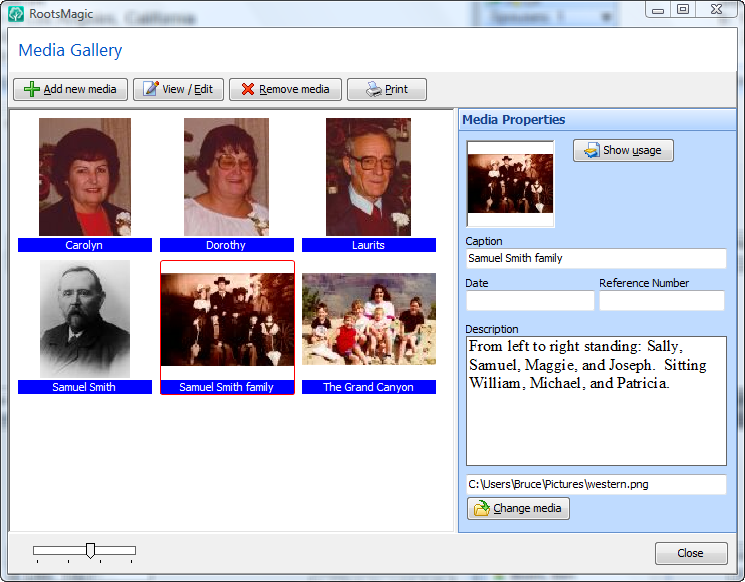
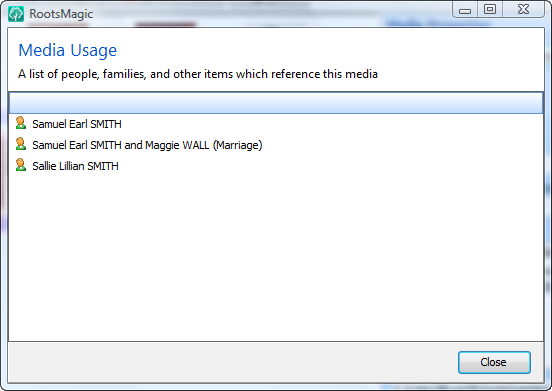
RMagician,
Looking forward to hearing about the “ton of cool new features,” particularly if they’ll be as potentially helpful/useful as some of those already revealed.
I hope you get a chance to enjoy Indianapolis while you’re there. It’s a terrific city.
Just two words Bruce –
1. Terrific!
2. When?
Another hot area addressed and another great feature, the Rootsmagician certainly has been hard at work.
I am hoping however that there will be some little utilities behind the scenes to inform the user what multimedia in the library is NOT currently being used.
Keep em coming, I have already put RM4 on my Christmas list (~:
WOW, Bruce.
I’ve liked everything you have shown us so far and expect to like everything you will show us.
But,for me, the new Media Album will probably turn out to be my most favorite new feature!
I really like the idea of having a gallery of pictures that are handled in a similar way to the way sources are handled.
Will the caption and description be coordinated with the IPTC or XMP metadata standards for photos? For example, if a jpg was captioned in Adobe Elements, will that caption also show in RootsMagic?
Hope there is a ton of room to list the ton of locations for the ton of pictures I have.
Glad you are speeding things up. Can’t wait.
Bruce,
Another exciting improvement which will be well worth the wait… (Maybe next entry can include just the slightest hint as to how long that wait might be???)
However, I have realized you are creating work to keep me busy for a very long time…with such snazzy improvements in the Media Gallery and Citation Quality, I will HAVE to update all of the existing entries. (Maybe it will keep me busy until v.5)
(Mrs. Buzbee, he deserves another big fat kiss for this one, please! Thanks!)
To me one of the weak points of RM3 has been closed out. Well done… looks good.
Most of my image have caption information in IPTC fields. Can RM4 read/extract that information so that I don’t have to retype it?
Oh now this is EXCITING! Way to go, and hope you have a great time. I’m getting really antsy now for you to drop more than hints, eh?
Sure hope this version supports drag-n-drop of images.
Will this also allow us to share with others without having to remember to manually include the image files when we send a database to a collaborator? One of the big draw backs to using multi media is the fact that it is not incorporated into the database, but exists as separate files which means more maintenance, more places links can get disconnected, etc…
This looks great but you don’t say whether you’ve tightened up the way multimedia files are copied when creating a read only CD or DVD.
For example; in version 3 I can have a single family picture included in the personal scrapbook of each member of the family but, when I create a read only DVD it makes a separate copy of the image for each personal scrapbook in which it is used. This can really eat up the space.
Have you resolved this as part of the multimedia updates?
I’m anxious to see how the multimedia files are created and linked in Ver 4. Have lost some of my files and had to re-enter them. This happened when I created a GEDCOM file. The names appeared but not the pictures. Some of my files go back to FO.
Bruce Is there a way to add Geo information for images and other information such as (Latitude longitude) for locations Cemitaries and images.
Will we be able to ‘tag’ people in group photos ?
(eg wedding pics)
Please include a way to attach the source to custom reports.
I like what I have seen so far and I am looking forward to version 4.
I am really impressed with your new version, particularly with the sharing of tags. TMG is the only other program that does this. I know that you are already well on your way to the release of this version but this seems like a good place to express my desire to see a genealogy program that provides for the management of not just photos, but digitized documents, ie renaming catagorizing, and filing exhibits…
I would like to see a “media library” – i.e. if I already added a picture to a person and I want to add it to another person – I want to see it in the library instead of search again on the disk and enter description again