You’re looking at the index of people on the main RootsMagic screen. You see “Aldred, Mary” but you want to move to “Taylor, William”. Your only hope is to scroll down through the list, past thousands of names and 20 letters of the alphabet until you find what you’re looking for, right?
Sadly, we see this happening all too often, even with experienced RootsMagic users. The saddest part of all this is that it is completely unnecessary with RootsMagic’s fantastic incremental searching.
How does it work?
Step 1) Click anywhere inside whatever list you want to search in order to “select” that list. You can tell if it is selected because the colored bar highlighting the selected record will be blue instead of gray.
Step 2) Start typing the text you want to search for. RootsMagic will automatically jump to the first matching record and will put an orange box around the text that you’re searching for.
Step 3) Keep typing the text you want to search for until you find what you’re looking for. In the case of a list of names, once you match the surname, press the , (comma) key to start searching on given names.
Step 4) If searching a list of names, start typing letters of the given names until you find the record you are looking for.
That’s it! You just jumped through thousands of names from “Alred, Mary” to “Taylor, William” with just 8 keystrokes!
And the best thing? It will work on almost every list in RootsMagic! Try it on lists of places, sources, fact types, and more to quickly find the record you need.
So if you haven’t used this feature in RootsMagic, what are you waiting for? Try it for yourself. And the next time you see someone slowly scrolling through a list in RootsMagic, share this time-saving tip with them. You’ll have the satisfaction of knowing that you saved someone from hours of unnecessary scrolling and be promoted to “RootsMagic Hero” in their eyes.

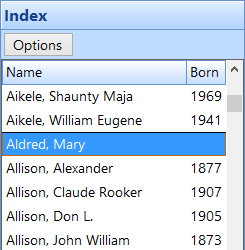
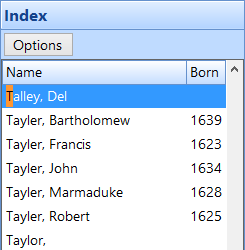
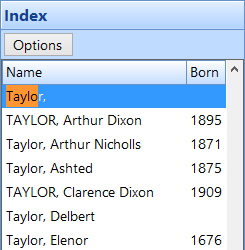
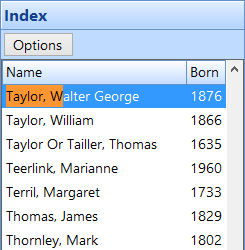
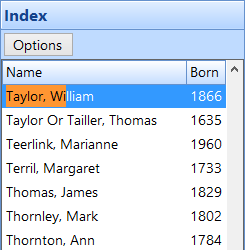
I’ve used this in the index and loved it! But I never knew that it would also work on other lists before this. Oh the things I still don’t know about using RM6! Thanks for the quick reminder.
– Celia
Thank you, Michael, for this reminder. I use it all the time and had found it by accident. Once found though, it becomes your forever tool friend.
THANK YOU!
Thank You! That little tip will save some time! I know there are many things I could learn that would save me time if I would take a minute! Glad I took that minute today! 🙂
Great technique that I’ve used a lot. Thanks for the good illustrations. Now . . . what’s an easy way to get back to the original name?
Reply: Go to Search>Back or use the History list in the Sidebar.
Renee, RootsMagic.
Many thanks. Someone is actually reading the surveys!
Excellent! Unaware of this facility until today! Keep these Tips coming . . . they really are appreciated
I’ve always used this and never realized it was a special function. I’m very sorry that I didn’t give credit where credit was due. THANK YOU, RootsMagic.
THANKS YOU A LOT.
I didn’t know about this, but tried it and it WORKS! I sure appreciate these tips…and also the shorter tutor sessions on particular topics.
Thank you!
Praise the Lord. Always has been something I would have liked to have known about.
Thanks for the reminder. I believe if people use this they will find it is easier.
Sincerely,
Shirley Woodruff
I use this all the time if I know which person I want to research or work on.
Thank you very so much. I have had RootsMagic for nearly a year and just found this tip. It sure works great. I save local obits and it use to take me so long to go thru them, now it doesn’t.
Brand new users: that was exactly what we were thinking: 37000+ names to wade through…Surely there was a faster way! Thanks for the tip!!!
You continue to amaze me in updating this software. I am SO glad that I chose to use RootsMagic!
I have not tried this yet, but I expect to get good results as do use it.
Thanks, Karl C.