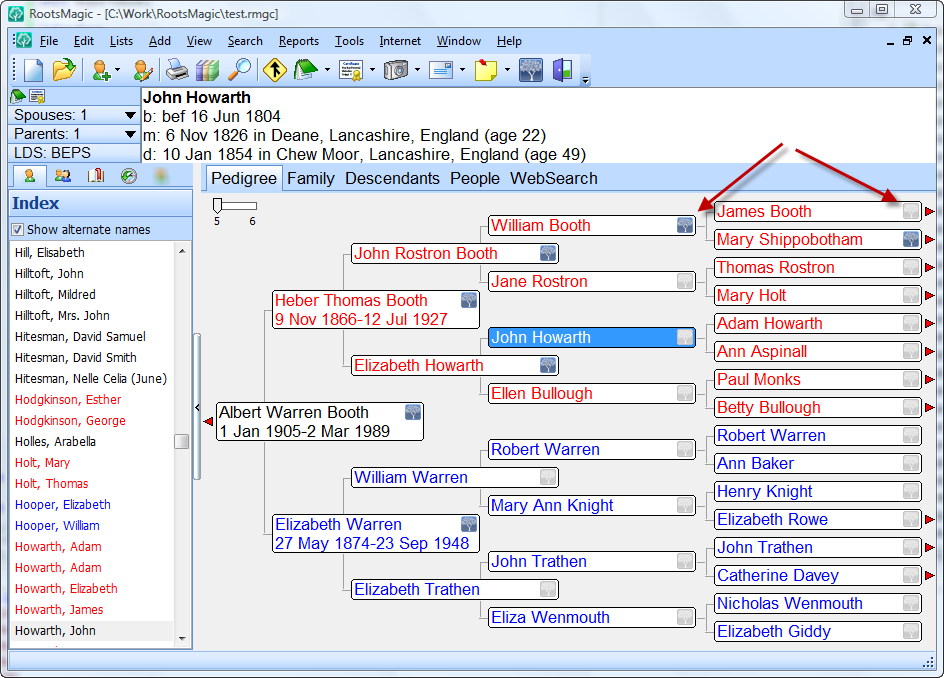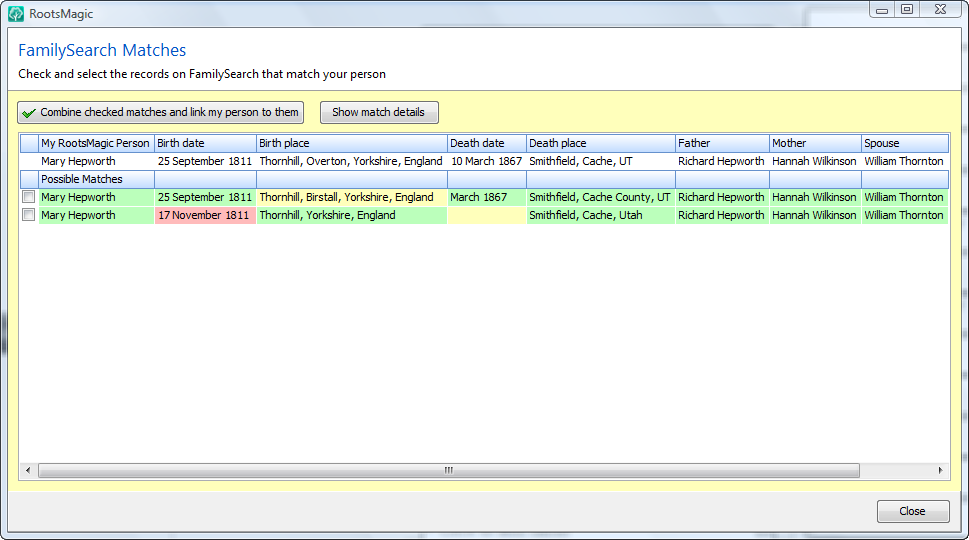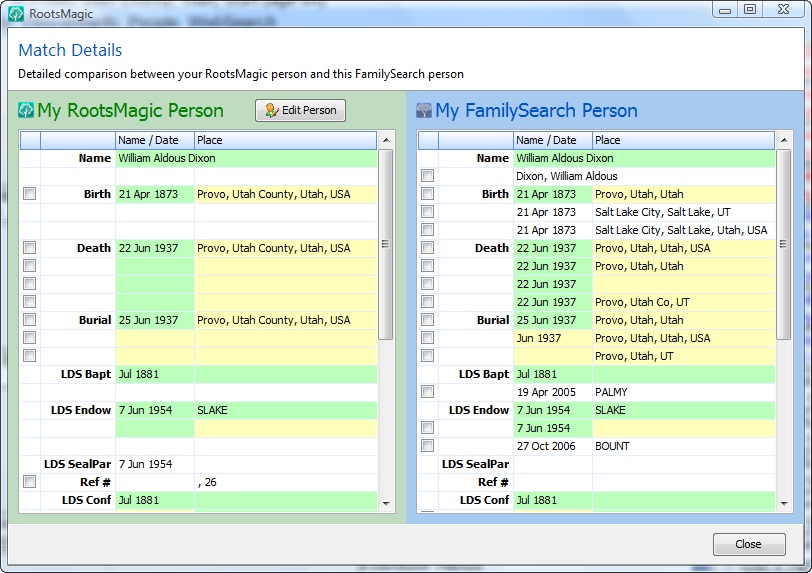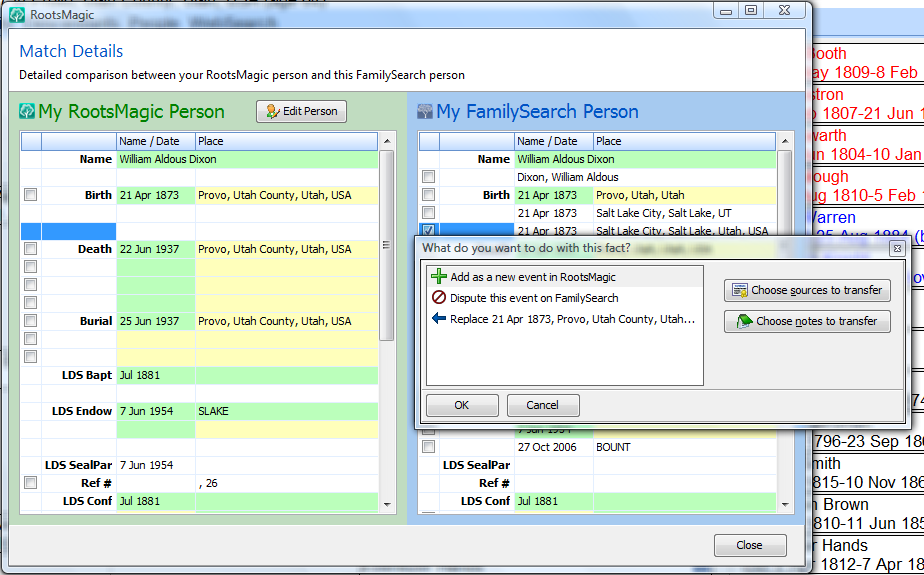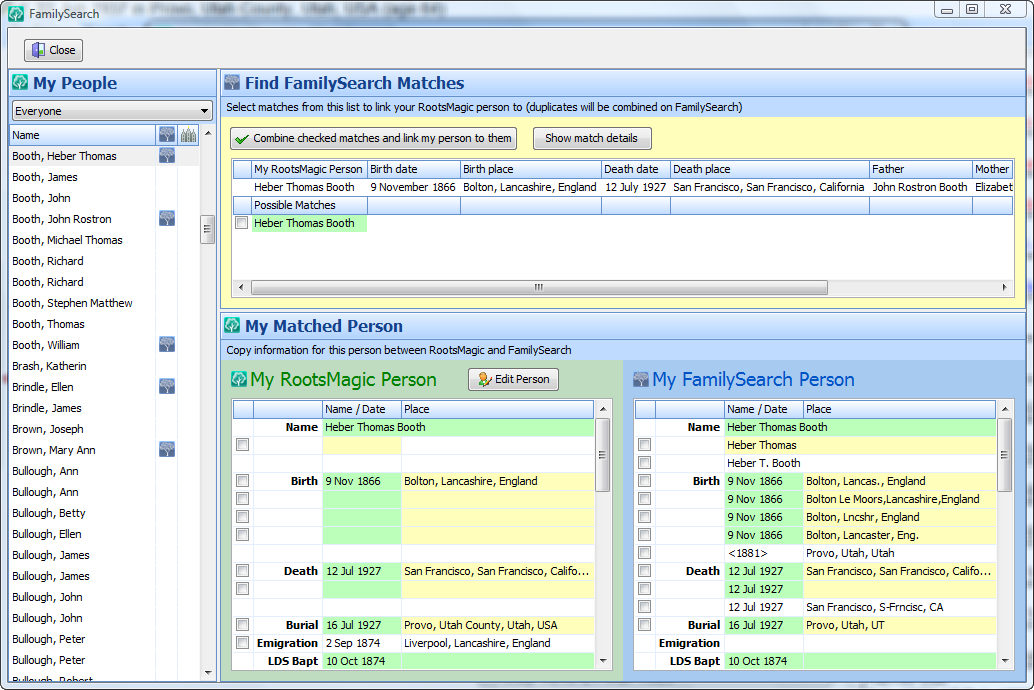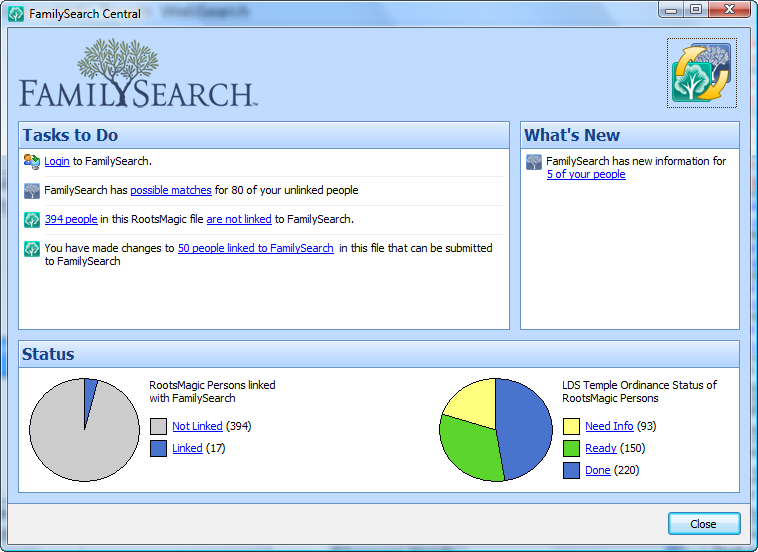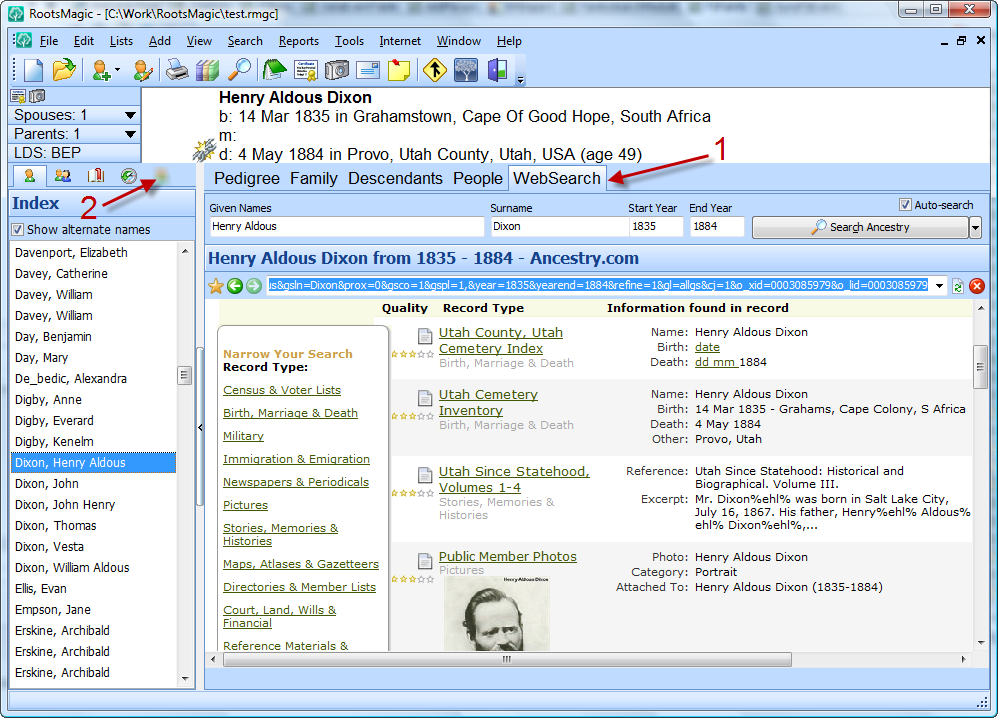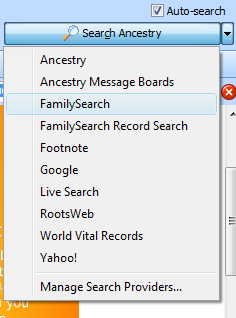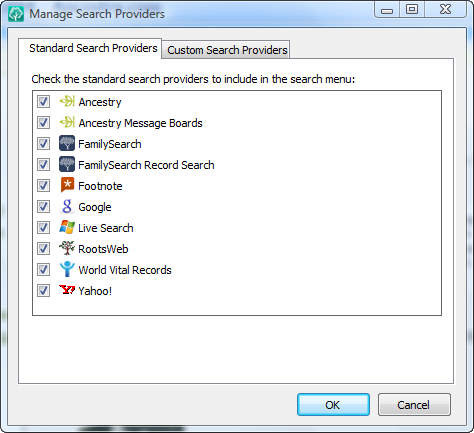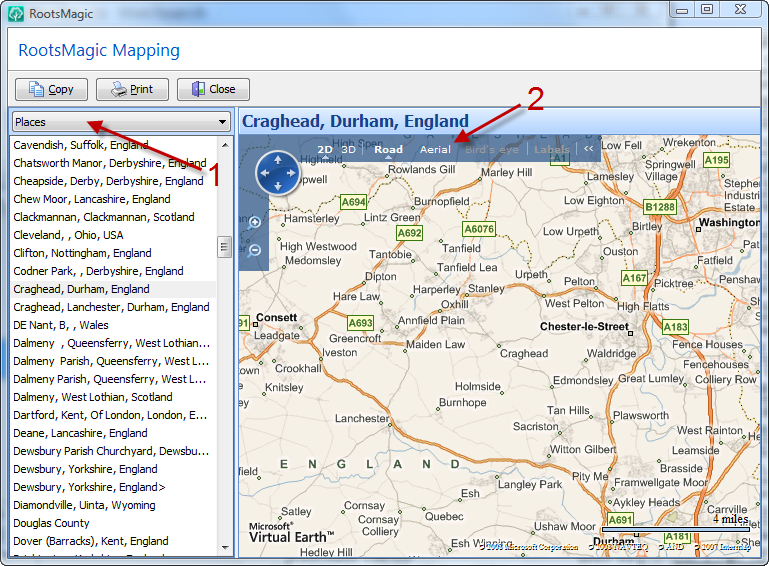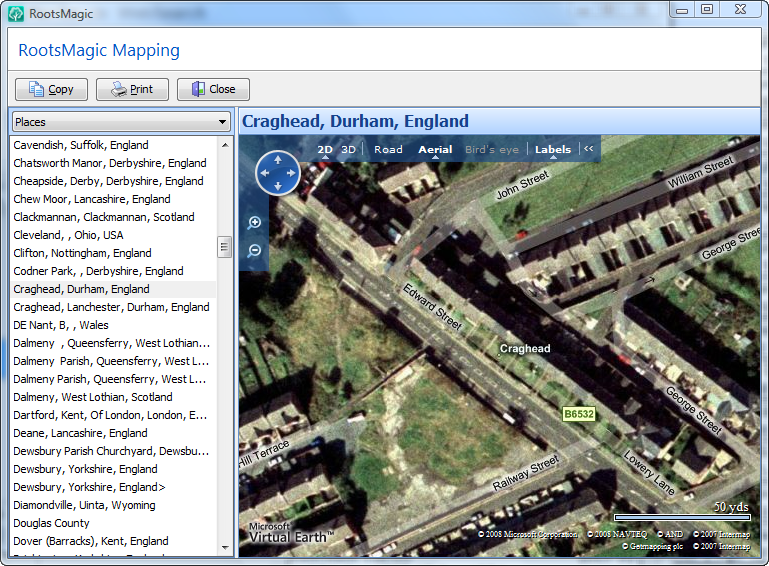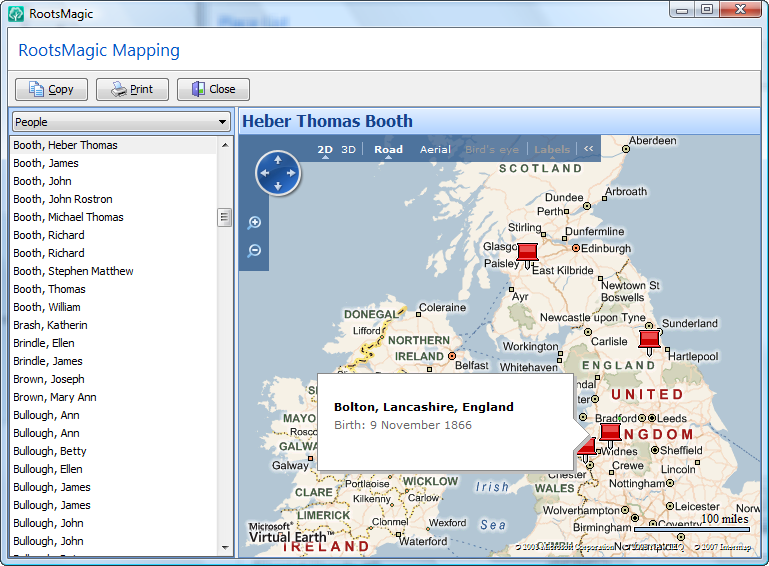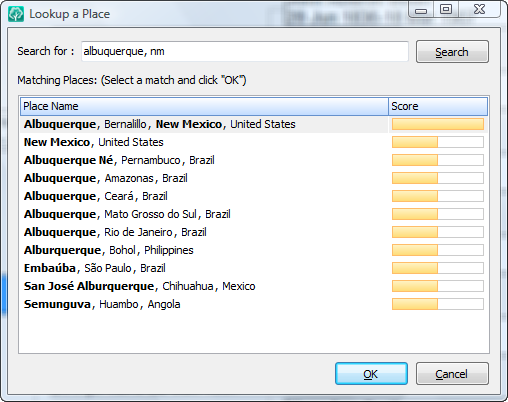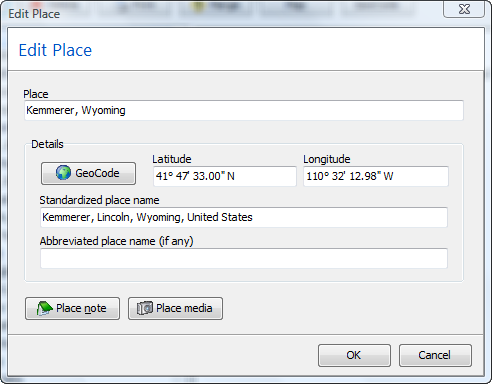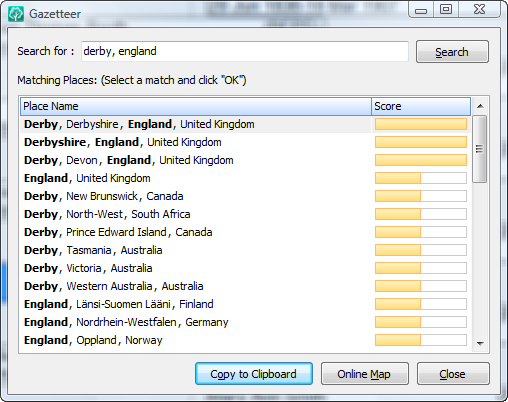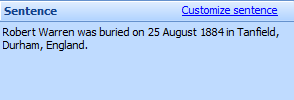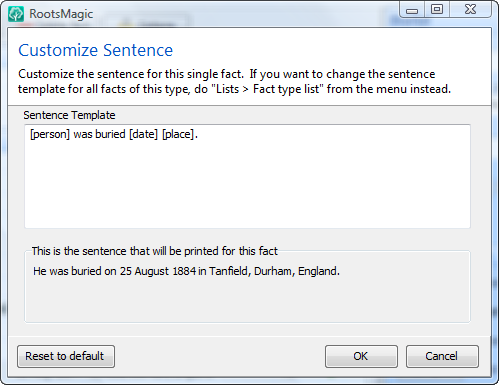Can I get a witness?
Here is that new edit screen from the last preview, and I’ve unblurred the new magic button.
“Share”. This feature (sometimes called “witnesses”) lets you share a person’s fact or event with other people in your database. Click the Share button for a fact and RootsMagic 4 lets you select any group of people in your database who will share that fact. You can even say what each person’s “role” in that event is.
So what happens when you look at the edit screen of one of those people sharing that fact? Here’s what:
The fact or event will show just like it does in the event owner’s screen, except that you will see a pair of binoculars to indicate this person is sharing the event rather than owning it. If you don’t want to see the shared events, click the Options button and tell RootsMagic to hide those shared events.
So how might you use this Share button? Here are a couple of examples…
- Witnesses to an event – You’ve entered a marriage event for a couple, but would like to link other family members who were in attendance. Just click the Share button for the marriage event and you can select those family members and even enter any specific roles they may have played (“best man”, “maid of honor”, “witness”, or anything else).
- People sharing a fact – One great example of this is a census fact. Let’s say you find a family in the census. Just add that census fact to the head of the household, then click the Share button for the census fact and add the other family members found in the census. Not only can you add the people to that fact, but you can also enter a role (like “Spouse”, “Child”, “Boarder”, etc) of the person in that census record. You can also use Shared facts for family members in a residence fact also.
Pretty cool, eh? Still a few more to go, then we’ll start making some announcements.
Oh, and for those anonymous comments that I shouldn’t be wasting your time with blog tags or tributes to friends, just select “RootsMagic” from the Category over there in the right column and you won’t see those other articles. As for whether it is wasting *my* time, I’m spending 16+ hours a day (including Saturdays) working on RM4, so I think I’m entitled to a little freedom as to what I post. Just remember, I could start working a standard 40 hour week like most people 😉
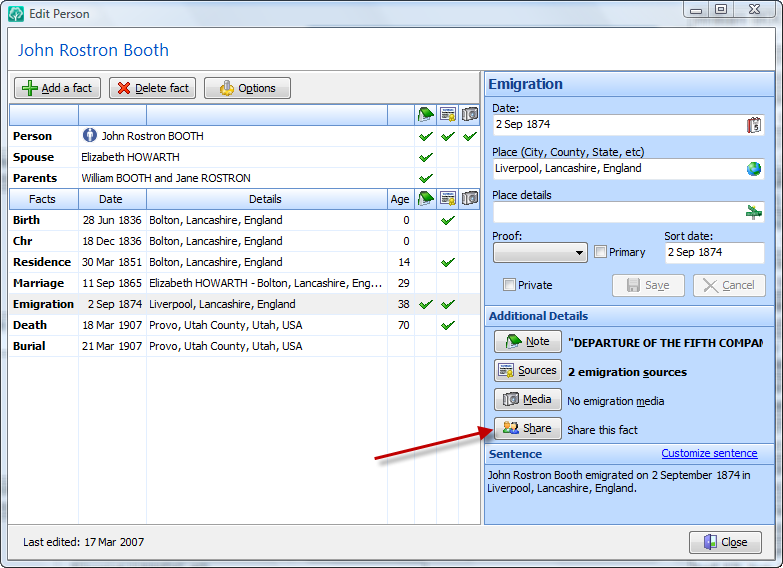
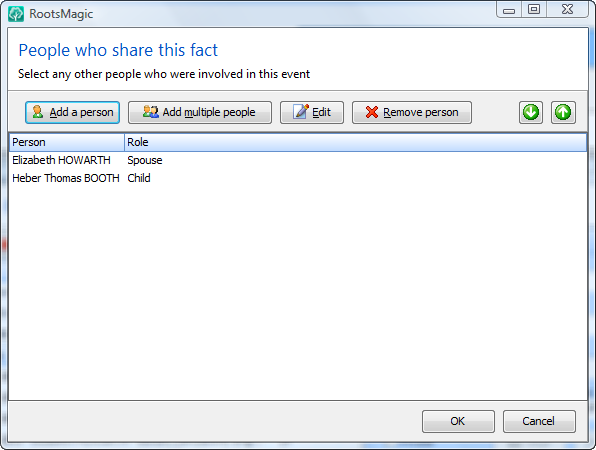
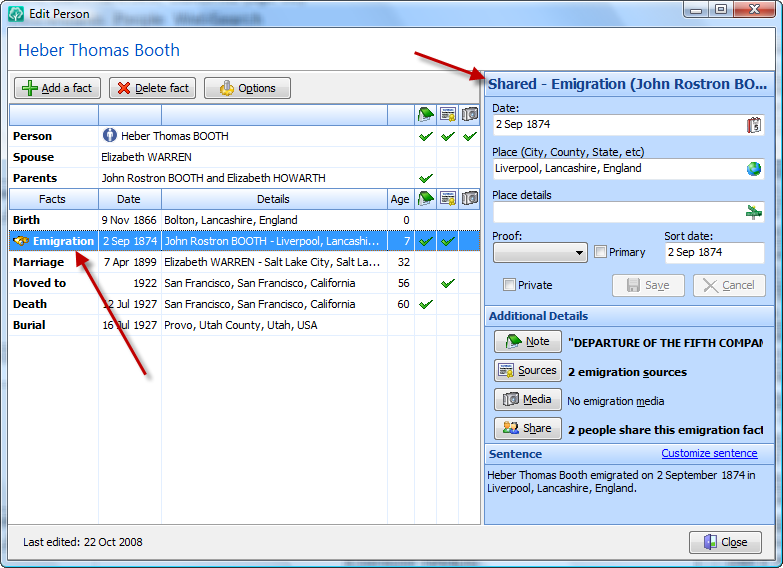
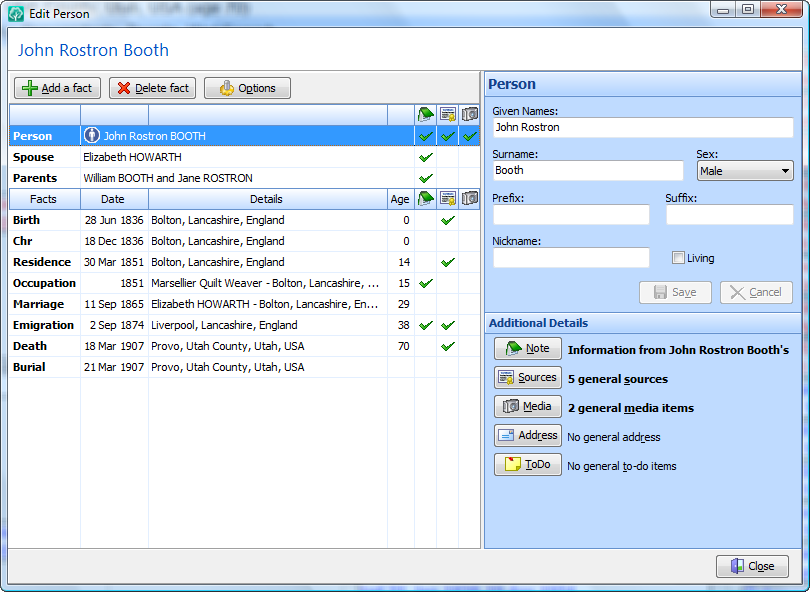
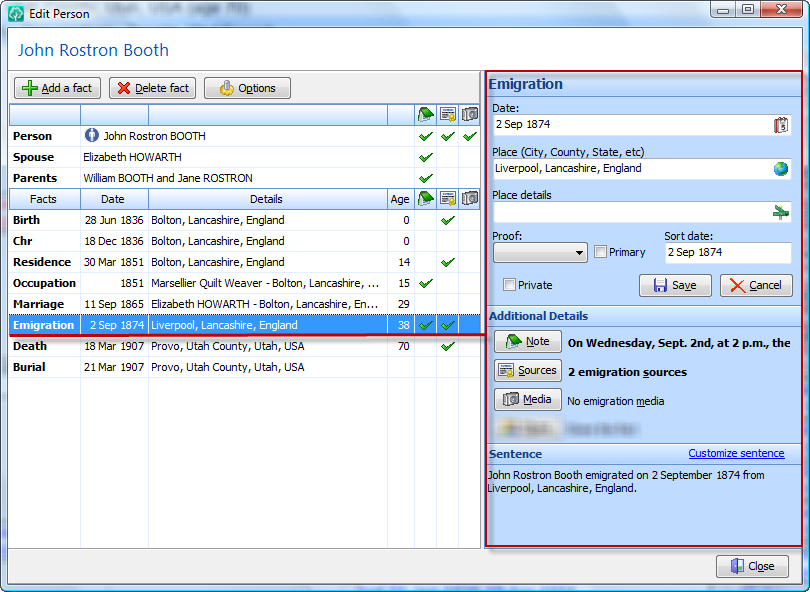
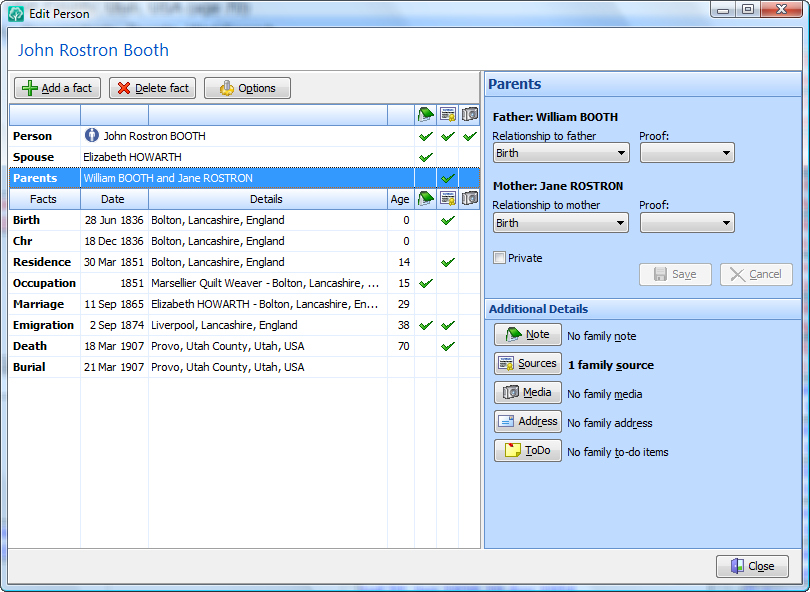
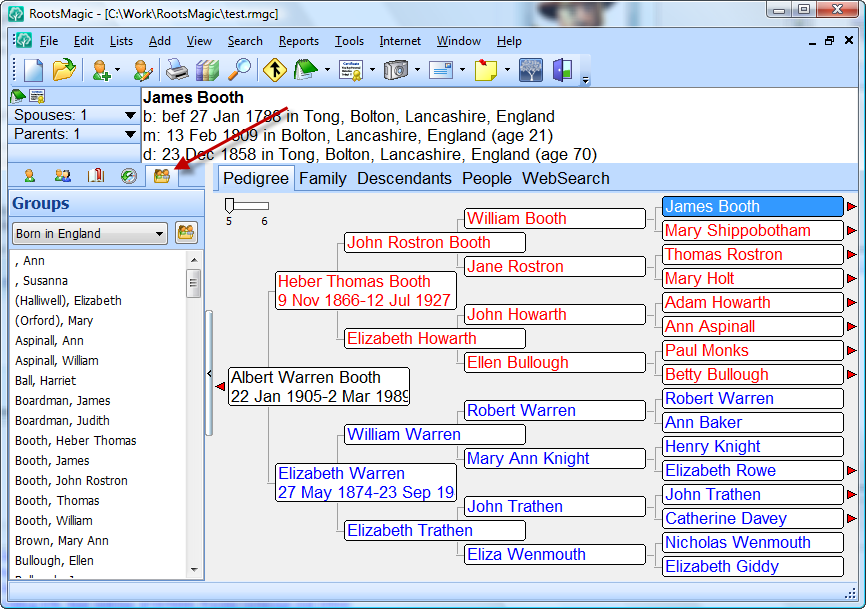
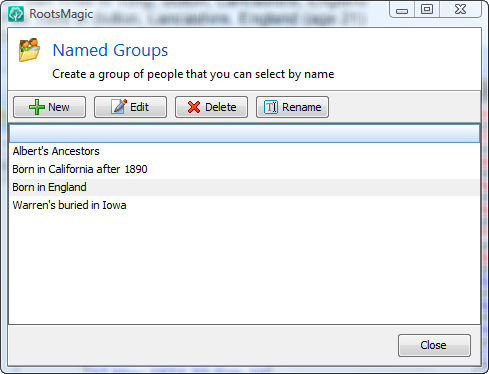
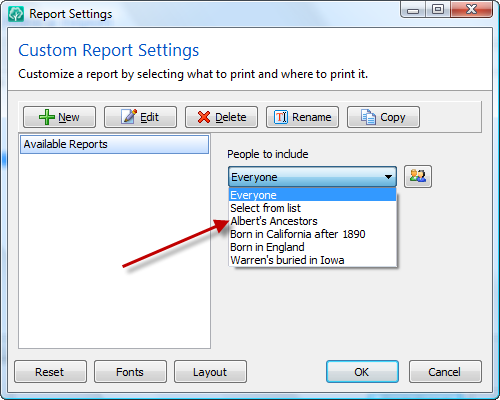
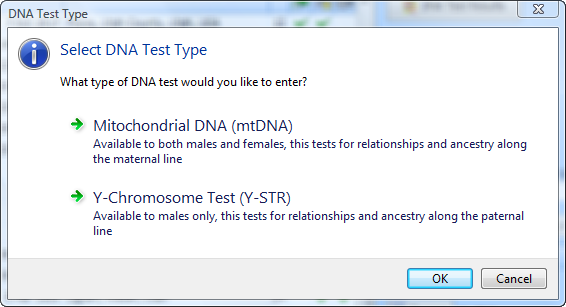
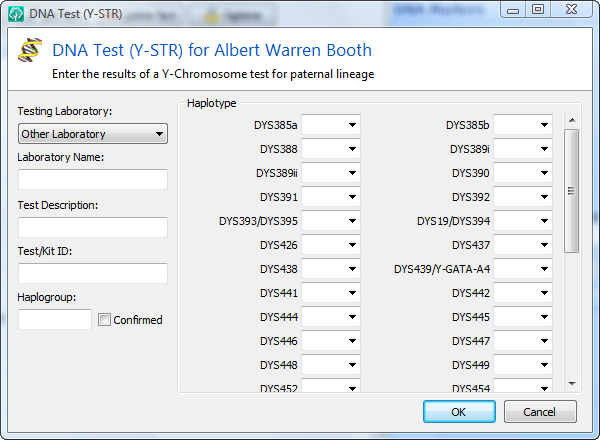
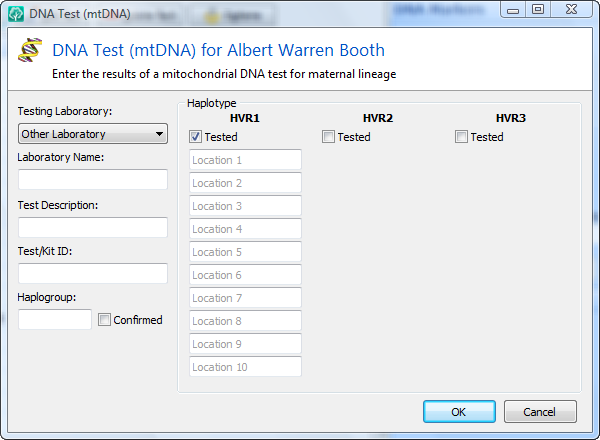
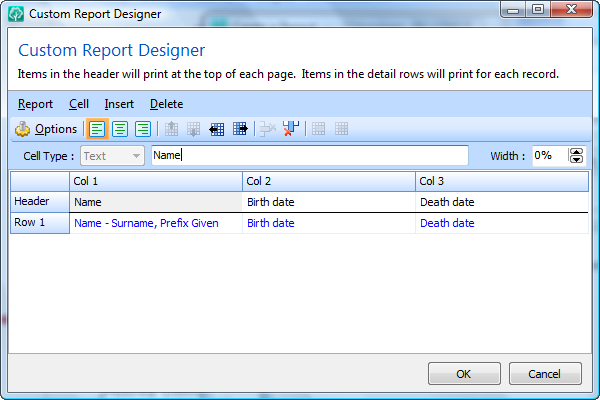
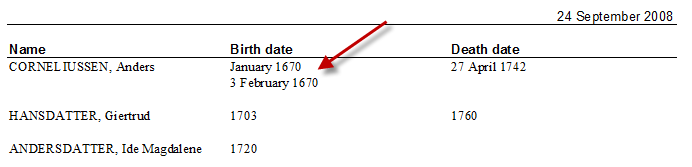

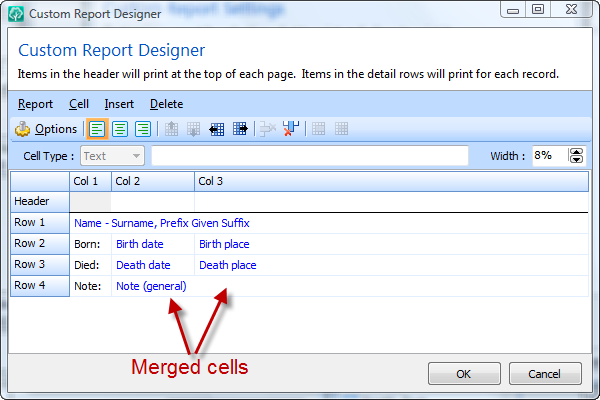
 And while we’re on the subject of web searches, it’s time to unwrap one of the features we get the most questions about… New FamilySearch support. First, go read about
And while we’re on the subject of web searches, it’s time to unwrap one of the features we get the most questions about… New FamilySearch support. First, go read about