We’ve made a few minor enhancements to working with files (aside from the new file extension that Jon mentioned in a comment to an earlier post… we’ll talk about what that means in a future post).
Creating a New File
We’ve created a new “New File” form to simplify creating a new database and getting started.
To create a new database just type in a file name and click OK, and RootsMagic will create the new database in the default folder you have selected. The “New File” form also gives you a couple of options for what to do after the new file has been created.
Opening a File
One of the most common tech support issues we get is from users who can’t find a file they created. Earlier versions of RootsMagic have had a “Search for files” command, but it was a separate command and not really available when you actually needed it. In RootsMagic 4 we bring the “Search for files” feature front and center. For example, when you choose to open an existing database (File > Open from the menu), you’ll see this screen.
Hopefully it is self-explanatory (or if not, please let us know what wording *would* be). So whether you know where all your files are, or are less than comfortable with the Windows file dialog, we’ve got you covered.
Searching for Files
If you select “Search for a file” from the form above, RootsMagic will immediately open this screen and begin searching. You can pause the search any time and select any file found up to that point and open it directly from the search results.
This search screen is also available from other places in RootsMagic 4, like when you are importing data from another program, or searching for a backup to restore.
And of course it is still available directly from the menu.
Rename Can Now Move
Yes, the File > Rename command has put on its dancing shoes. In earlier versions of RootsMagic the Rename command simply changed the name of the database you were working on. The database had a new name but stayed in the same folder.
In RootsMagic 4 you can still do a simple file renaming, but now you can also choose a new folder and have RootsMagic move the database to that new folder. For those of you who have tried to move a RootsMagic database before, you know you like this feature.
Hopefully you aren’t getting bored by these sneak peeks (see, I spelled it right this time) at some of the fun little things we have added in RootsMagic 4. Hang in there though. The big stuff is just around the corner.
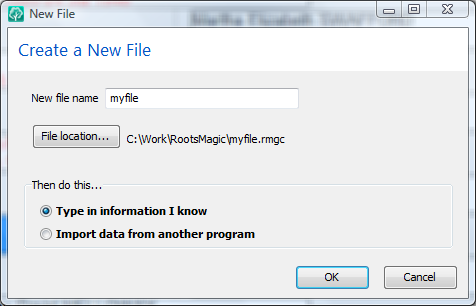
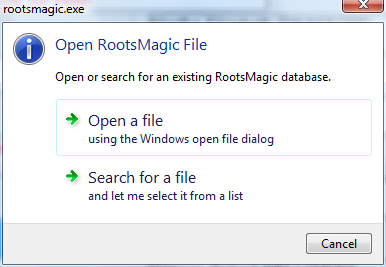
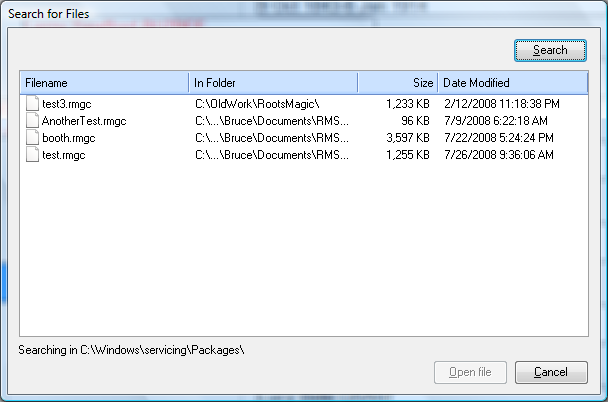
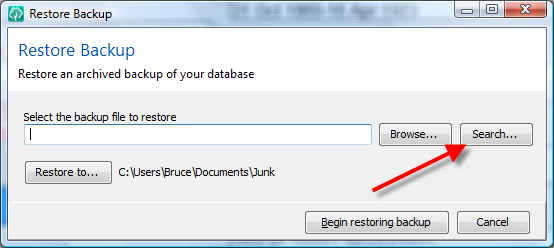
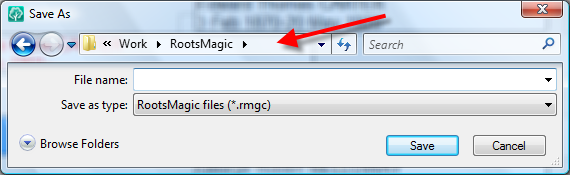
No “red X’s” on the images for me 😉
Hopefully the big stuff is just around the corner and hopefully more than Familysearch functionality.
This peek was a little lean but it did help the weekend go a little faster. Glad I’m not the only one working (~:
As if I wasn’t drooling before…
Bruce, thanks for the “sneak peaks” (stealthily moving mountains…)
Hi Bruce,
Is there a warning screen that pops up before a database is moved from one folder to another?
All looks good so far.
I’m eager to see the more major changes, but am enjoying the sneak peaks of the more nuts and bolts changes.
Type your comment here.
I hope there are many people
‘test driving” all of these fun changes to see that transferring the old database into the new one goes smoothly.
I sure hope that the new -reports function can be opened to print& edit with out having to save it first.
Thanks for the peeks
jeannette
“Is there a warning screen that pops up before a database is moved from one folder to another?”
I HOPE NOT!! If I manually select the folder name, I don’t need to be hand-held through the process with needless, elementary prompts.
Sneak peeks are looking geat, and the new images look easy to work with. See the new endings are rmgc. I will assume that there is a workable transfer from old FO files and all previous versions of RM to the new RM 4.0.
Thanks for the updates and enhancements that will be provided. All looks great.
I’m hoping that the control boxes will no longer be fixed sizes. My RM file location names are upwards of 100+ characters long. It would be nice if the control boxes could be expanded to show the complete file names.
I love the sound of “Import data from another program”-hope that means i can get rid of all the other programs I keep to be able to read files from cousins. Not all programs use gedcom the same way and data is lost along the way. Tell us what programs we can import from.
Hope chartng will now include fan charts. 8~)
Keep the good news coming, but not for too long!
Bruce
Fine if you could give some feedback on questions. Like the sneak peek of Place and Place Detail. I had couple of interessting? questions concerning how these two parts appear when it comes to sorting and reports. This is important to know for the planning of how to use them.
I like what I’m seeing, like everything else about RootsMagic, a great program. On the File menu area, will there be a place to enter either “comments”, “description”, or “notes” about the file when it is created or changed? Maybe this has already been addressed and I don’t know as I just signed in on blog yesterday.
Type your comment here.
Eagerly awaiting that great day when I start using RootsMagic 4.
Late comment on this one.
I am wondering how the search for imports will be combined with this new search program? They were together before.
Also the most recently viewed dbs were listed on the file dropdown menu.