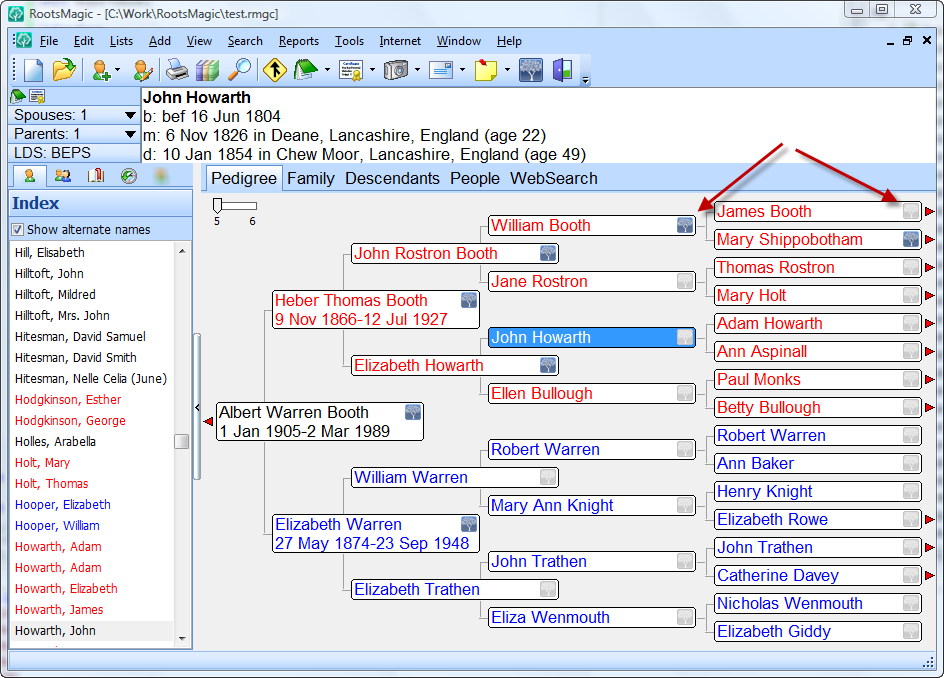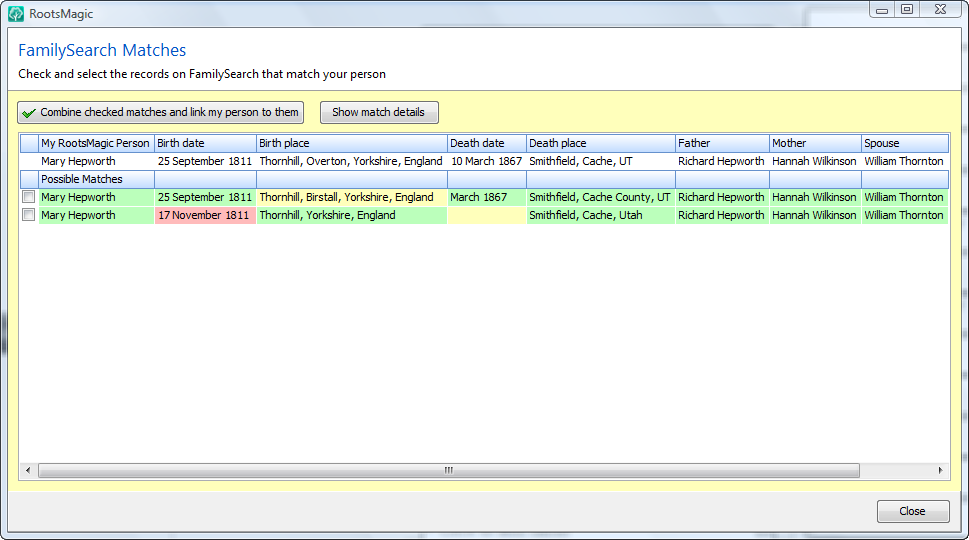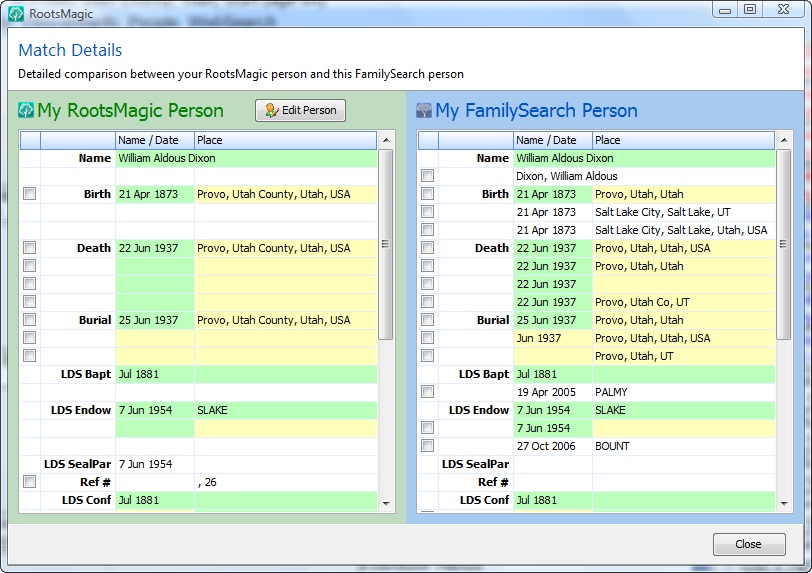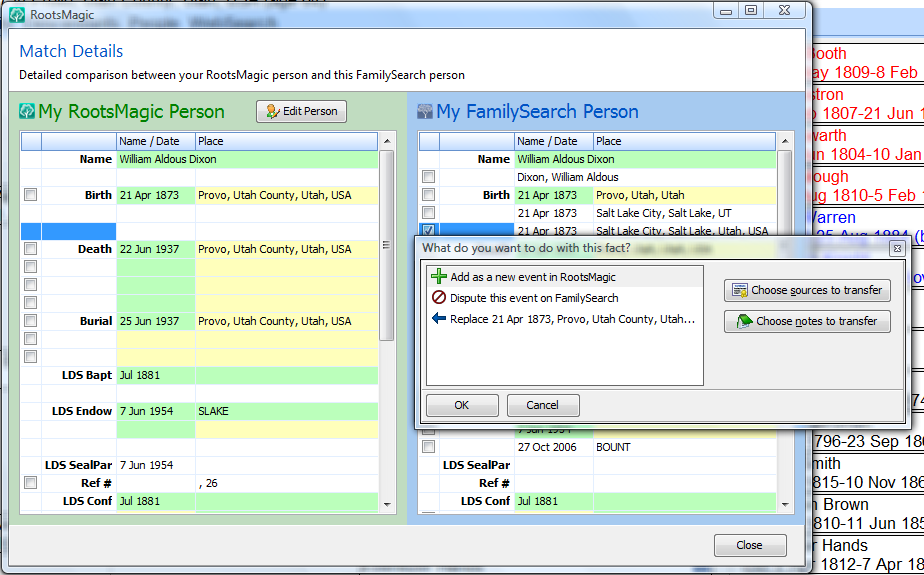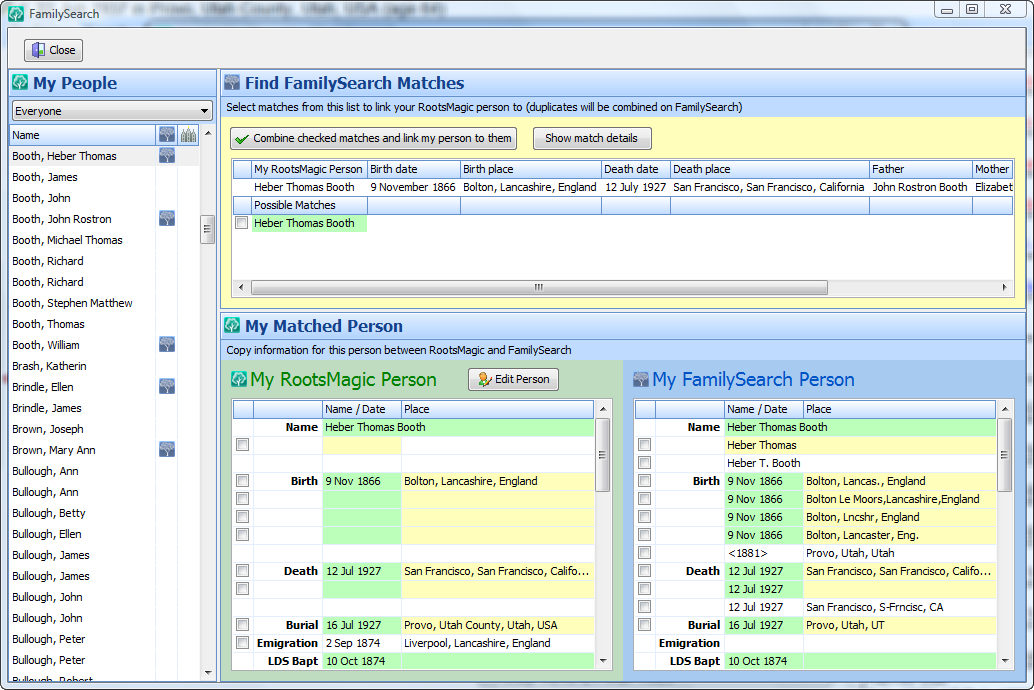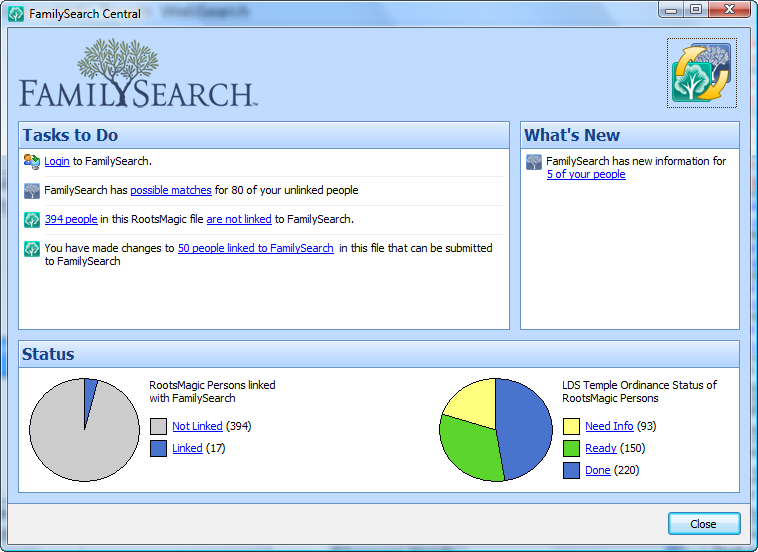Sorry about the delay since the last blog entry. I’ve been swamped with programming and presentations so I’ll try to get these last few features out a bit quicker.
As with the rest of RootsMagic 4, the report engine has received an overhaul to not only add new functionality, but to make it easier to share your reports as well.
Choosing A Report
Here’s where you select the report you want to print. Select a category and choose the report you want (the little report icons will actually have images of the report on them in the final release… not just a bunch of white papers). The categories are also subject to a few changes before release as well.
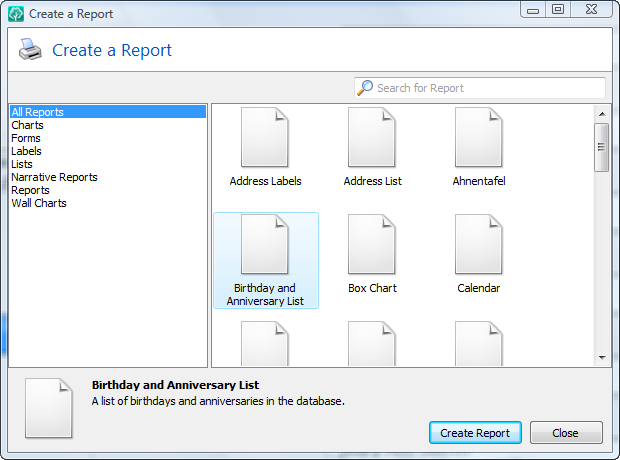
When you highlight a report RootsMagic will display a brief description of that report. You can also type in search terms to find a report if you aren’t sure what it is called. For example, if you type “ancestor” into the search box you will see all the ancestor reports, regardless of which category they are in.
Report Viewer
The Report Viewer (or “Print Preview”) has been significantly beefed up. Rather than individual pages which require you to click Next or Previous, the report viewer lets you easily scroll up and down the preview. And if you need to change one of the options for the report, just click the Settings button (1), make the change and RootsMagic will regenerate the report right there.
You no longer have to choose the destination up front (screen, PDF, RTF, etc). Just click the Save button (2) from the Report Viewer, choose the format you want to use, and save your report directly from the viewer.
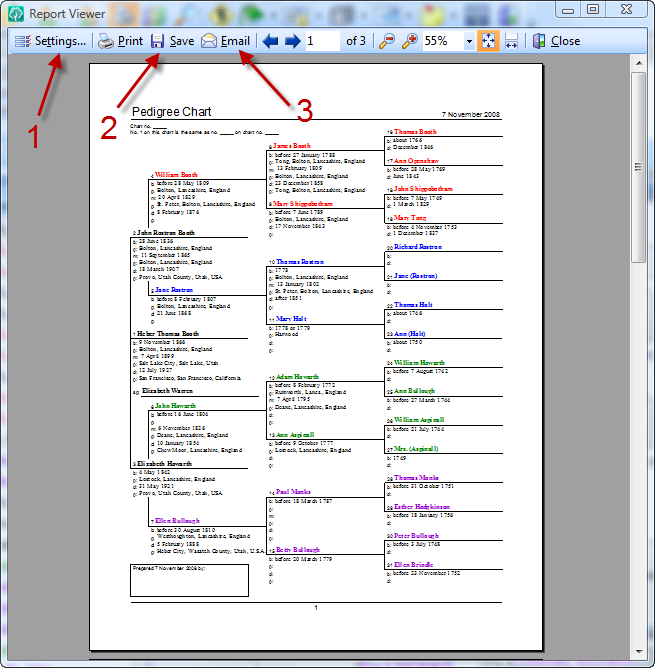
And it is now easier than ever to share a report with your family and friends. Just click the Email button (3) and RootsMagic will let you choose what format you want to send the report as.

Select one and RootsMagic will create the report file, attach it to an email, and all you have to do is type in the email address (and a message to the person if you want).
Publisher
And of course the Publisher has been enhanced and simplified to make it easier to combine those multiple reports into a single book.
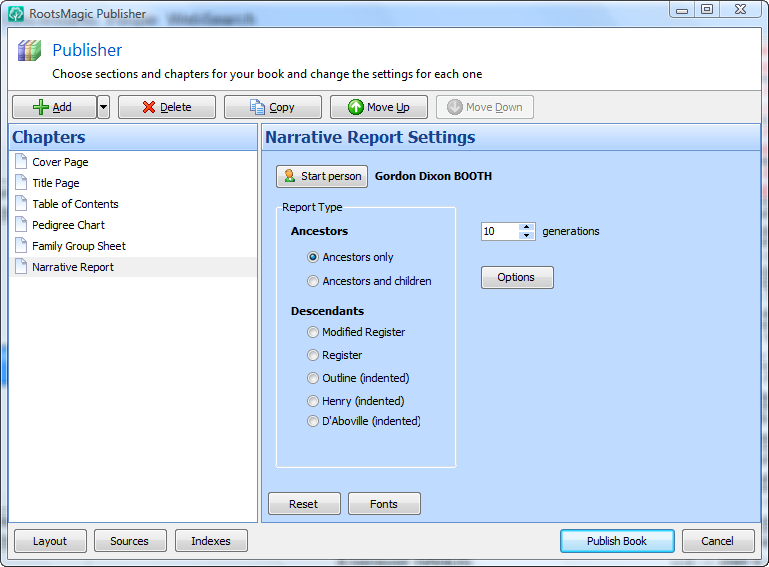
Other Enhancements
Most the of “graphical” reports (like pedigree chart, group sheet, box charts, etc) are not limited to just PDF anymore. You can now save them as Rich Text (RTF) files as well (including in the publisher).
And on reports which provide an index, you can now have both a name index *and* a place index. The place index can be printed with the places either as-is, or reversed to group them together geographically.
And here’s a cool new feature. When you print a report or book with an index or table of contents, the page numbers in the index will hot-link to the page in the report. Just click on a page number in the index and RootsMagic will jump to that page. This works both in the print preview and when exporting your reports to PDF.
Well, we’re almost there. Just a couple more features to go. Next up is sources. And oh what we’ve done with sources. I may not be able to fit all the amazing new source stuff into a single blog entry, but I’m sure you won’t be disappointed if I have to stretch it out into a couple.
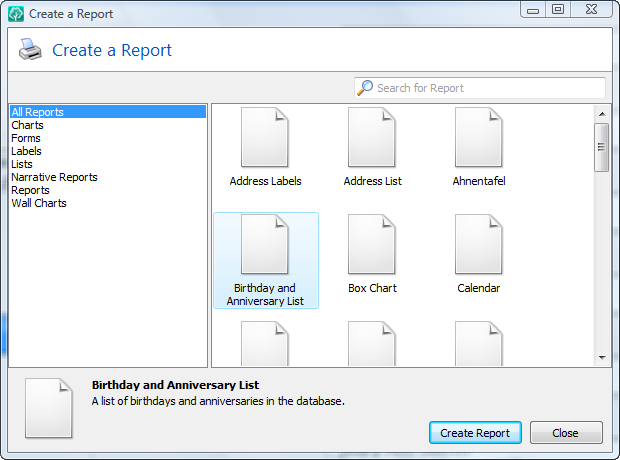
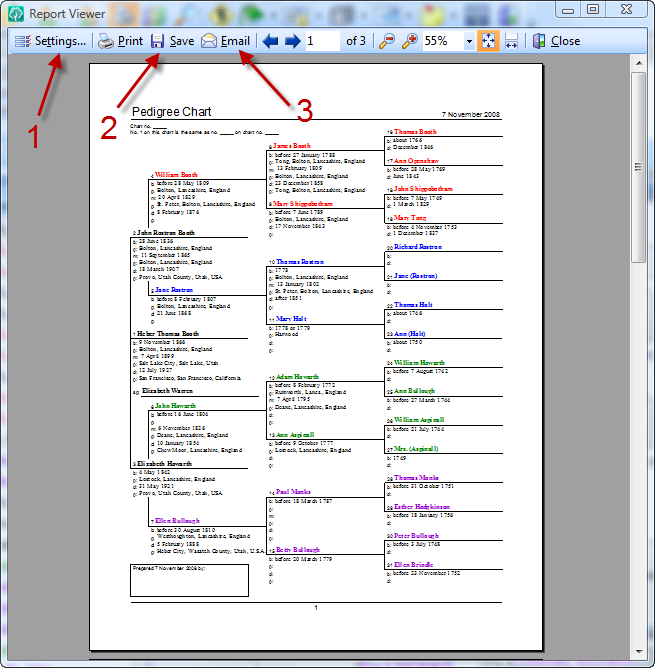

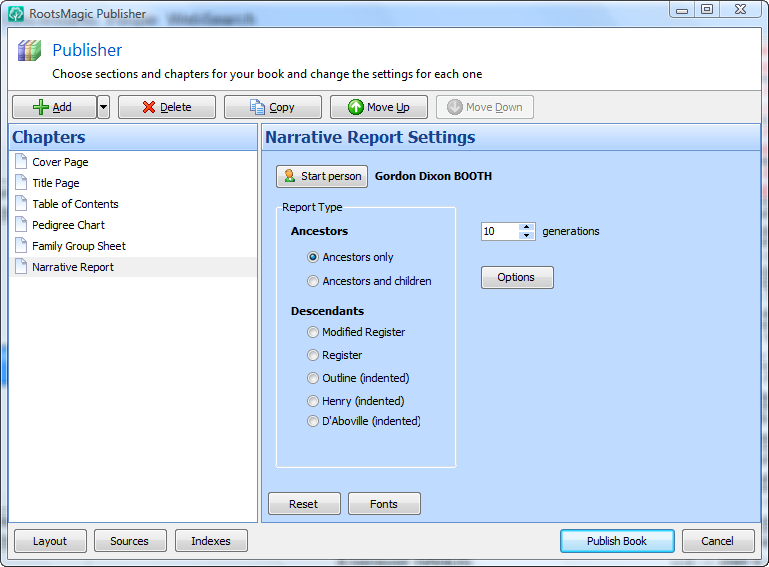
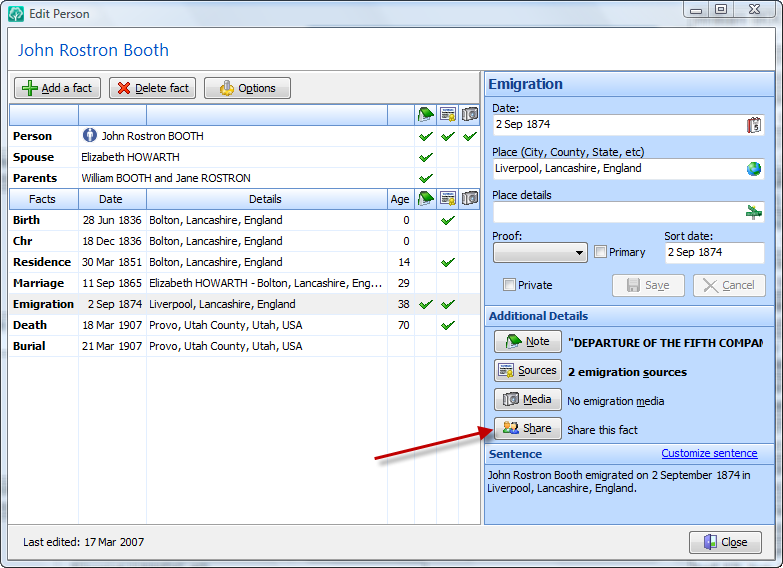
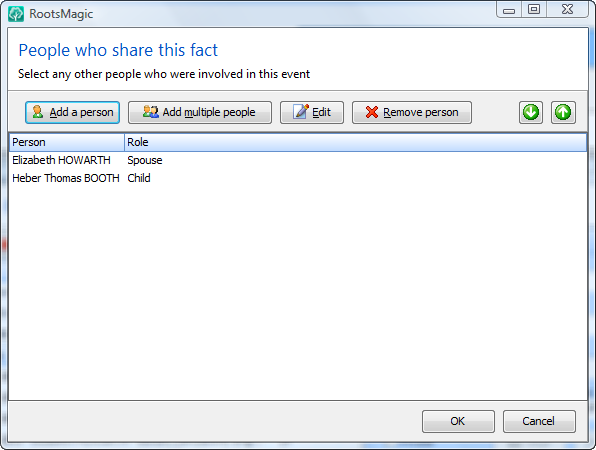
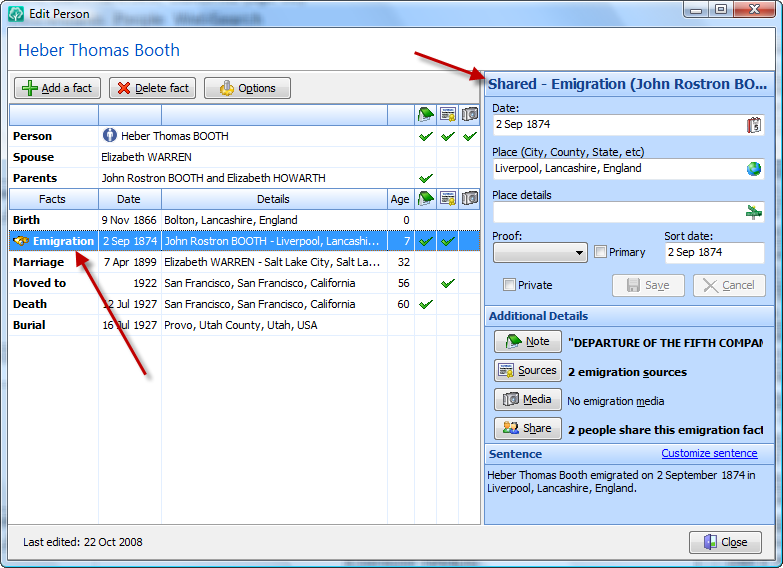
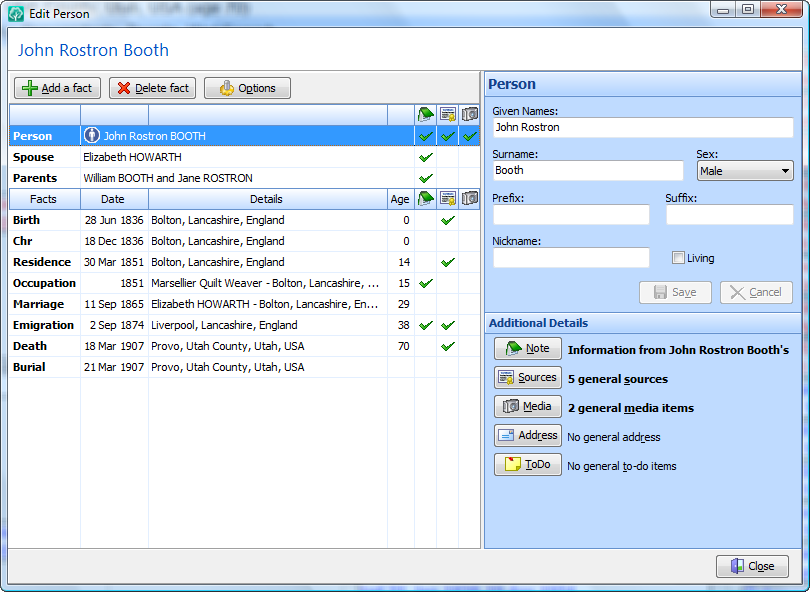
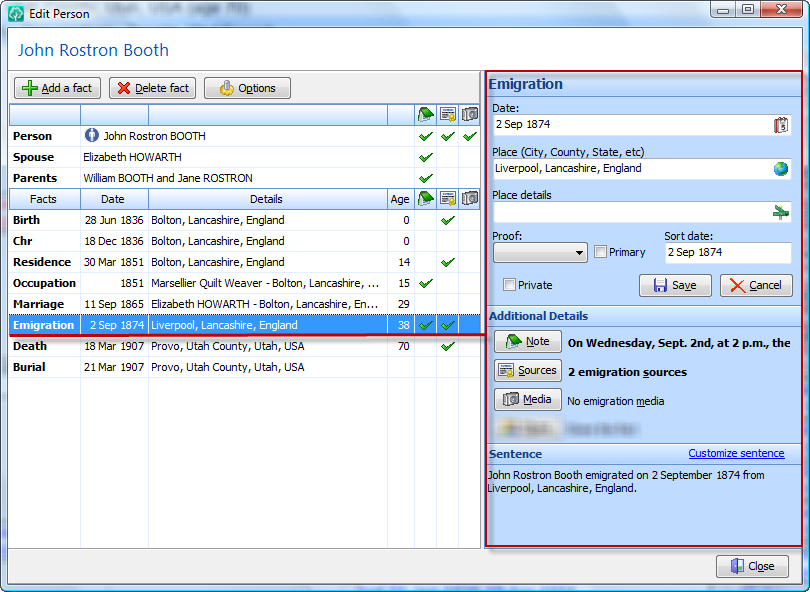
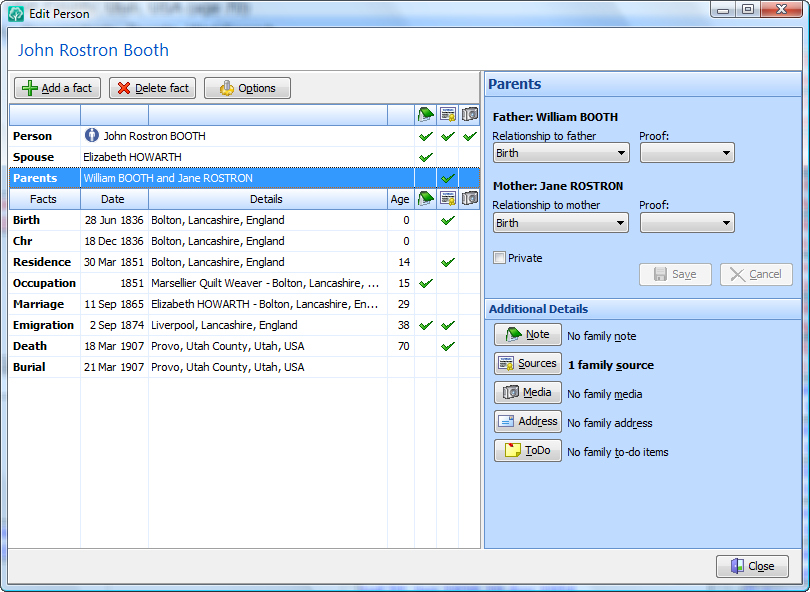
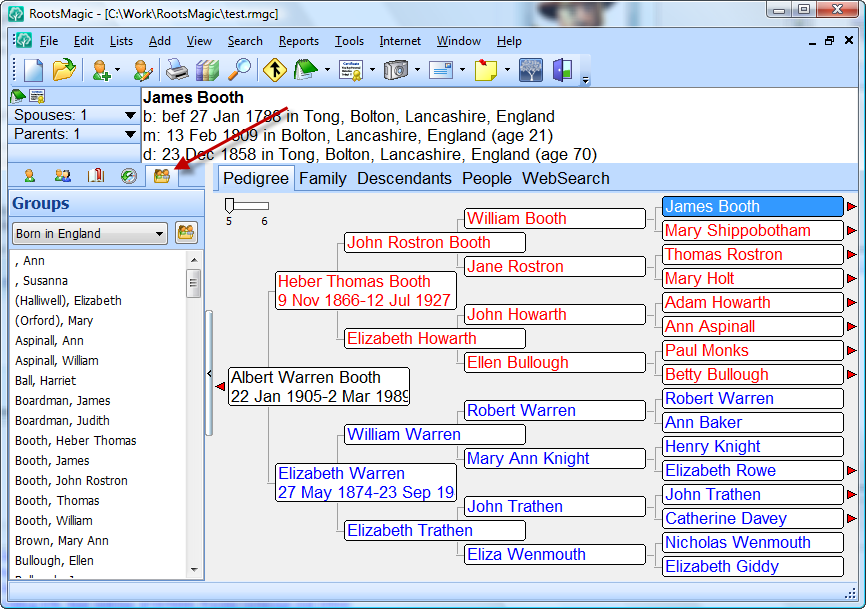
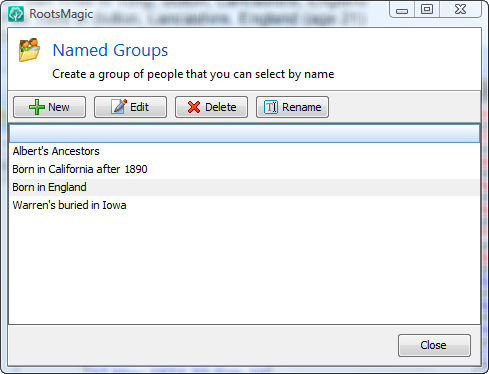
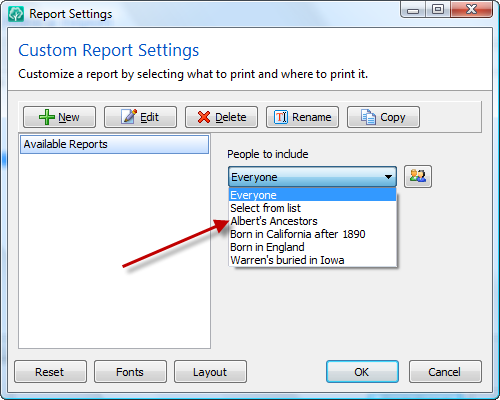
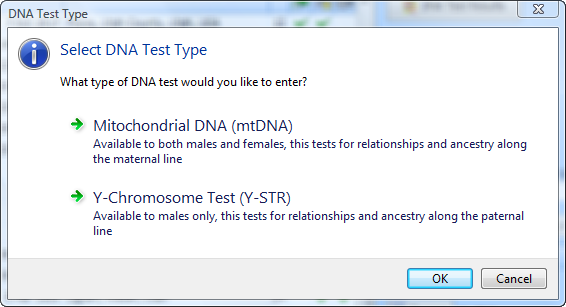
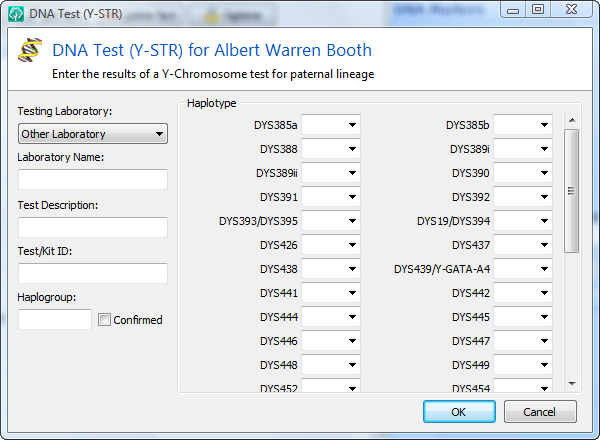
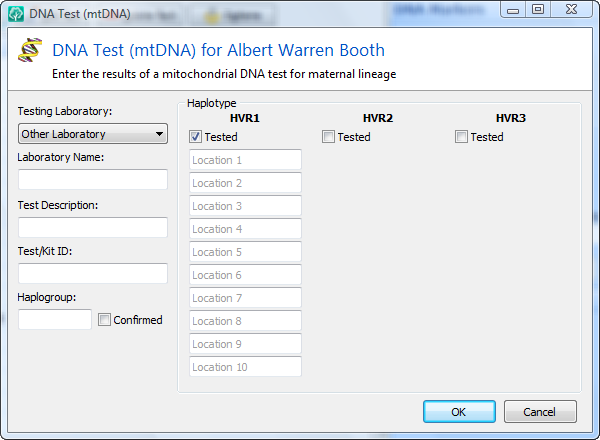
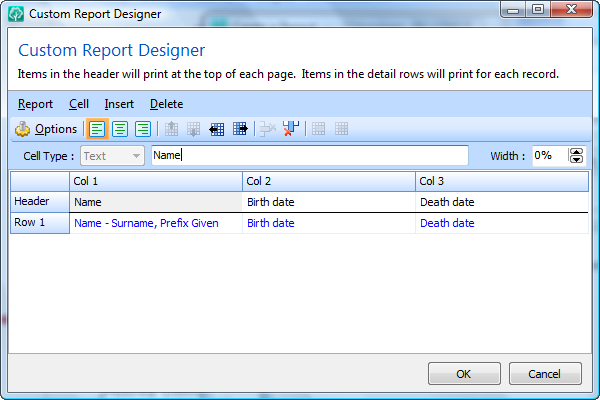
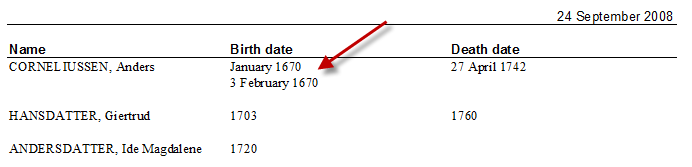

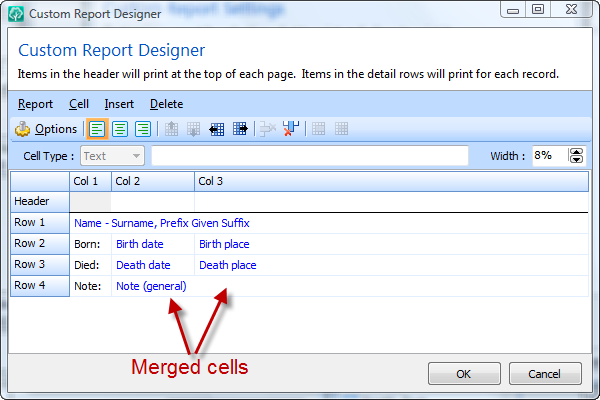
 And while we’re on the subject of web searches, it’s time to unwrap one of the features we get the most questions about… New FamilySearch support. First, go read about
And while we’re on the subject of web searches, it’s time to unwrap one of the features we get the most questions about… New FamilySearch support. First, go read about