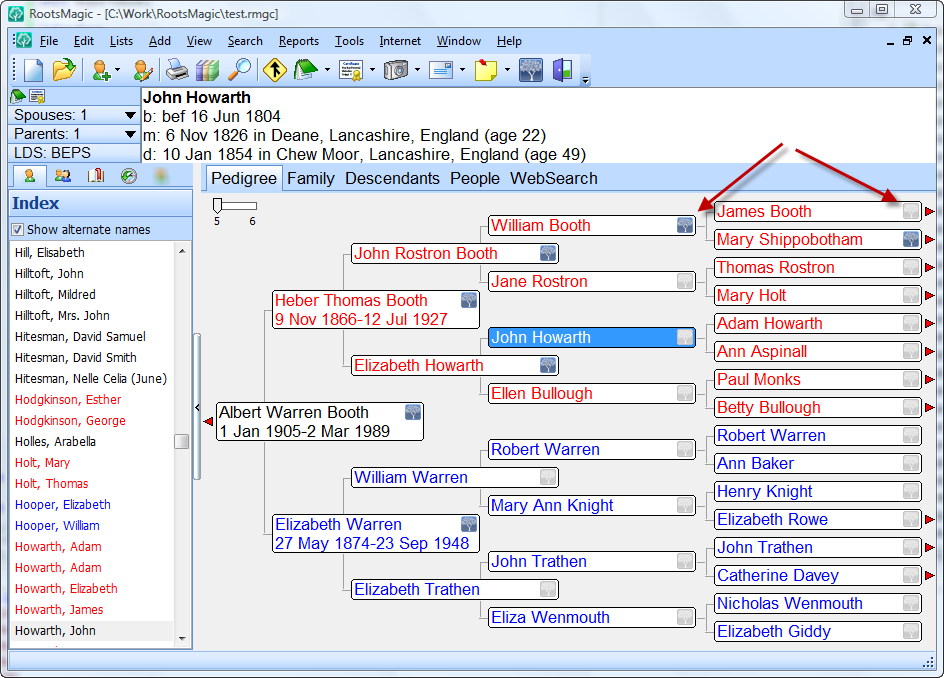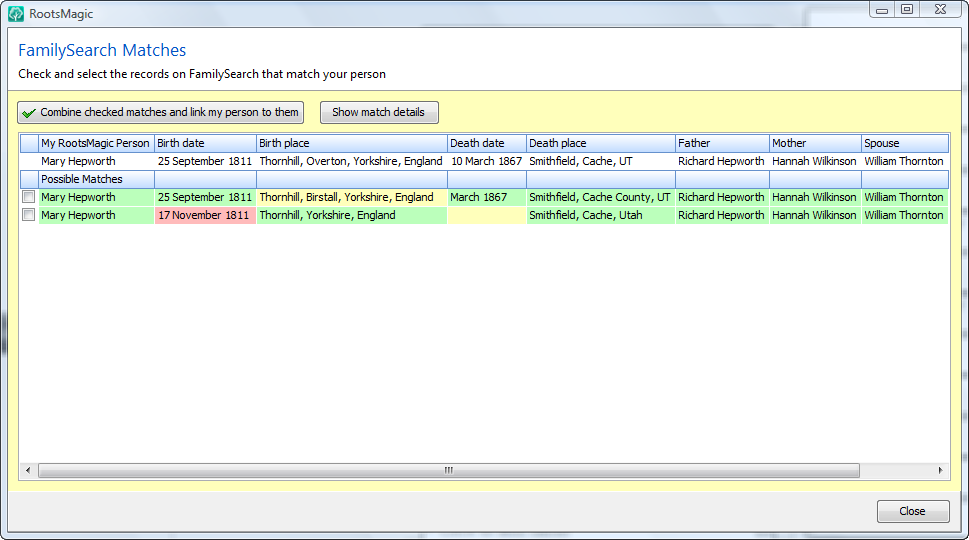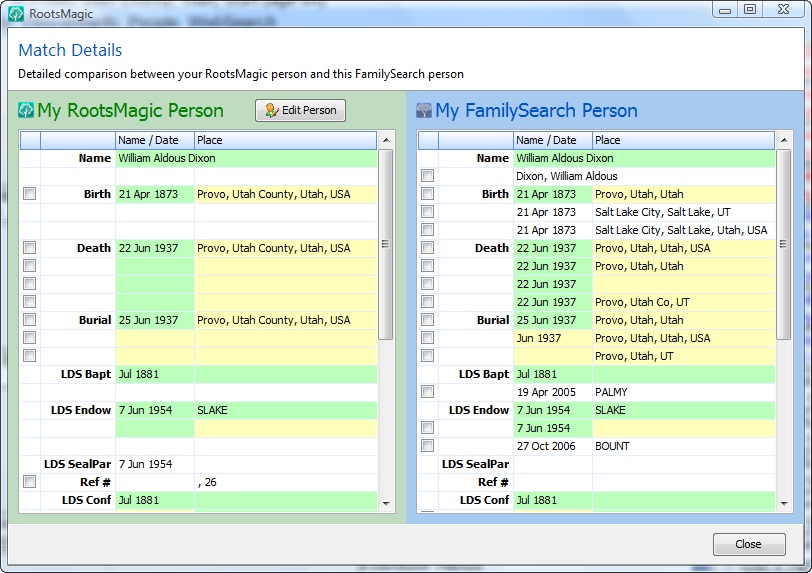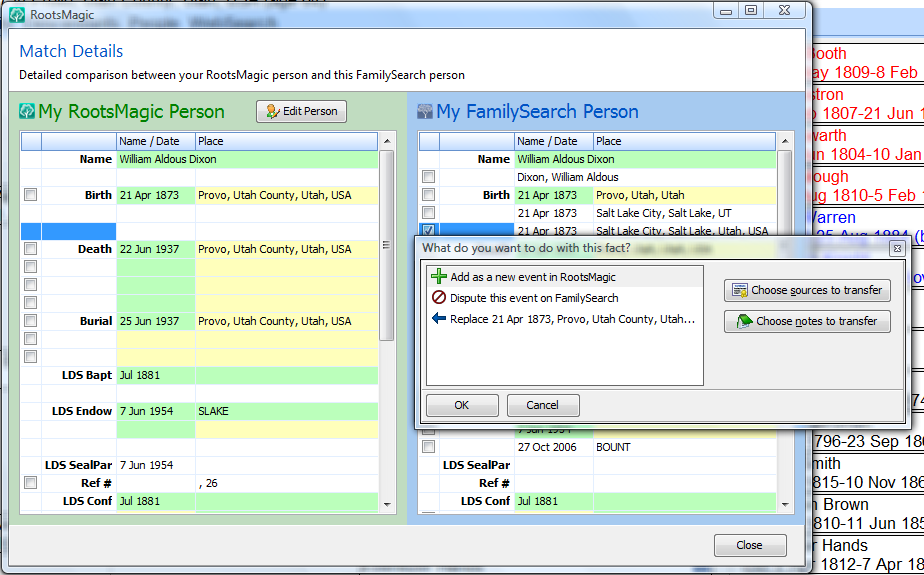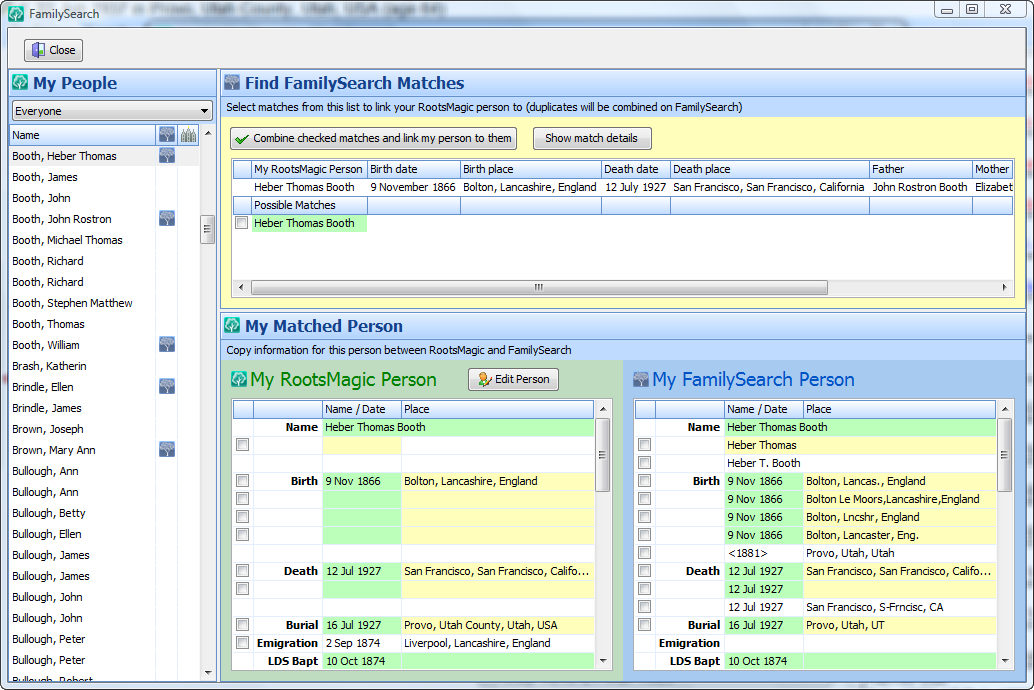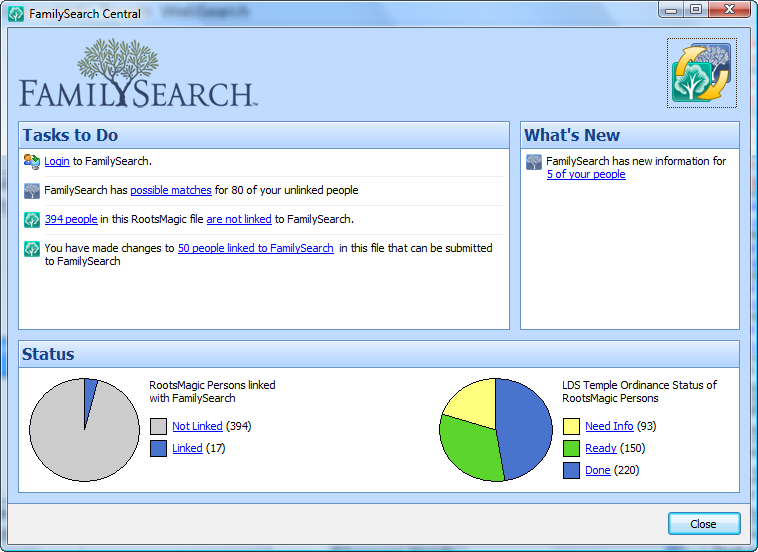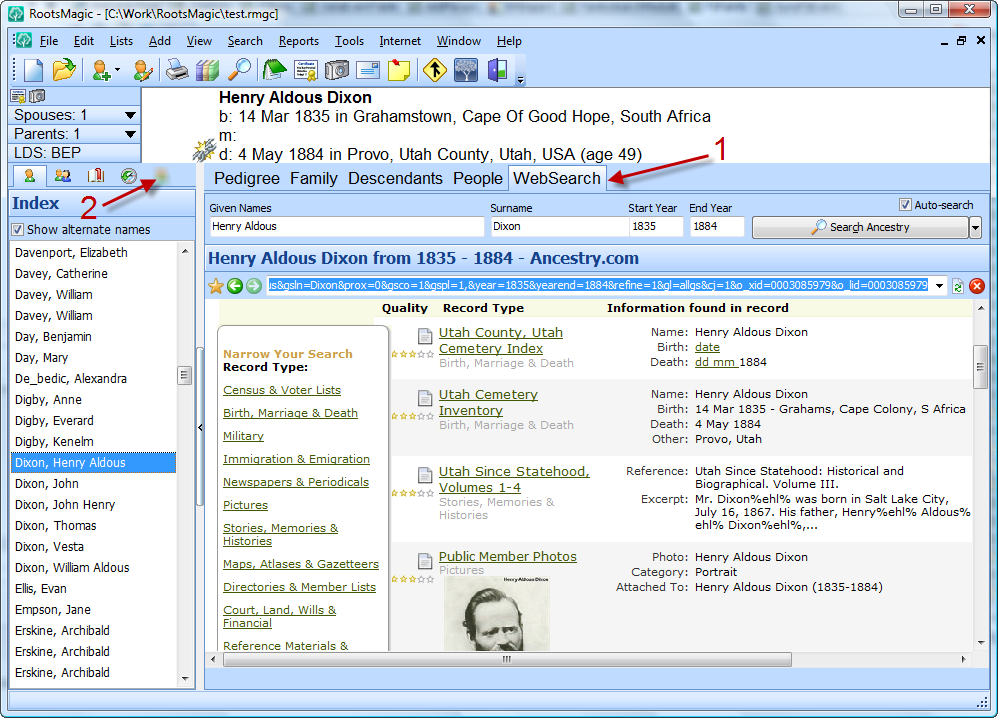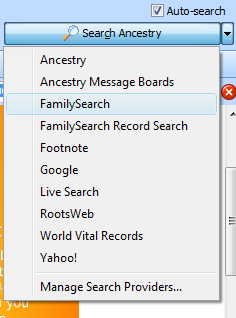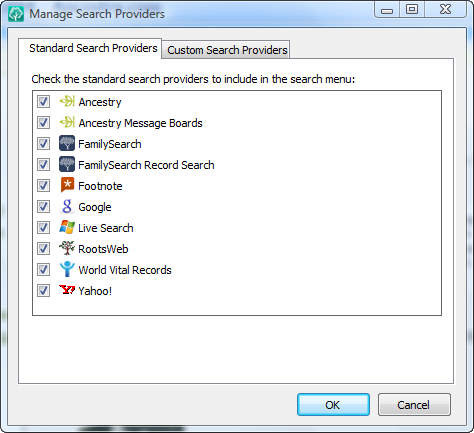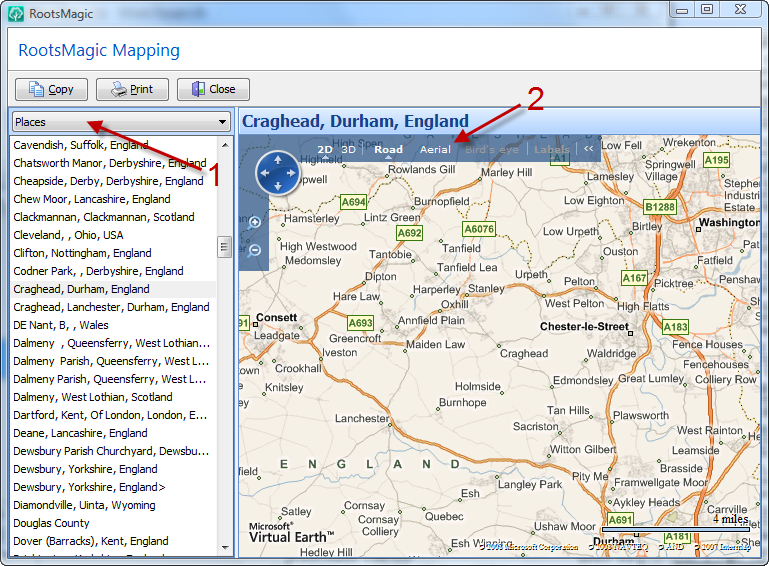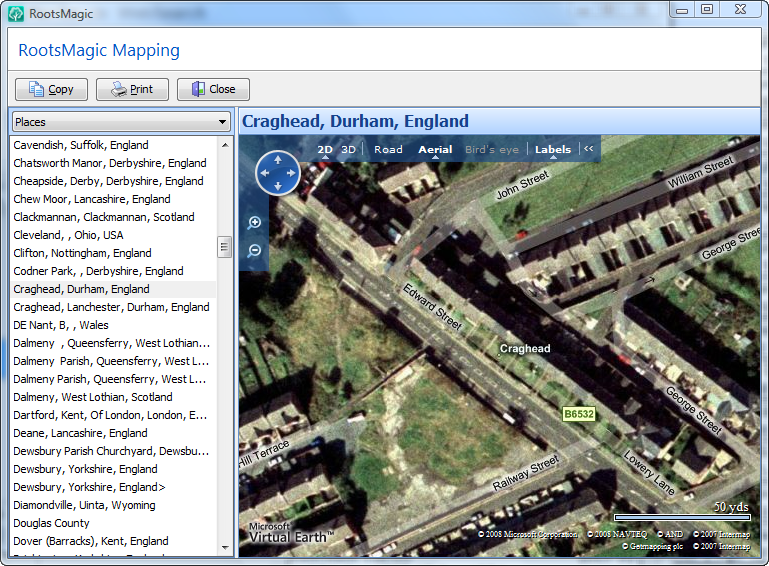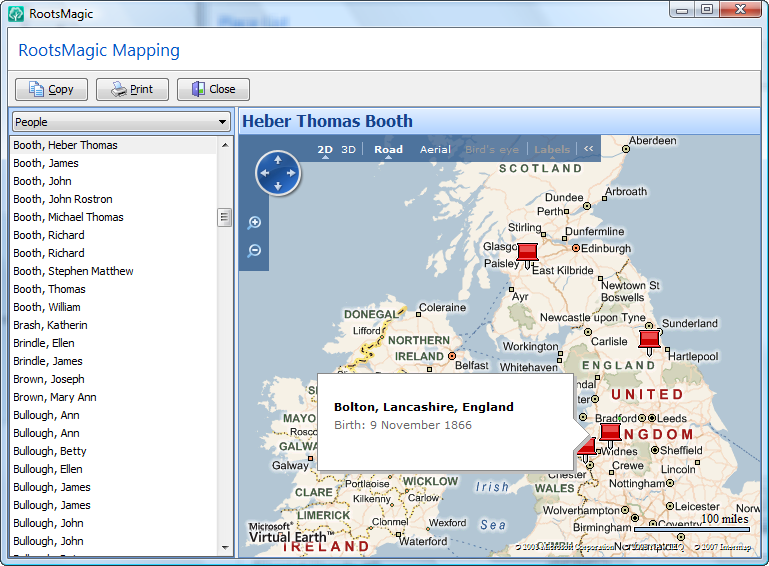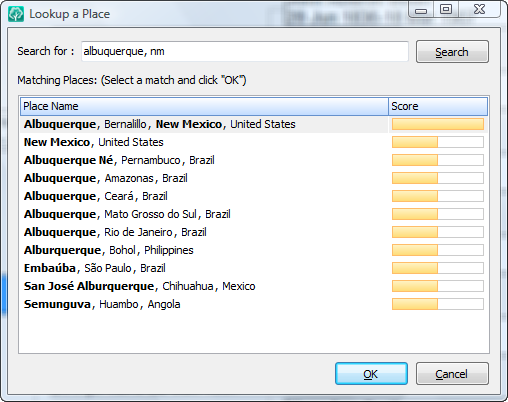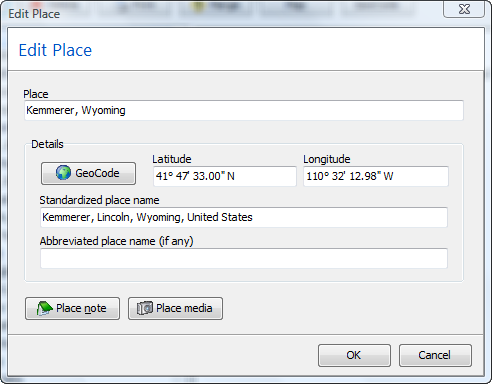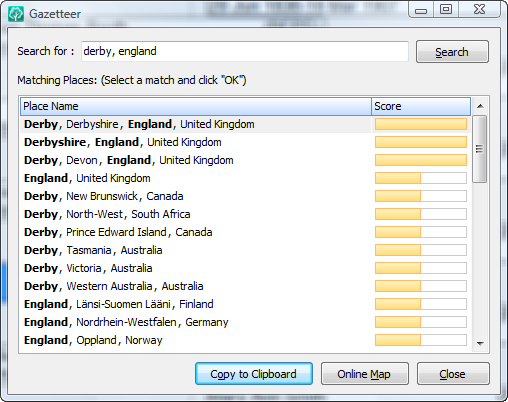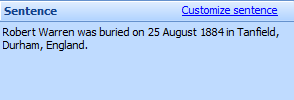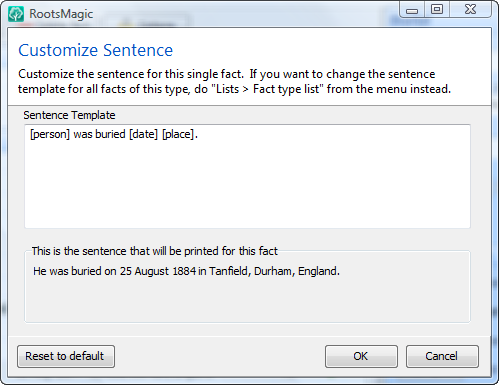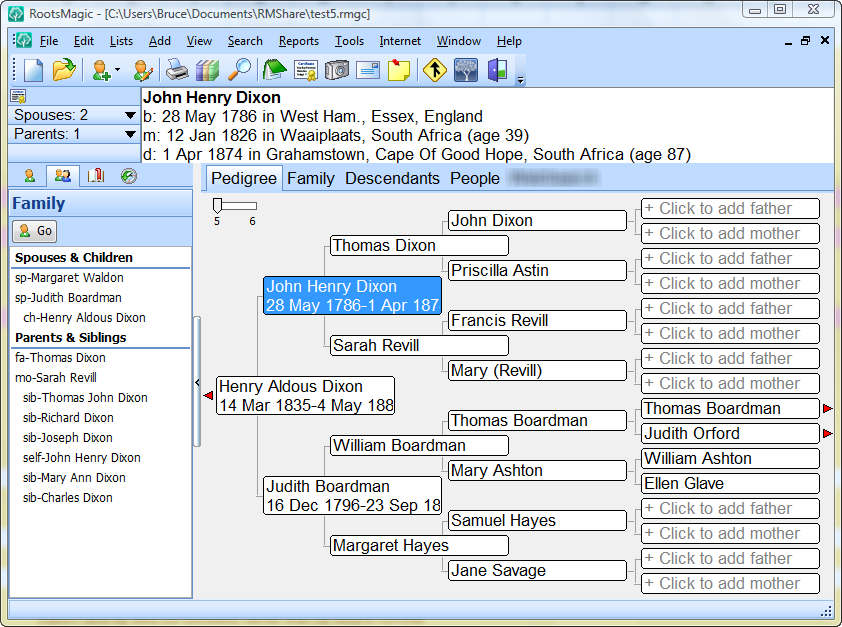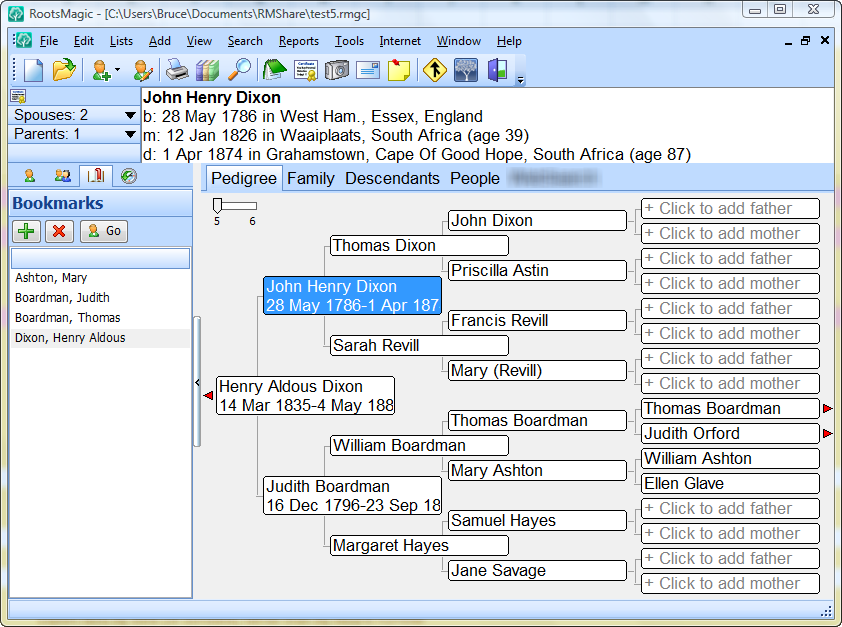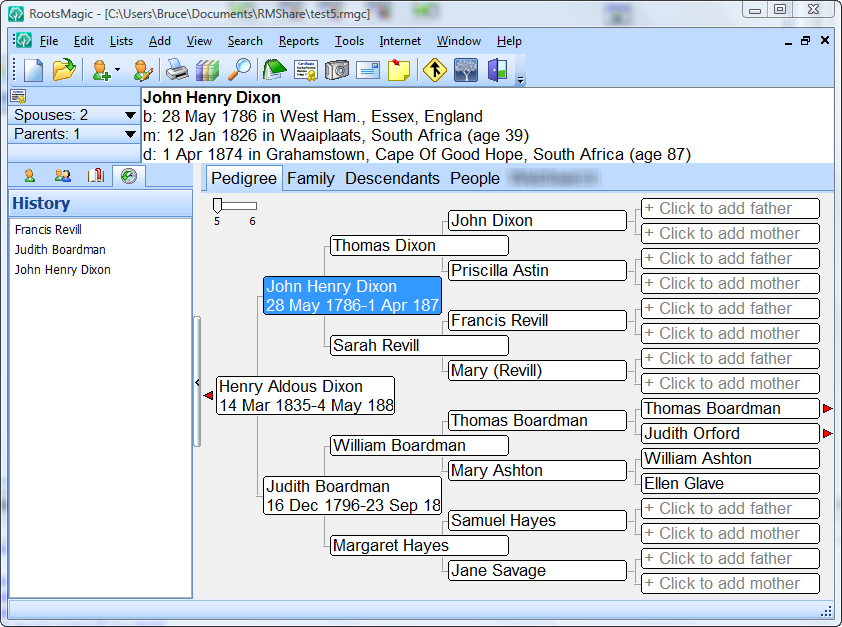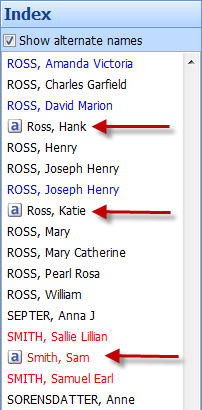RootsMagic has always been heads and shoulders above the competition when it comes to custom reports, but we have found ways to make them even better in RootsMagic 4.
Easier Design Screen
Anyone who has designed a custom report in RootsMagic knows that it takes special concentration and good hand-eye coordination to get fields to line up the way you want. RootsMagic 4’s new custom report designer makes it easy for anyone to create professional looking custom reports.
For simple custom lists, just add the number of columns you want, and enter the header text and fields into the cells. The report will automatically size to fit the width of whatever page you print to, so just size the columns proportionally. If you want multiple rows, just add them and tell RootsMagic 4 what to print in them.
Including multiple facts of the same kind
Have you ever included a field like “Occupation” in a custom report and discovered that your report only included the first occurrence of that fact type? That’s because RootsMagic custom reports limited a field to only a single line on the page. We have zapped that limitation and now your custom reports will include all instances of a fact type in the report.
Including notes
Zapping that single line limitation also let us add support for one of the most commonly requested custom report features… including notes in a custom report.
More layout options
What if you wanted to mix and match simple fields with notes in a custom report? RootsMagic 4 lets you join fields in your custom report to get the layout you actually want. For example, you can join a row of fields into a single field to allow your note to print under multiple rows of simple fields, like this:
This is the report which created the note entry above. You can see that I merged the two cells which hold the note so it could span both the date and place columns. The 3 columns in row 1 have also been merged so that the name can span the full width of the report if necessary. You can also merge a column of fields in case you want the note to print to the side of several rows of fields.
So that’s a quick overview of some of the new custom report capabilities. The layout of your new RootsMagic 4 custom reports is limited only by your imagination.
And we’re still not finished with the sneak previews.
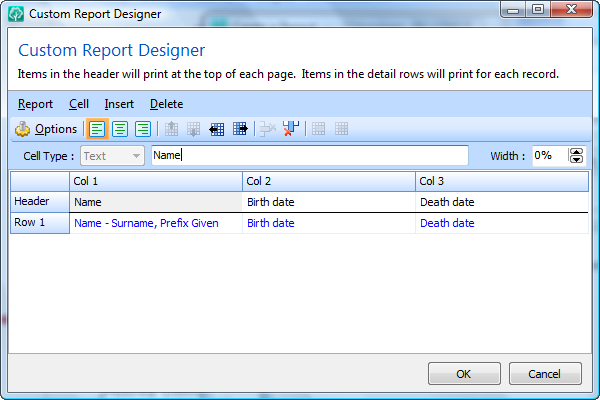
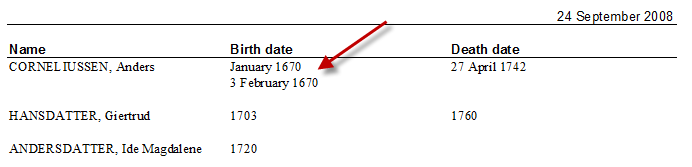

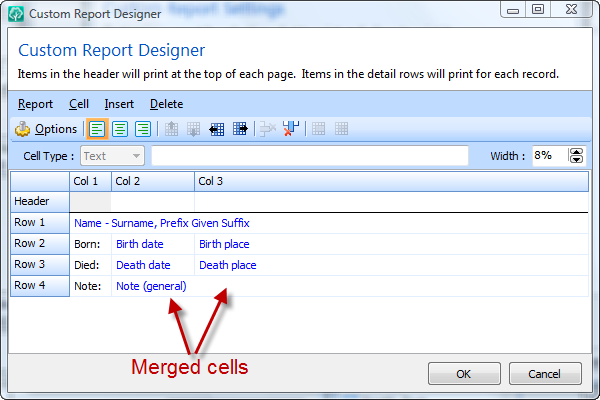
 Now this was unexpected.
Now this was unexpected.  And while we’re on the subject of web searches, it’s time to unwrap one of the features we get the most questions about… New FamilySearch support. First, go read about
And while we’re on the subject of web searches, it’s time to unwrap one of the features we get the most questions about… New FamilySearch support. First, go read about