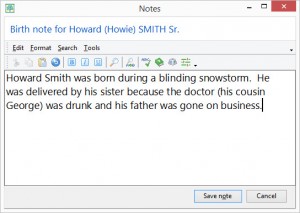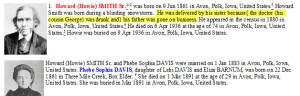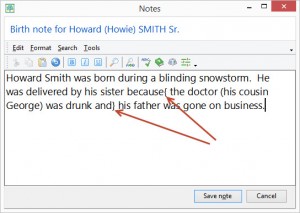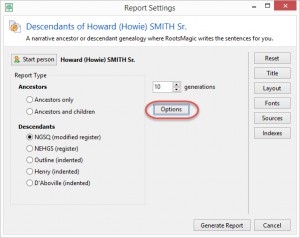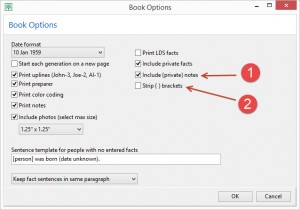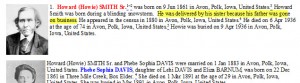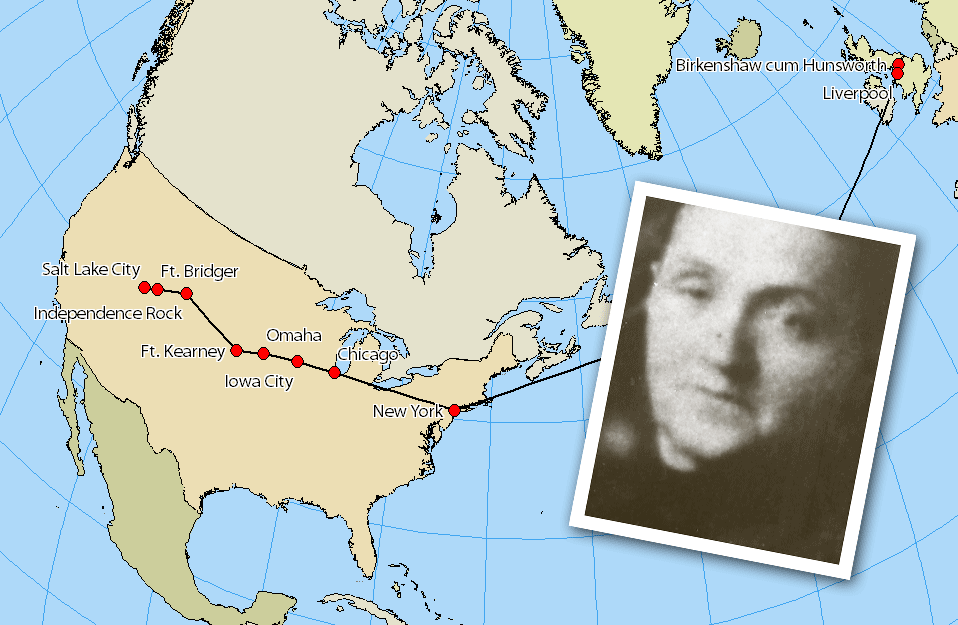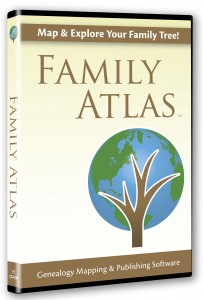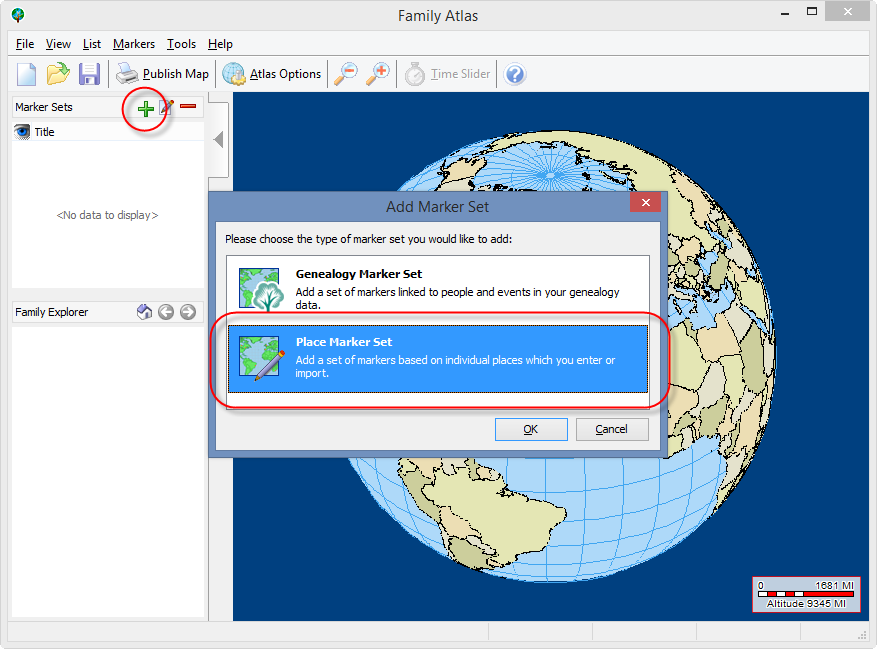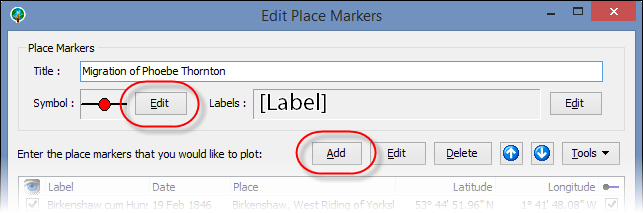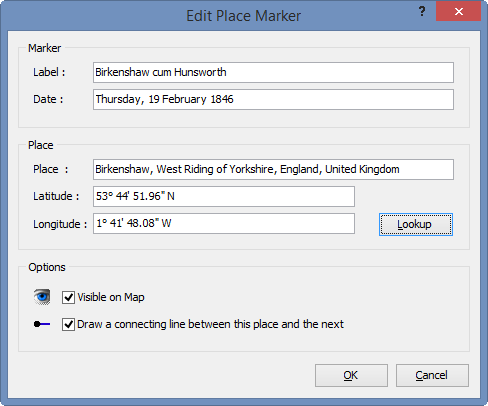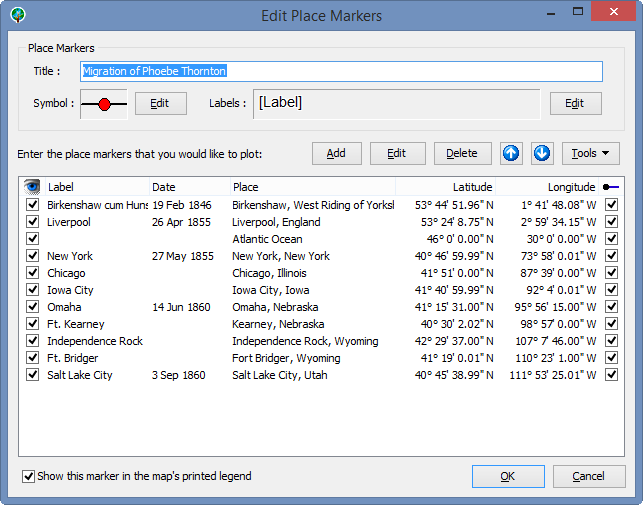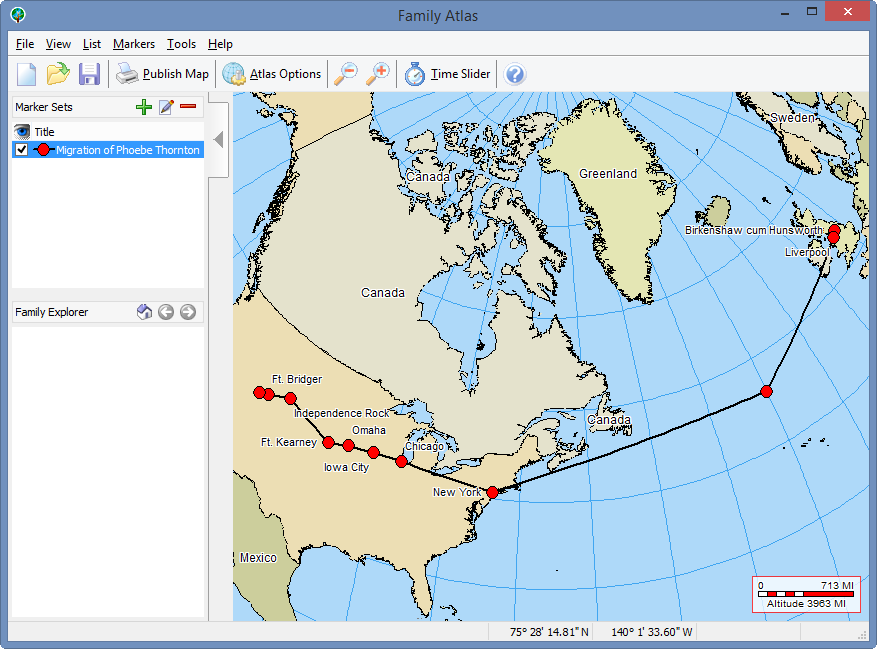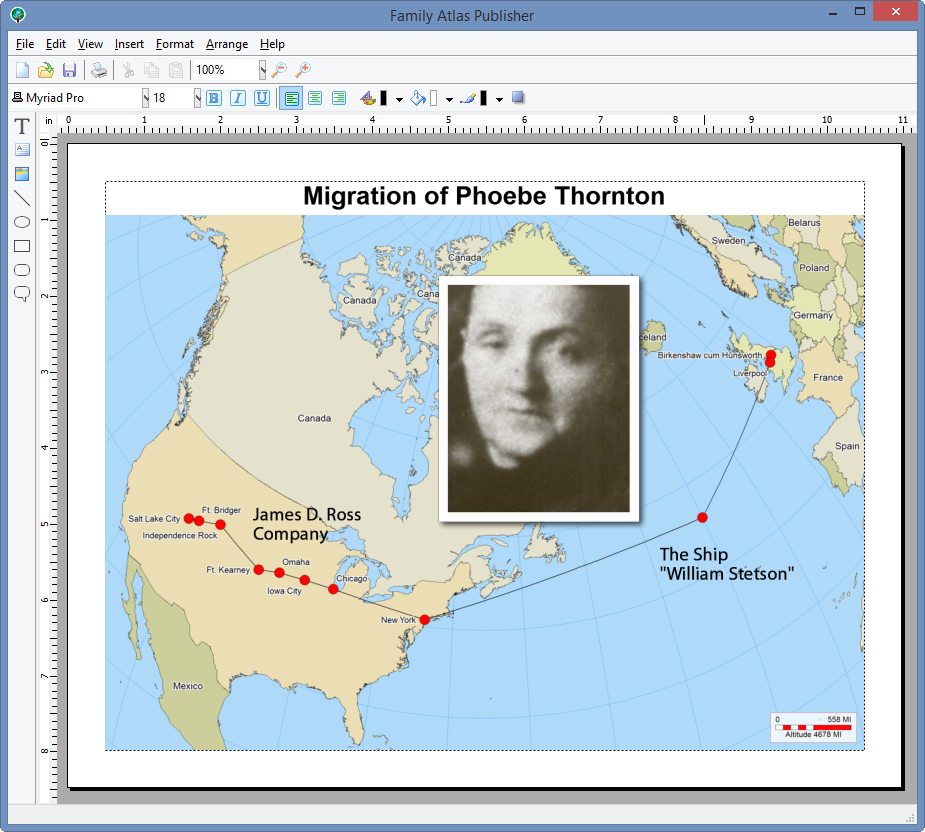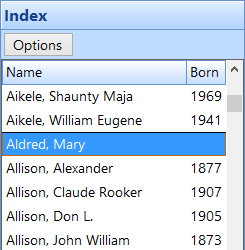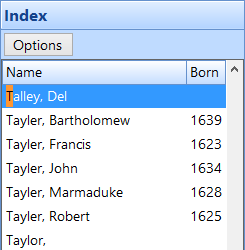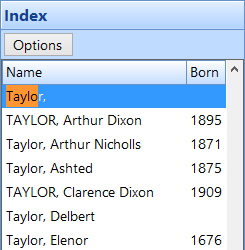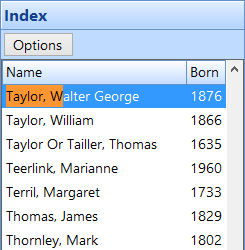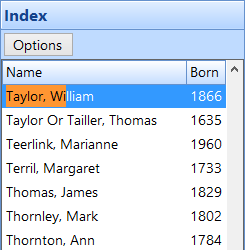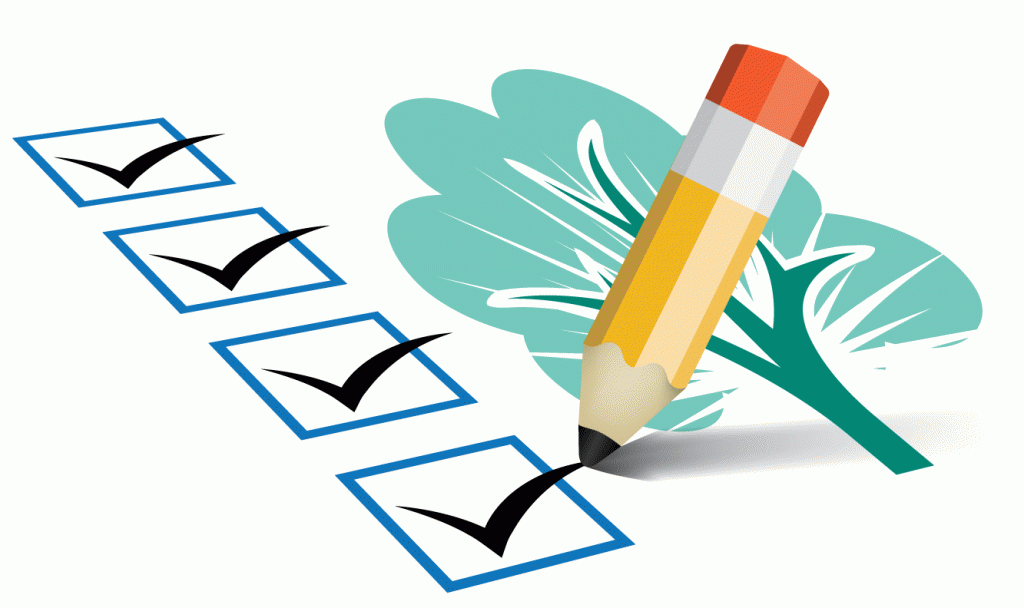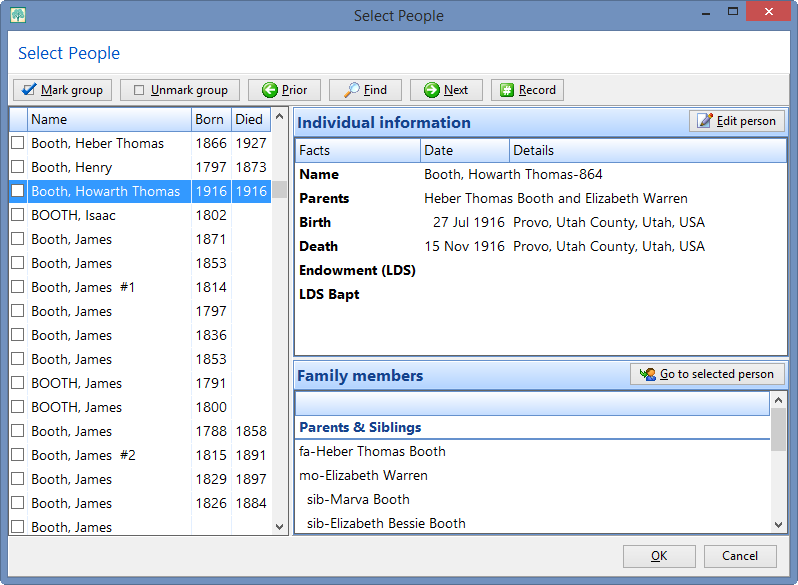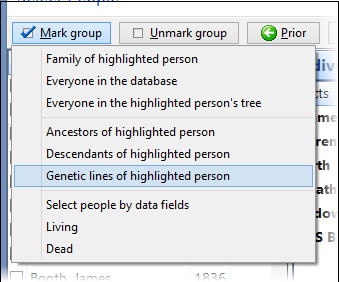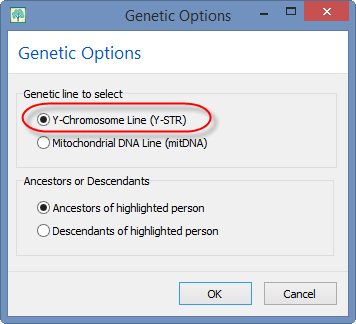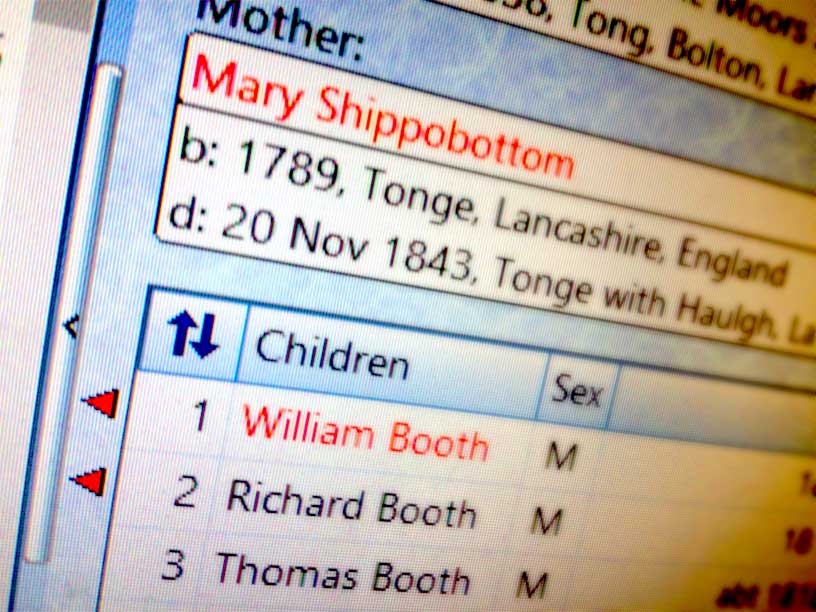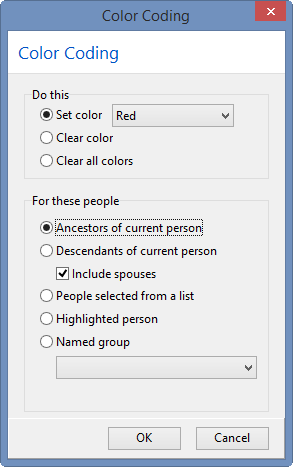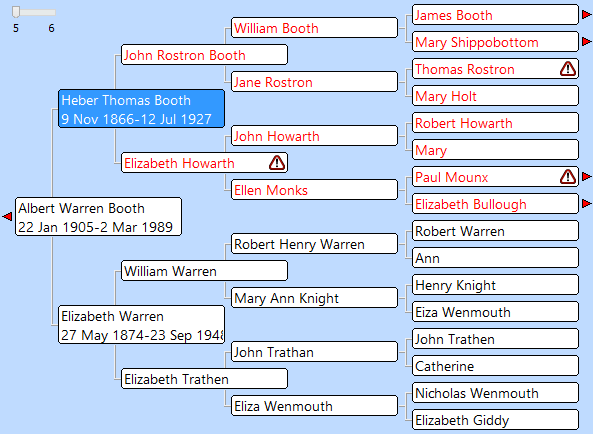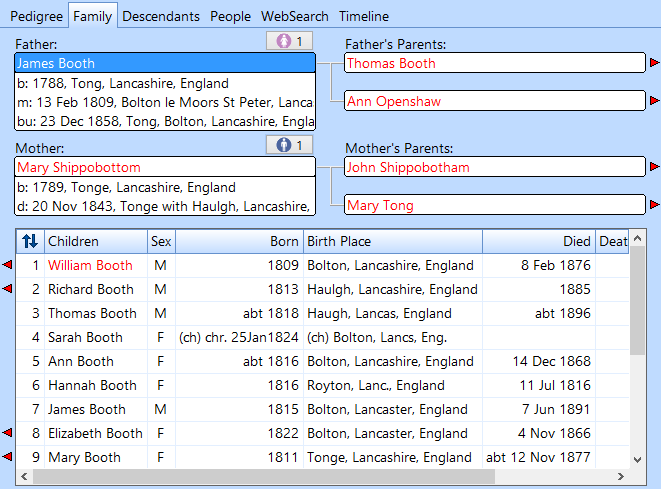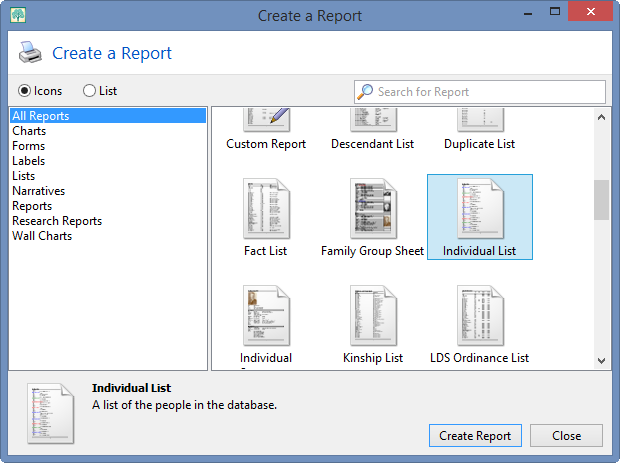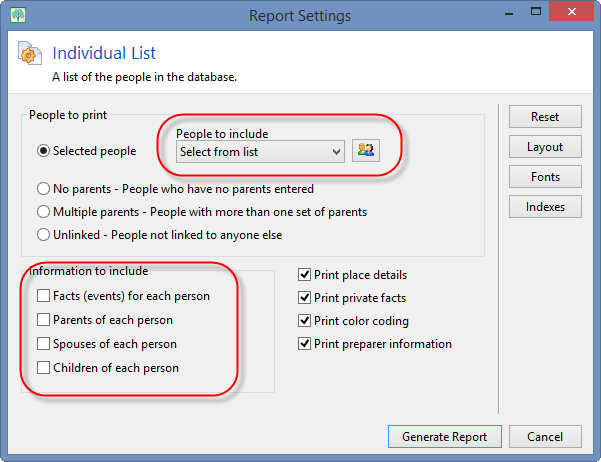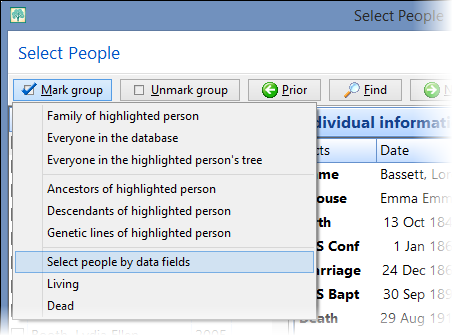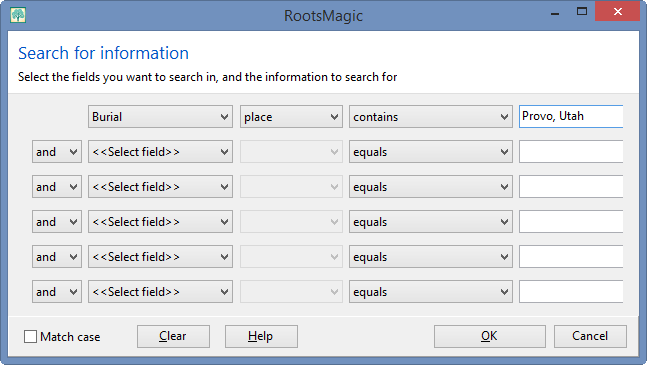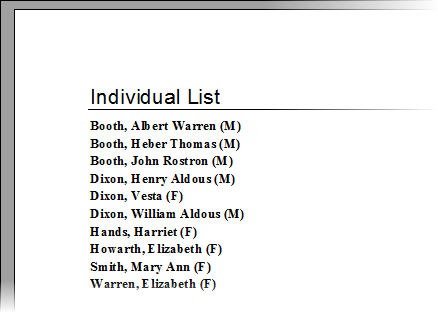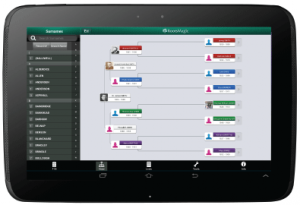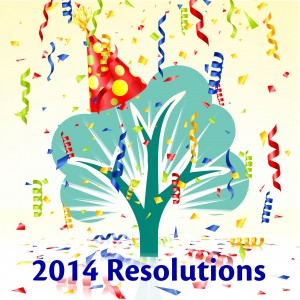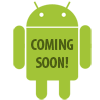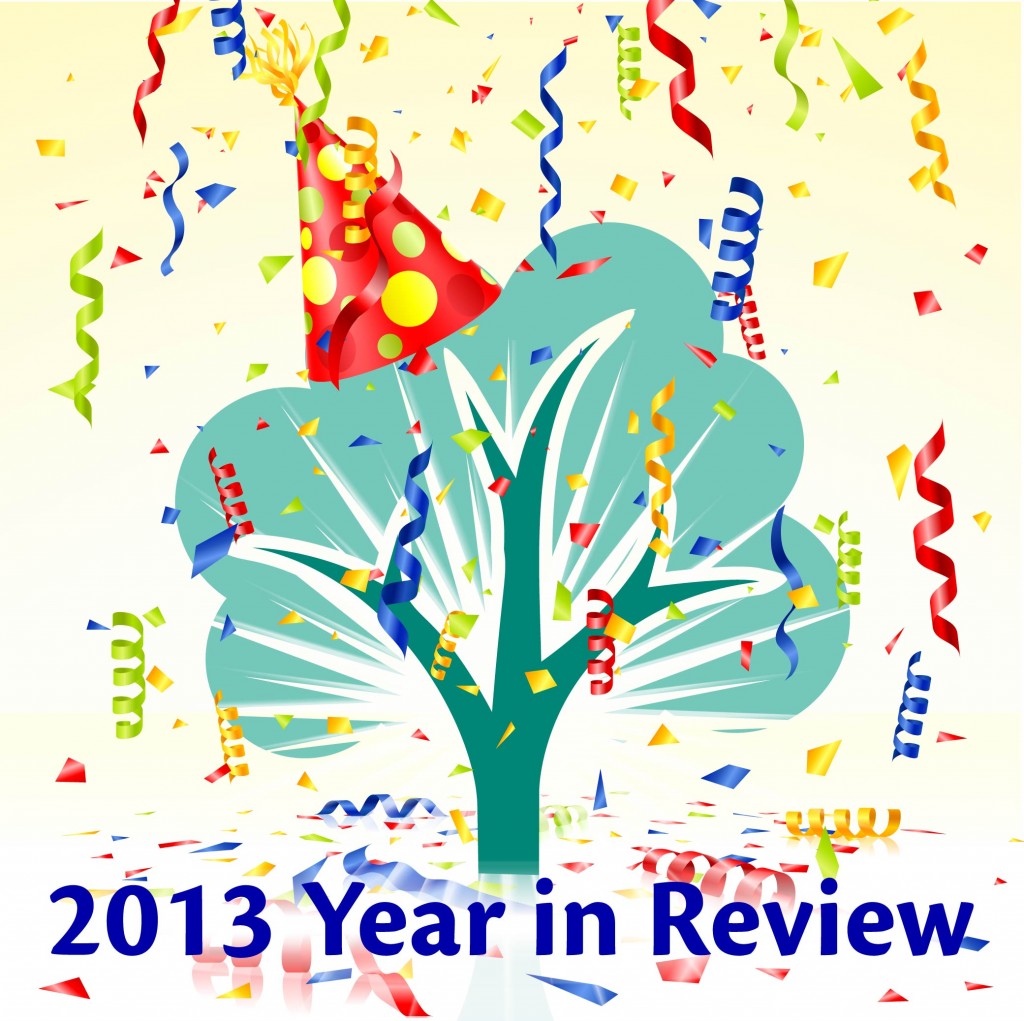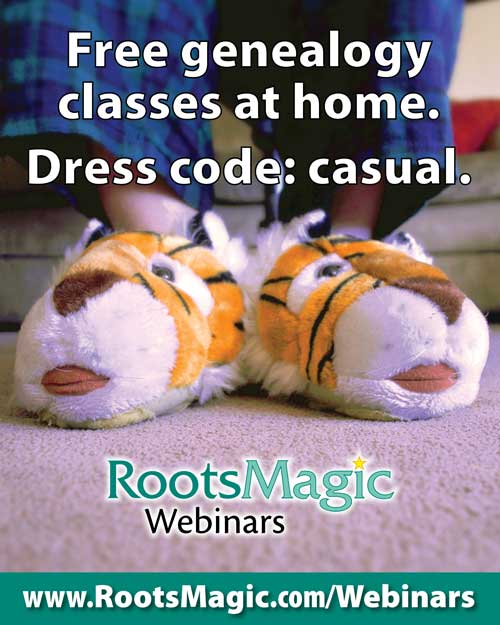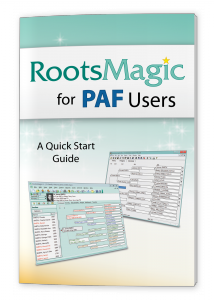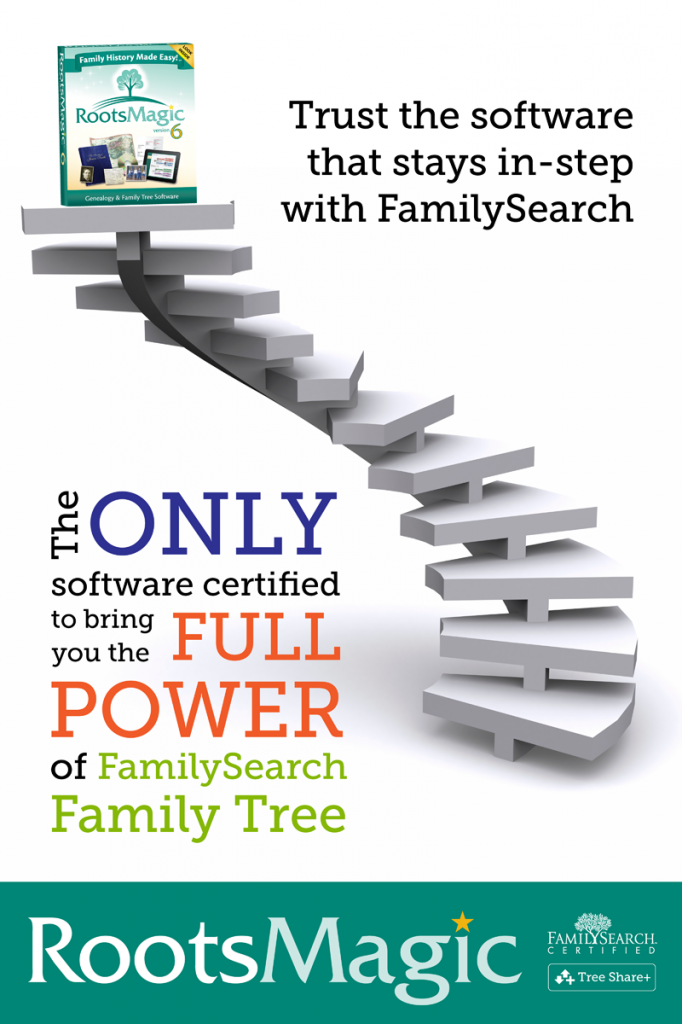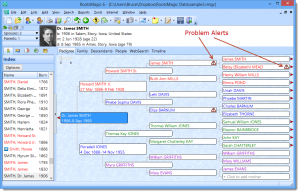You just discovered some information about an ancestor that you want to document, but you know there are some family members that are going to throw a fit about it. How do you document that information, yet be able to publish your family tree without sharing that information? The answer is with private notes.
Private notes are available anywhere you need to enter a note: a person note, a family note, or an event note. Go ahead and enter your note just as you normally would, even if it contained something you weren’t quite ready to share.
When you print the note in a report (like the narrative report here), the note will print exactly as you entered it, including the information you’d like to keep private (you can click on the image below to see it better).
So here’s how to privatize that information. Just surround the text you’d like to keep private with curly brackets {these things}. Notice below we put them around the text about the cousin being too drunk to deliver the baby. You can see that it isn’t all or nothing… you can put the braces around any text buried inside the note, or around the total note. You can even put braces around more than one thing in a single note if you have multiple items you want to keep private.
Once you have added braces around the private text, you can choose in any report that prints notes, or when creating a GEDCOM file, to have that private text included or removed. For example, when printing a narrative report, click the Options button…
then on the Options screen you will see two items for you to choose how to handle the text between braces. The first “Include private notes” lets you choose whether or not to print or export that text. The second option “Strip { } brackets” is used when you DO include the notes. If you check that option when printing the private notes, RootsMagic will remove the braces so they don’t stand out around the private text.
Here is that same report as above with the private notes excluded. RootsMagic has completely removed any text (including spaces) surrounded by the curly braces.
So the next time you stumble across information you aren’t ready to share yet, use this tip to keep track of the information while keeping it private at the same time.