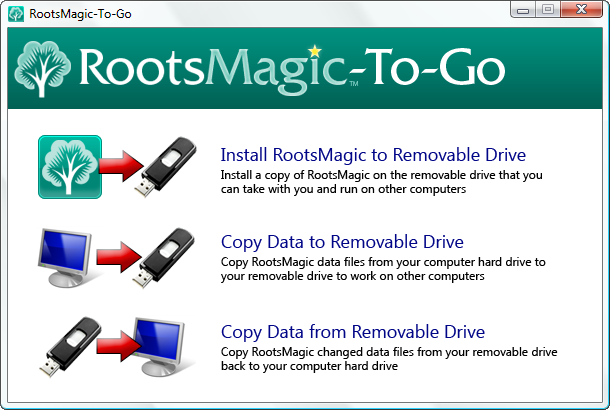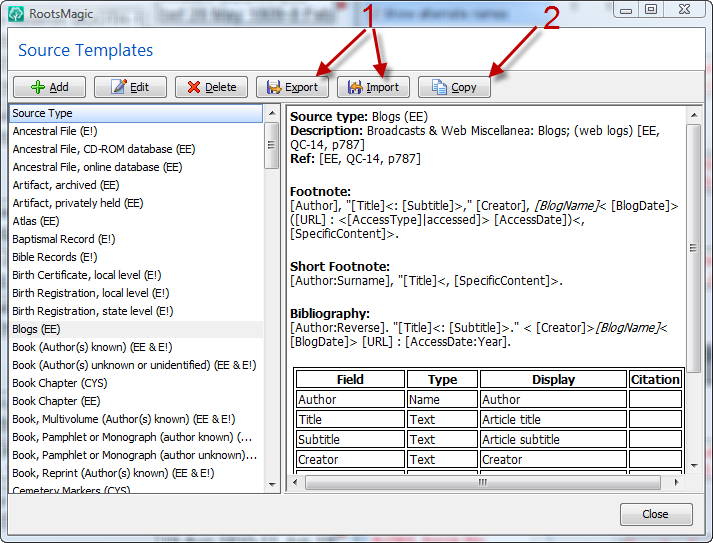We have just released a new update to RootsMagic 4 (version 4.0.3.0). If you have the RootsMagic News screen come up when you start RootsMagic, it may have already notified you of this update. If not, you can do “Help > Check for Updates” from the RootsMagic menu to download and install this update.
You can also download the update from http://www.rootsmagic.com/download.
This is primarily a bug fix update and includes a couple which required some major internal code changes. If you have reported a bug that isn’t addressed by this update, don’t worry… all reported bugs have been logged and are being worked on.
On a somewhat unrelated note… we have had a lot of questions about if and when the RM4 book will be available. The “if” is yes, and the “when” is I’m not sure. Because of the large number of changes / additions in version 4, the book is taking me longer to put together than with past versions (especially with the amount of time I’m spending programming at the moment). I just wanted to assure you I am working on it with all that spare time I have laying around<g>. But the plan is to get it out in the next couple of months. We are also working on some free video tutorials which you will be able to watch online from our website or download to your computer. Keep an eye on the blog and our RootsMagic Newsletter for more information about those in the coming months.
Here are the new, fixed, and updated items in this update:
NEW / CHANGED
– Added an option to select the default starting side-list page (or use previous side-list page) in Tools > File options
– The Scrapbook report now has an editable title
– The NFS Match screen and Sync screen have been combined into a single tabbed screen
– Renamed “Tools > Database options” to “Tools > File options”
FIXED
– Primary facts now works properly in reports, screens, etc.
– Fixed ‘List index out of bounds (-1)’ error when creating a Fact List
– Fact type “exists” now works properly in search criteria
– Name doesn’t disappear from edit screen list after the name is edited
– Fixed “Allow close matches” in NameFind in RM Explorer
– Fixed “Sounds like” search for name fields in RM Explorer
– LDS template will now save ordinance statuses if no date or temple was entered
– Deleting the birth or death for a person removes the year from the Explorer list
– Citation memorize / paste now includes any images attached to the citation
– :Age modifier works in sample sentence and customize sentence in edit screen now
– Alternate name date is now exported to GEDCOM
– Alternate name privacy setting is now exported to GEDCOM
– Fixed a few issues with some source templates
– RM remembers size of Edit Media window
– When importing an older RM (v1-3) file, RM4 defaults new filename to same name (except with .rmgc extension)
– Fixed some issues when importing some older Family Origins files
– Merging preserves the notes of the person being merged in
– Fixed the random freezing in various New FamilySearch screens
– Fixed error 400 problem when combining records in NFS